
Skills Survey is a tool that evaluates students’ social and emotional competencies. Utilizing educator observations, it provides actionable insights for teachers and counselors to identify student needs and track progress at the class or school level.
To utilize the Skills Survey tool, you must set up classes and student accounts to assess your students.
Uses of Survey Data #
The survey provides social and emotional skill assessments useful for:
- Assessing students’ social and emotional competencies
- Measuring students’ progress in achieving these competencies
- Identifying students who may face social or emotional challenges
- Providing QuaverReady lessons to build skills in areas of need
- Evaluating the effectiveness of lessons or interventions
Aggregated data for students can help educators identify lessons that benefit entire classes or schools. School counselors or social workers may use this information for targeted interventions with individual students or small groups.
Navigating the Skills Survey #
From your QuaverReady dashboard, select the Skills Survey icon to open the Skills Survey home page. If you are not seeing Skills Survey on your dashboard, use the dashboard customization tool to add it to your dashboard.
A Home button in the top left toolbar will always bring you back to this main page. In the upper-right corner, a Menu button provides access to a User Guide for the survey tool.
Upon entering the Skills Survey, you’ll see two sections: My Classes and All Classes. From these sections, you can view class names, start and end dates for each class, the number of students in each class, and, most importantly, access Student Assessments and Reports.

Adding Classes and Students #
Classes and students integrate seamlessly between Admin Tools and Skills Survey. Any classes or students previously set up in Admin Tools will appear in the Skills Survey and vice versa. You can also create new classes or students directly within the Skills Survey tool.
Adding Classes #
Click the Add Class button at the top of the Skills Survey home page to open a window where you can enter the class name, start and end dates, and an optional grade level.

Adding Students #
To add a new student, start on the Skills Survey home page and click the Students button under the My Classes section. You’ll then see an Add New Student button, which opens the survey screen.

First, fill out the student’s first and last name at the top of the screen. After completing all questions in the survey, click Save or Submit at the bottom of the screen to create a new student. This student will also appear in Admin Tools on your QuaverReady dashboard.

Student Assessment Layout #
When you click the Students button on the Skills Survey home page, you’ll navigate to Student Assessments. This layout displays all students in the selected class, where you can add individual student assessments and access student reports. Submitted assessments are color-coded and can be selected for viewing or printing at any time.
Referring to the image below as an example, Olivia Carter’s teacher has two completed assessments: one on 10/29/24 and another on 10/30/24.
Selecting the blue Add Assessment button will open a new Survey for a student. The next section covers the survey functionality in detail.

Student Reports #
In the Student Assessment section, there are three report options: Table Report, Progress Report, and Lesson Recommendations. For more details on each report, see the Class Reports section above.
Survey Layout #
The assessor, typically a teacher, school counselor, or social worker, requires about four weeks of observation to make an assessment. Assessments are absolute, not comparative, and scores are stored online for reporting purposes. The survey includes 25 sub-competency statements that can be quickly assessed, saved, submitted, deleted, shared, or printed.
The QuaverReady Skills Survey assesses five core social and emotional competencies:
- Self-Awareness
- Self-Management
- Social Awareness
- Relationship Skills
- Responsible Decision-Making
At the top, you’ll find identifying information for the student being assessed, including their first and last name, the educator or assessor’s name, date, class, school, and district.

Read each competency and select a bubble from Strongly Disagree to Strongly Agree for each statement. On the far right of each statement is an information icon. The information icon provides a detailed rubric to assist you in assessing the statement, “Student can communicate their emotions.” It offers clear descriptors for each response option, from Strongly Disagree to Strongly Agree, outlining specific behaviors and abilities associated with each rating level. This ensures a consistent and objective evaluation of a student’s emotional communication skills, allowing you to make informed assessments that guide targeted support and intervention.
Survey Actions #
At the bottom of all assessments are five options, which we will cover below.

Save: If you start a new survey and leave it incomplete, it will automatically save and be marked as “Incomplete” on the Student Assessment screen. You also have the option to save a survey manually.

Submit: Submitting your survey will calculate a score based on your selections for the core competency statements. On the Student Assessment screen, you will see a dated, color-coded square representing a submitted survey. After submitting a survey, the only available option is to print.

Delete: This action will permanently remove the survey and will not archive it. Make sure you wish to delete before selecting this option.
Share: The share feature supports collaboration among educators, counselors, and social workers involved in a student’s learning. By allowing multiple professionals to access and contribute to assessing a student, this feature fosters a holistic understanding of the student’s needs, particularly for those requiring Tier 2 or Tier 3 interventions.

When accessing the survey link, the other assessor will be required to enter their first and last name, then complete and submit their assessment of the student’s core competencies. After sharing the link, the status of the survey will show as “Shared.”

Print #
Surveys can be printed at any time, whether they are complete or incomplete.
Survey Report Types #
On the far-right column of the Skills Survey home page, you’ll find four Class Reports options:
Table Report #
Table Reports are available for individual students, specific classes, and all classes combined.

The Table report displays class results organized by competency and statement. Simply click a competency to see a breakdown of statements under that competency.
The Select Survey dropdown allows you to view the Most Recent, Previous, and First table reports.

Graph Report #
Table Reports are available for specific classes and all classes combined.
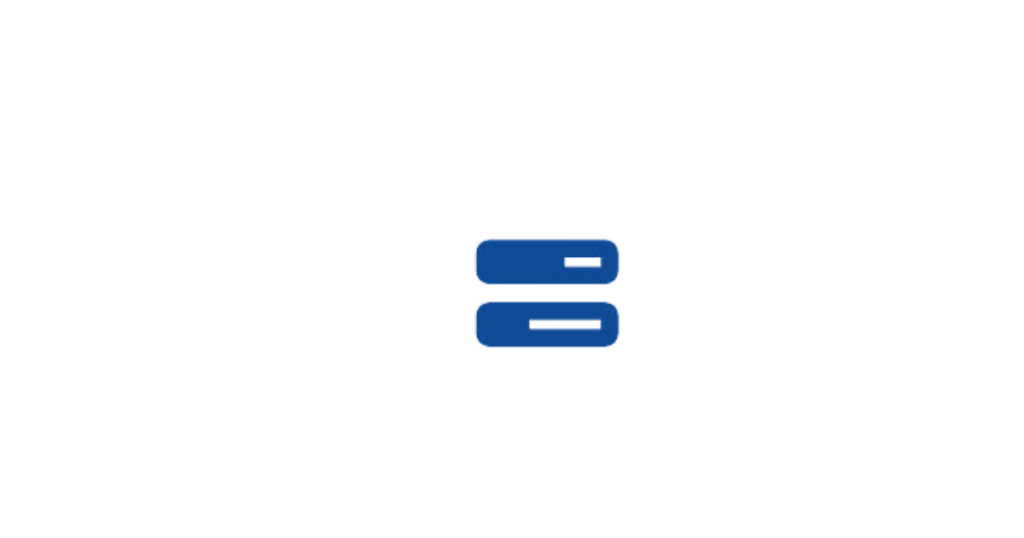
Graph Reports are horizontal bar graphs that display competency levels for each statement. If Strongly Disagree and Disagree responses total over 50%, remedial lessons are recommended.
Clicking a competency reveals a breakdown by statement below the selected competency.

Progress Report #
Table Reports are available for individual students and specific classes.
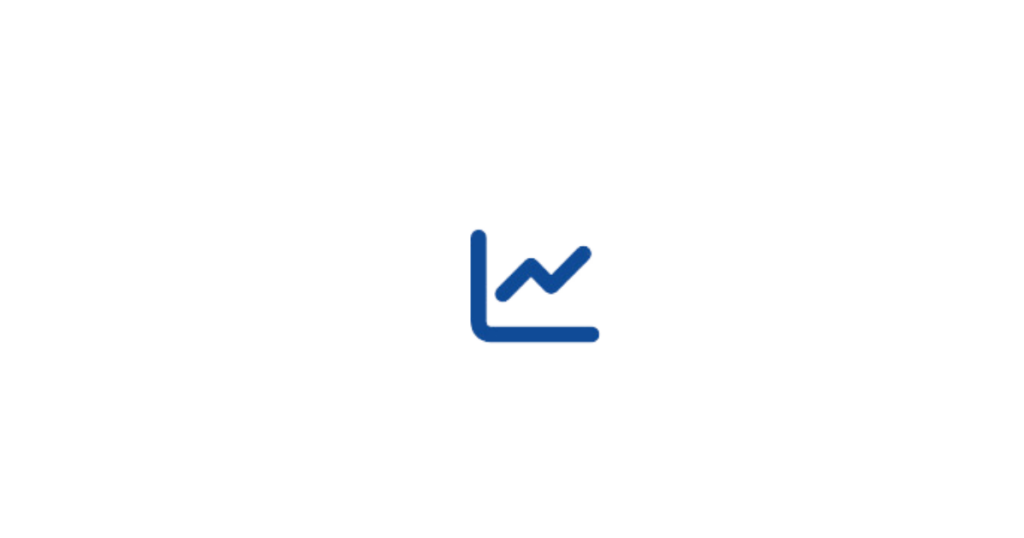
These graphs show how class progress shifts, by date, from Strongly Agree to Strongly Disagree. (shown on the left)
Progress Reports also include individual Student Scores. (shown on the right)


Lesson Recommendations #
Table Reports are available for individual students and specific classes.
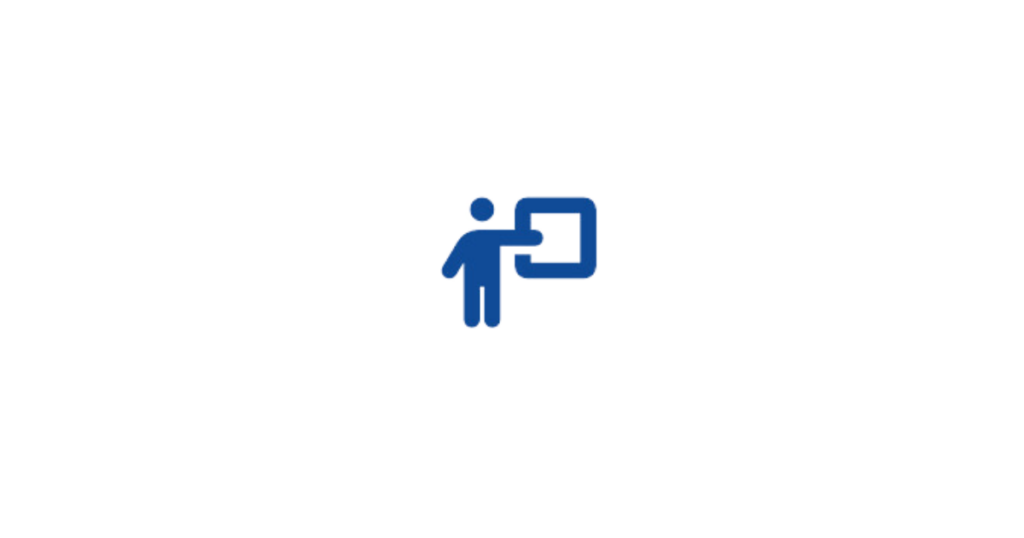
Lesson Recommendations are based on survey outcomes, and suggested lessons are displayed with color-coded banners indicating their necessity or optionality. Lessons are also sorted by competency and grade level.
Clicking the grade levels at the top will filter the lessons to show only the selected grade level. When you’re ready to use a lesson, simply click Open > Launch Lesson.

Student Interventions Report #

The Student Interventions Report is a valuable tool that helps educators quickly identify and access targeted resources tailored to student needs. It organizes suggested interventions into categories such as Individual Interventions, Small Group Interventions, Behavior Resources, and Peace Corner Resources.
These resources are also aligned with the five core competencies. Simply click a core competency to view a dropdown of resources, and within each column, click to navigate directly to the desired resource.

We hope you find this tool useful for identifying students and classes needing additional instruction. The survey also measures progress and assesses the effectiveness of QuaverReady lessons, supporting wider curriculum adoption across the district.
We welcome any feedback or suggestions you have to improve the Skills Survey tool.

