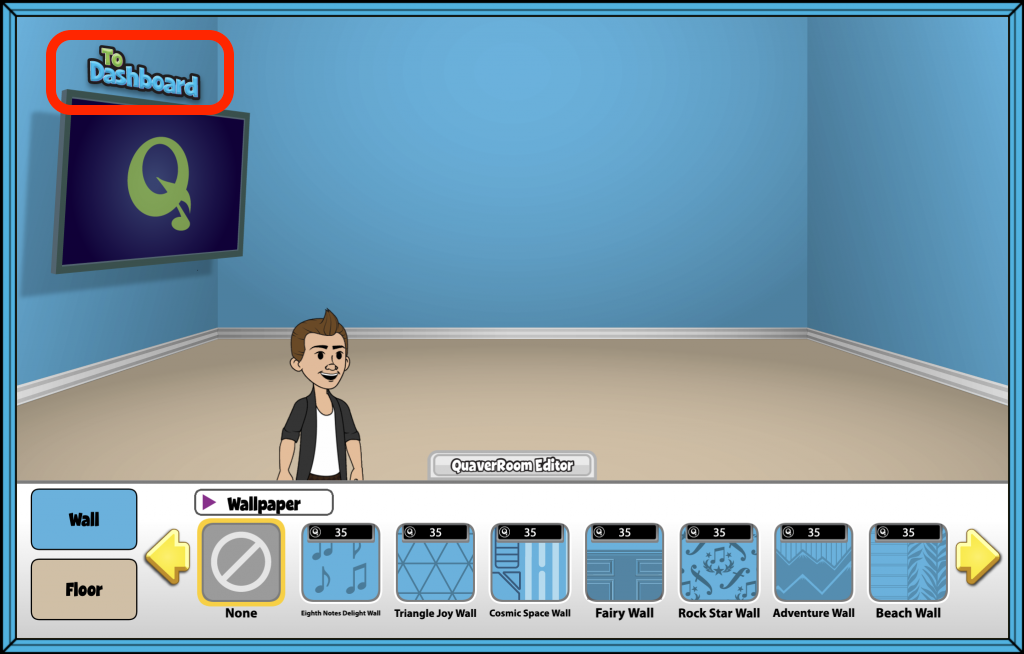To get to your QuaverRoom, use the “QuaverRoom” icon in the Educator Dashboard.
In the QuaverRoom, you can decorate your QuaverRoom and Avatar for your account!
Check out the Quaver Awards help page to see how you can award QuaverDollars to students to purchase items in their QuaverRoom.

QuaverRoom Editor #
Select the Quaver Room Editor tab at the bottom center of your screen.
Here, you can browse the different categories of decorative items including:
- Furniture
- Flooring
- Wall Decor
- Wallpaper and more!
Use the yellow arrows to scroll through all available items in that category.
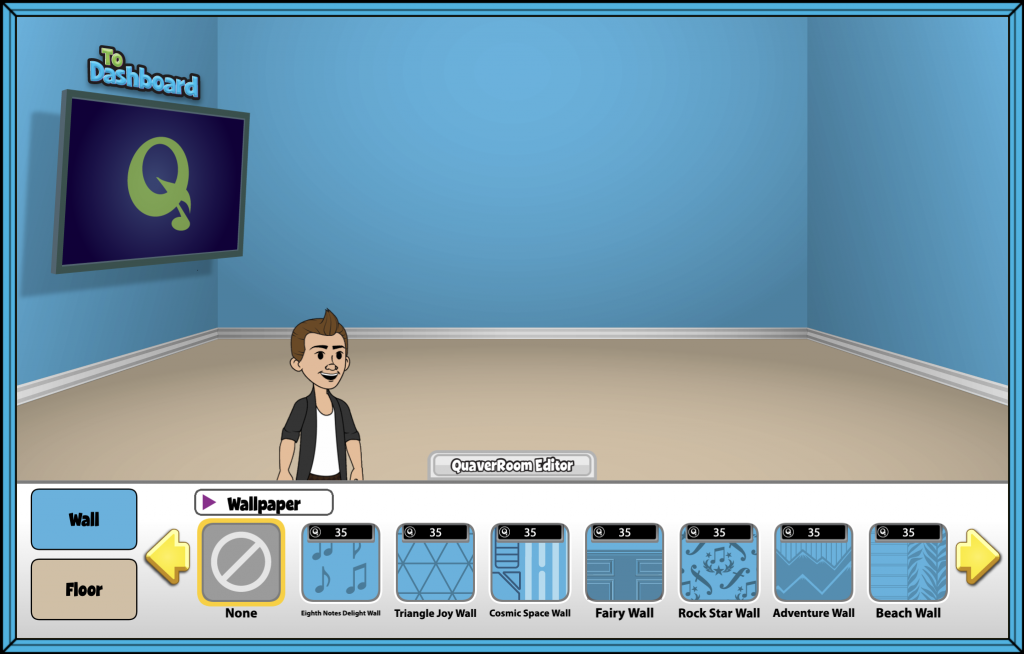
Purchasing an Item
When you are ready, select an item. A window will appear that includes an Item description, an image of the item, the cost of the item, and your QuaverDollar balance.
Select Buy for the item to appear in your QuaverRoom. You will see a “Yippie!” message to confirm your purchase. Once purchased, the small black price tag will no longer appear next to that item.
When you are finished decorating, select QuaverRoom Editor to close that menu.
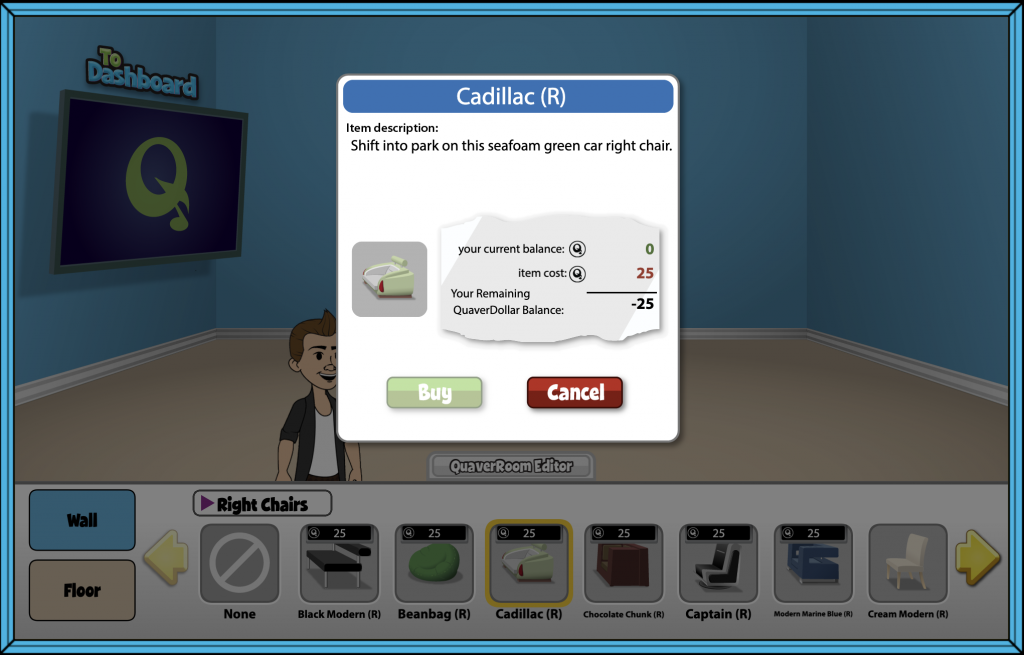
Avatar Editor #
Select your Avatar to open the My Avatar Editor, where you can customize your account’s Avatar.
Select from the following categories; Features, Clothing, Accessories, and Edit Colors.
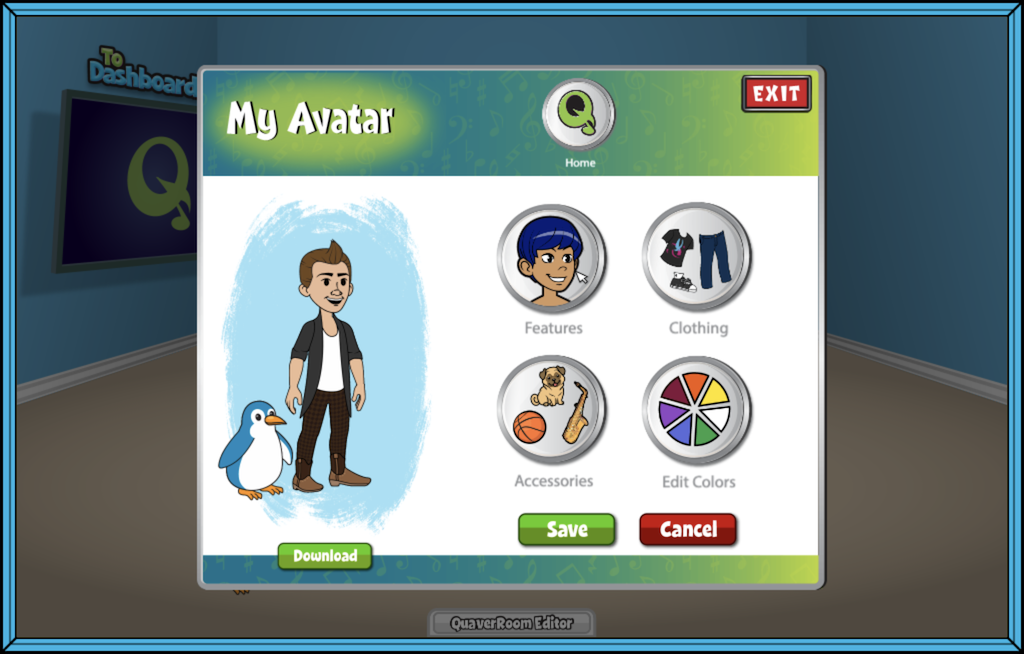
Purchasing an Item
When you are ready, select an item. A window will appear that includes an Item description, a preview of the item on your avatar, the cost of the item, and your QuaverDollar balance.
Select Buy for the item to apply to your Avatar. You will see a “Yippie!” message to confirm your purchase.
When you finish decorating, select Exit to close the Avatar Editor.
Below your Avatar, select the Download button to save a .png file of your Avatar to your device!
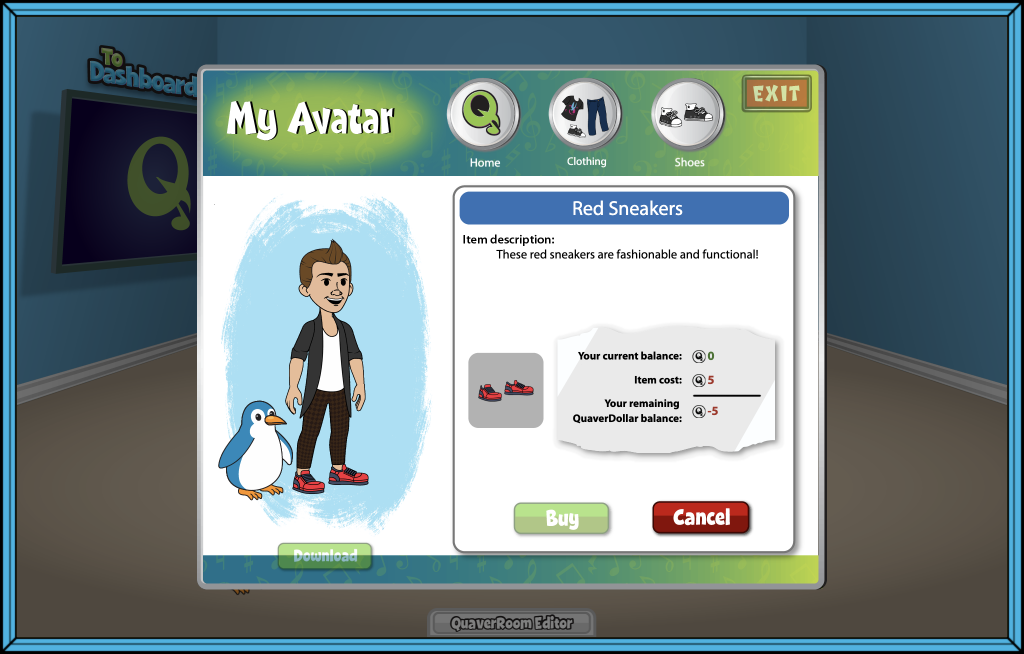
Exiting the QuaverRoom #
Once you’re ready to leave the QuaverRoom, simply click To Dashboard on the top left of your screen.