If your district or school prefers to use Single Sign-On as the login option for teachers and students, but they don’t want to utilize platforms such as Schoology, Classlink, or Google, you can still access QuaverEd through your school/district portal. In this scenario, simply follow the steps below to link your QuaverEd account with your district portal or website.
How to Access QuaverEd using SSO #
This section is directed toward teachers and students accessing QuaverEd through their district’s website or portal. Your district IT administrator must have set up an SSO integration with QuaverEd.
1. This page is essential! If this is your first time logging into QuaverEd from ClassLink, you’ll likely see our Single Sign-On account provisioning page.
If we find an existing QuaverEd account associated with your email address, you will see the message seen to the right.
Select Yes, that’s my account to link to that QuaverEd account. Select No, that’s not me if you’d like to connect a different QuaverEd account.
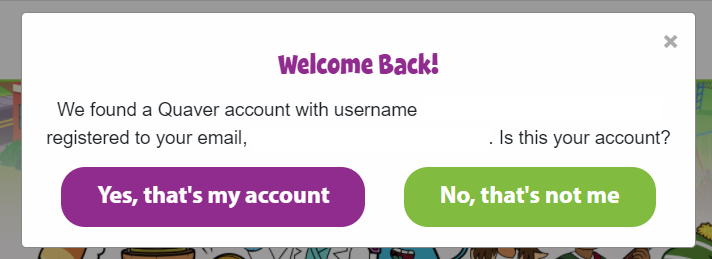
2. If you have created a QuaverEd account before, select Link existing QuaverEd Account.
If you do not have a QuaverEd account, select Create new QuaverEd Account.
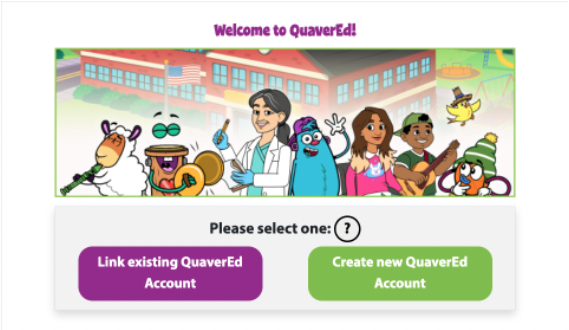
3. Enter your QuaverName and password and select Submit to link your SSO to your pre-existing QuaverEd account.
Remember, this is asking you to identify a QuaverEd account you have already created in the past. If you have never made a QuaverEd account before, select Go Back and select Create new QuaverEd Account on step 2.
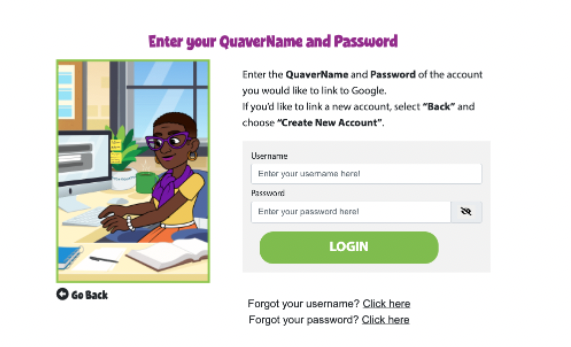
4. Depending on the type of account you’re using, you will land at one of the following places…
Teacher Dashboard
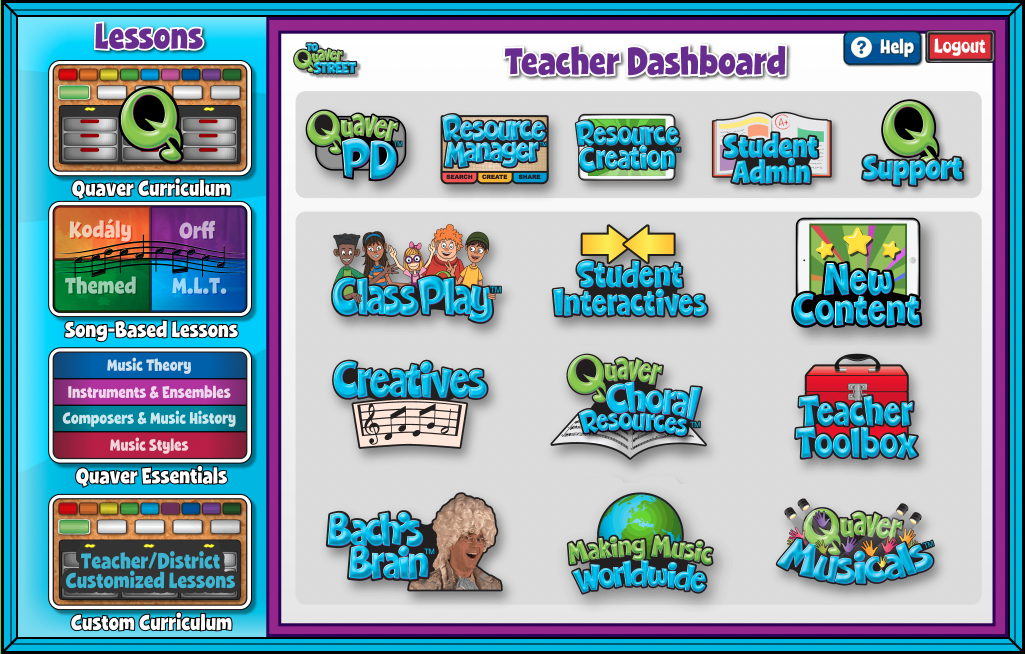
You will land here if your SSO is linked to an active QuaverEd teacher account.
Student Dashboard
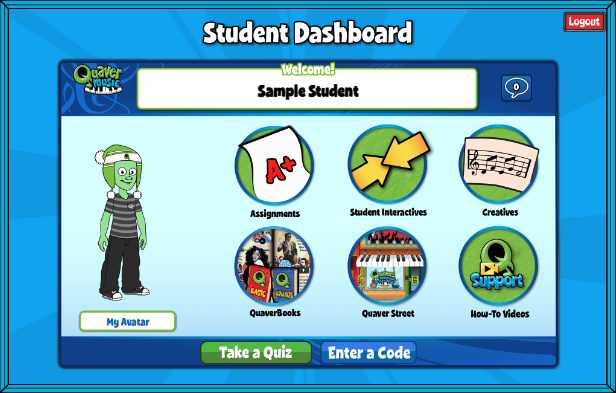
If your SSO is linked to an active student account enrolled in a QuaverEd class, you will land here.

