Create and manage classes from your Student Admin Dashboard in Classes. Generate and import Admin Tools and fully customize class information, including grades, class times, days of the week, and more!

Create a Class #
Follow the instructions below to set up a new class:
Step 1: Click +Add New Class at the bottom of the Classes dashboard. The Class Details panel will appear.
Step 2: Add your Class Details. Only the name of the class and the start and end dates are required. You also have the following options to check, if desired:
- Require Students to Enter Name on Login
- Record Student Login as Attendance
- Auto-Generate Admin Tools
- Additional Class Information, including Grade(s), Period, Start and End Times, and Days of the Week.
Step 3: When you have entered the necessary information, click Save. Repeat the process for other classes.
Once saved, the class will appear in Classes.
Class Details can be edited at any time by selecting a class and using the Edit button.
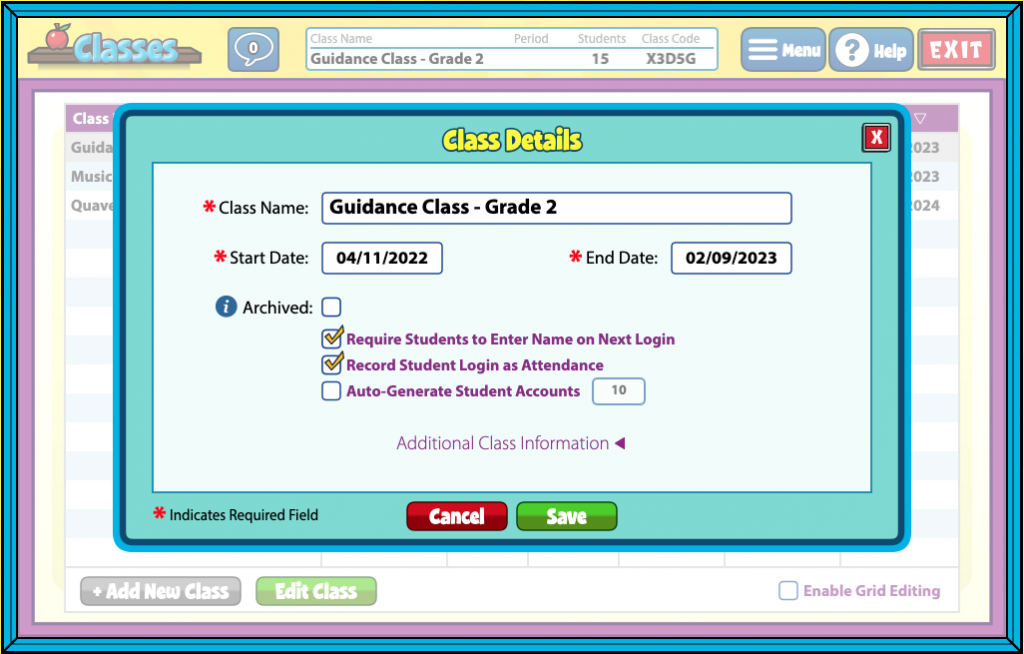
Class Codes #
Class Codes are an important tool in your QuaverEd teacher toolbox. They are used to tie your students to the correct class in your Gradebook and to give them access to a QuaverEd student account.
Class Codes are created when you create a class. If you already have a class created, the code will appear at the top of the Classes dashboard when a class is selected.
Students may enter a Class Code when they create an account for the first time or from the Enter a Code field on their Student Dashboard.
Each Class Code is only needed once, but students can be enrolled in multiple classes.

Archive a Class #
Teachers can archive a class they no longer wish to use. Follow these steps:
- Select the Class you would like archive and click EDIT CLASS.
- This will open the Class Details box.
- Select the Archived box to mark it as such.
- Click SAVE.
- This class is now archived and will no longer appear in Classes.
Archived classes are not permanently deleted. To view and reactive an Archived class:
- Click MENU and SHOW ARCHIVED CLASSES
- The class will now appear in the Classes list.
- Edit the class to uncheck the Archived box.

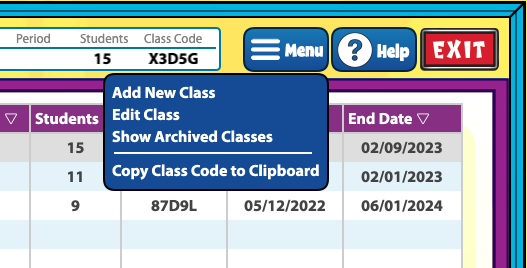


Thank you! This is so helpful to have even after the training because we are innudated w/so much besides Quaver during our trainings! Your help center is easy to navigate and follow.
Hi Joy!
Thank you so much for your kind words! We completely understand how packed school days can be, and thrilled to hear that the Help Center has been a useful resource. Please don’t hesitate to reach out if there is ever anything we can help with!