Overview #
The Quaver Curriculum is where your primary curriculum resides. Here you can access all lessons from Pre-K to 8th grade covering various musical topics. Lessons are built using screens with songs, games, and activities to reinforce lesson material.
Click “Quaver Curriculum” from your QuaverMusic Dashboard.

Lesson Selection Menu #
QuaverMusic lessons can be readily accessed through an interactive lesson selection menu, offering a comprehensive view of the entire curriculum with effortless navigation to explore specific lessons.
To access lessons, select the desired grade level at the top, which opens up a curated collection of 36 lessons. The availability of grade levels accessible for viewing depends on the grade levels purchased.
Lessons are organized, allowing you to sort either by Lesson or by Unit, affording the flexibility to toggle between these options per your preference. By default, the Lesson Selection Menu is set to display the lessons categorized by individual lesson numbers.
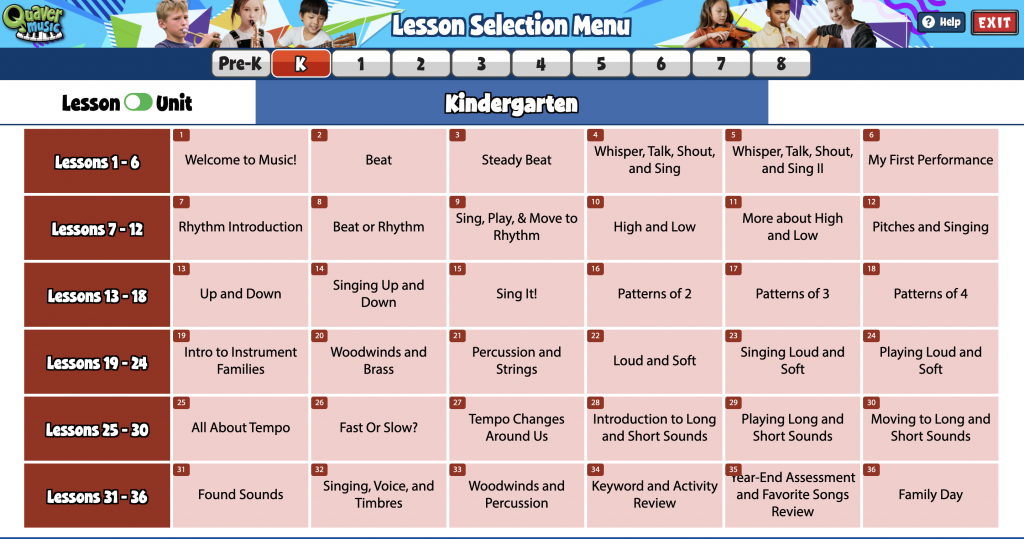
Customizing Lesson Selection Menu #
You have the flexibility to rearrange, add, or remove units and lessons directly from the Lesson Selection Menu grid.
To get started, use the dropdown menu next to “Scope & Sequence” to choose from the following three options:
- Quaver’s – This is the standard sequence we have set for the Quaver Curriculum.
- District’s – In this view, you can see the layout selected by your district supervisor or administrator for all educators within the district.
- Mine – This view is for your personal use. Any changes you make here will only be visible in your account.
*Educators cannot make changes when in Quaver’s or District’s view.
Edit Mode
To make changes to the Lesson Selection Menu in the Mine view, toggle the View Mode to Edit Mode. You can now drag any Unit or Lesson to your desired order. When you click a Unit or Lesson, you’ll see several menu options covered below.

Customizing Units
When in Edit Mode, click on any Unit title in the far-left column to see your menu options:
- Move Up
- Move Down
- Add Lesson
- When you click “Add Lesson,” a pop-up window will appear, giving you three tabs to choose a lesson from. You can add lessons from Quaver’s default lessons, Song-Based lessons, or custom lessons from your Resource Folders in the Resource Manager.
- Add Unit
- Remove Unit
- Rename Unit
Customizing Lessons
When in Edit Mode, click on any Lesson title to see your menu options:
- Move Left
- Move Right
- Remove Lesson
- Add Lesson
- When you click “Add Lesson,” a pop-up window will appear, giving you three tabs to choose a lesson from. You can add lessons from Quaver’s default lessons, Song-Based lessons, or custom lessons from your Resource Folders in the Resource Manager.
Make sure to click the Save button in the top right corner before leaving, or you will lose your changes.
Lesson Summary #
Let’s take a look at a lesson. The first thing you will see is a summary of the lessons. All of the screens in your lesson and buttons containing related information about the lesson live here. Let’s take a look at each button.
- Objectives define the student goals for this lesson.
- The overview describes the purpose of the lesson.
- Worksheets house any lyrics sheets or activities related to the lesson.
- Lesson Plan is a PDF version of the complete lesson, which can be saved or printed.
- The launch button opens the lesson to view or present to students.

Let’s open the lesson by clicking the “Launch” button.
Module and Curriculum Structure #
The K-5th grade curriculum is organized into 12 modules, each consisting of three lessons. Within this structure, the following elements are incorporated:
- Lesson Composition:
- Each module comprises three lessons.
- The third lesson in every module includes two components: a multiple-choice quiz and a Quiz Challenge. These elements are designed to evaluate the understanding of the content covered in the preceding three lessons within the module.
- Pre-assessment and Post-assessment:
- The initial module serves as the starting point and includes a Pre-assessment that assesses the readiness of students for the entire year’s curriculum.
- Identically, the same assessment is featured in the final module as a Post-assessment. This allows educators to gauge students’ progress and learning outcomes throughout the academic year.
- Lesson Structure:
Each individual lesson follows a structured format:- Welcome Screen: This serves as the introductory point for students entering the lesson. You’ll find tabs, resembling those in the Lesson Summary, covering an Overview of each screen, Objectives, Keywords, and Review. Beneath these tabs, there’s a music player featuring the song of the lesson—an excellent choice for starting your class!
- Engage Screen: This segment captures students’ attention and initiates their thought processes related to the lesson’s topic. This may involve a song or occasionally a video excerpt from a Quaver episode.
- Concept Introduce Screen: This provides a clear and direct overview of the topics and concepts that will be covered in the lesson.
- Develop Section: This section consists of several screens that present and explain the new material to students.
- What Did We Learn Today: This component helps summarize and reinforce the key takeaways from the lesson.
- Extend Section: The lesson concludes with several screens that offer additional practice or more advanced interactions with the concepts covered. This section is adaptable to accommodate teachers with varying schedules and instructional time requirements.
This structured module and lesson design aims to facilitate effective teaching and learning experiences for students, while also providing valuable assessment tools for educators to track progress throughout the academic year.
Lesson Navigation Bar #
To move between screens, click on the previous and next buttons. If you’d like to jump between screens quickly, click on the title bar at the bottom and select the screen you want.
The exit button at the bottom right takes you back to the lesson summary.

Screen Order Editor #

All screens in the lesson are displayed when clicking the title bar. You have the ability to temporarily rearrange the order of screens in a lesson. Click the purple edit icon in the top right corner.
After clicking the edit icon, select a screen and use the yellow arrows to adjust its position. (shown below) Alternatively, you can drag and drop screens to reorder them. Click ‘OK’ when the screens are in your desired order.
Please note that these changes are temporary; once you close the Lesson Presenter window, the screens will return to their original order.

Lesson Menu #
Every lesson screen features a Settings and a Create menu. You can access these menus from the curriculum, Resource Manager, or specific toolboxes like the Teacher Toolbox, and you’ll encounter them in various areas of the curriculum.
At the top of each menu, you’ll notice yellow arrows. Clicking either arrow will simultaneously close both the Settings and Create menus, as shown in the bottom left image. Clicking the yellow arrow on either side will open both menus, as illustrated in the bottom right image.
Closed Menu

Open Menu

Important: The menus automatically adjust to your device’s screen size, appearing on each side of your window or merging into a single menu as needed. For example, a tablet may consolidate the menus, while an interactive whiteboard may display them separately. Both versions are shown below.
You can merge the menus using your browser’s built-in zoom feature. Zooming in will combine them at the bottom of the screen, while zooming out will separate the menus to each side again, depending on your device/browser capabilities.
Separated Menus

Consolidated Menu

Have fun exploring the QuaverCurriculum!


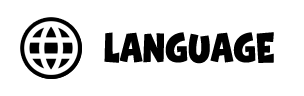











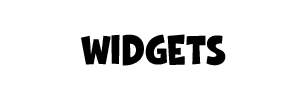







hello- now that quaver has changed the site, I do not know how to create a customized lesson based off of an existing quaver lesson. Please help. thank you
Hi Lisa!
Our help page covering lesson customization is available here: https://help.quavered.com/docs/music-customizing-lessons/.
In summary, navigate to the Resource Manager, where all our lessons can be found under Resource Sets > Quaver Curriculum. Once you locate the desired lesson, drag and drop it into a Resource Folder on the right. Then, right-click your lesson and select ‘Edit Lesson.’ From there you can add, remove, or edit screens.
I am in need of trying to find out a breakdown of what state standards are addressed in each lesson. So the document would look something like I have a list of all of the Kindergarten Quaver lessons and next to them only the state standards addressed. My state standards would be music North Carolina.
My admin would like to see the breakdown and instead of doing it myself for 30+ lessons AND going from K to 5, it would be an extremely challenging task.
Hi Kevin!
I see what you are saying. The Scope and Sequence document lays out the specific topics and skills found in each lesson. The State Standards document shows the state standards met in the curriculum as a whole. The lesson plans for each lesson have the state standards found in that lesson, but there is not a document showing what state standard is met in each lesson in one place. I would be happy to email you a document of this, if that is okay? I hope this is helpful.
Hello, I would love a copy of that info with the standards…
That would help with planning…
Victoria Wolf
Hi Victoria!
You should have an email with the attached document. I hope this is helpful!
Is there a way for the widgets to stay on the screen as your progress through the lesson? For example, if I’m using the scoreboard for class points throughout the lesson, when I progress to the next slide I will have to reopen the scoreboard and redo the point values each time.
Hi Teresa!
It does look like the widgets toggle off each time you change screens. I communicated this to our development team to consider changing this functionality.
Staff Champion – Treble Lines does not work the way it used to. No game mode anymore…am I missing something? Any insights appreciated
Hi Don!
You are likely accessing the ALT version of the Staff Champion – Treble Lines meant for accessibility. If you go to the Resource Manager and search “Staff Champion – Treble Lines” you should see results with the Game Mode title. Feel free to get in touch with our Customer Service team if you continue having issues.
It used to be possible to copy and paste a link to certain slides from a lesson. What happened to this feature?
Hi Eric!
This feature still exists with the new menu layout. The button labeled ‘QR Code’ also contains a copyable resource link for the screen you are on. You can then use the resource link anywhere you would like.
You can also add any link to a new screen using the Web Link feature in Resource Creation.
Could you send me the same document containing the standards meteor each lesson? I will be using Quaver with grades 6, 7, 8 also in North Carolina.
Hi Stephanie!
You should have received an email from me with the document you requested.
Where do you find the Online Teacher Guides discussion points?
Hi Ernest!
On your dashboard, go to the Curriculum Features and Best Practices icon. You can find many teacher guides there.
I cannot select a different grade level, everything was fine until today. I was able to select the different grade levels and lessons for my students on Friday but today I can’t. Any help would be great.
Hi Laura! Sorry for the delayed response. I see you got in touch with our Customer Service team on 9/3 via the chat in the product. Glad to see this issue has been resolved!
the quirky quiz will only come out in Espanol. I need it in English. Usually i can choose but not today.
Hi Rebecca!
Sorry to hear you are having this issue with your quirky quiz. This was a bug that has been resolved. We hope you have a great rest of your day!
Are there plans to offer multiple language options? I was so excited when I saw the language button pop up, but my ESL students are Arabic and French…
Hi Kim!
Currently, there are no plans to offer multiple languages as of right now. I will pass this request/idea directly to our Content & Development team for consideration in the future. Have a great day!
When I launch a lesson, the “settings” and “create” icons appear, but no menu items appear when I click on either icon.
Hi Farren!
I’m sorry for not getting back to you sooner. I completed a secure/administrative login to your account and was able to open and use both the Settings and Create Menus. If you are still experiencing this issue, please let us know, and we will gladly look into resolving it for you. Have a great day!
The listening map for Bach Toccata and Fugue is blank. The music plays but the map is not visible. I am using a Chromebook with Chrome as my browser.
Hi Amy!
The screen is designed to be blank, allowing space to use the Draw tool in the Create menu. You can select some students to come to the board or computer and add drawings based on the music.
If you click the “Notes” button in the Settings Menu, you’ll find the instructions.
Am I able to edit the lesson plans on lessons with our state standards and extra notes and guidelines?
Hi Latoya!
Yes, you can edit Quaver lesson plans to include your state standards, notes, and extra guidelines. To do this, head to the Resource Manager, then navigate to Resource Sets > Quaver Curriculum to locate the lesson you want to customize.
From there, drag the lesson into one of your folders on the right-hand side. Once it’s in your folder, you can right-click the lesson and select “Edit Lesson” to rearrange, remove, or add screens—including any custom screens you’ve created. You can also right-click and edit the lesson headers to add notes, state standards, or adjust the grade level. When you edit the headers in a lesson, the printable lesson plan will also update to match the changes.
I hope this helps!
Hello!
In QGrooves production course, the DAW is really large, and you cannot see all of the components, like you could before. How can I shrink it, so the students can see everything?
Thanks!
Hi Lani!
Thanks for reaching out! For technical display issues like what you’re experiencing in the QGrooves production course, we recommend reaching out to our Tech Support team at TechSupport@QuaverEd.com. They’ll be able to take a closer look and help you resolve this quickly!
Let us know if there’s anything else we can do to help!
In recorder lesson #28 in the 3rd grade sequence, page 5 is supposed to have a major and minor harmony accompaniment, to show that the feeling of the melody changes with the change of harmony. When you play both buttons they sound exactly the same. Both sound major, and there seems to be no minor version. Is this a mistake?
Hi Darren,
Thank you for reaching out! All four tracks (two major and two minor) on page 5 are designed to demonstrate how major and minor harmonies can change the feeling of the same melody. While the melody doesn’t change, each accompaniment shifts between major and minor to help highlight that contrast — the difference can be very subtle.
There’s no error on the page, but I will share your note with our Content & Development team for any adjustments that could make the contrast clearer!