Overview #
QSoundFX is a digital tool for adding sound effects and music tracks to videos to create a unique musical project!
First, you must select a video you would like to use. There are two options on how you would like to obtain your video:
Option 1: Use a Quaver original video. Select any of the video thumbnails and click the yellow preview button. Click on the video to preview this video. When finished, click exit to close. Select the thumbnail and click the green launch button to add your sound effects when you find the video you want to use.
Option 2: Record or upload your custom video. Click the custom video button to record or upload a video from your computer. Click Record to make a video using your device’s built-in camera. You will be able to review your recording by selecting the playback button. Select the upload button to add a previously recorded video from your device.
Give your project a title in the white bar at the bottom of the screen, and select the save button.
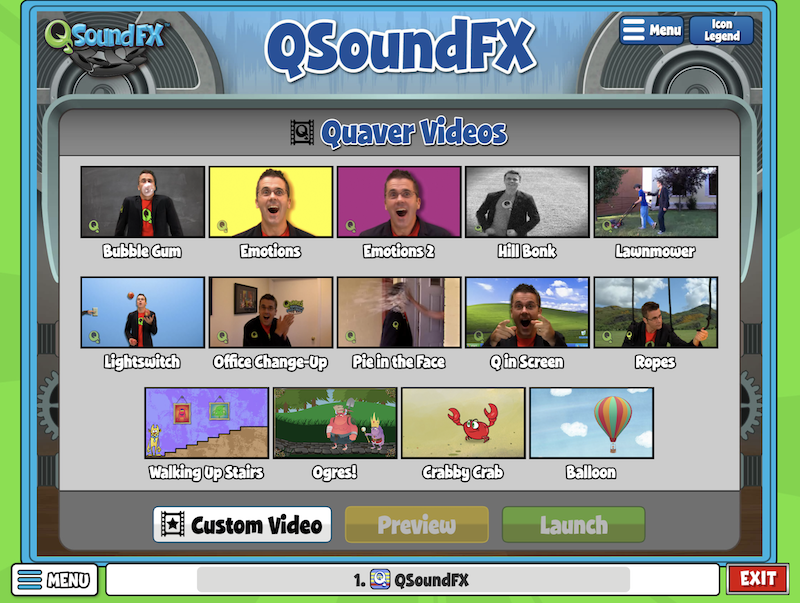
Control Panel #
Now let’s look at the QSoundFX control panel. First, we will select the Quaver video, Emotions, then click Launch. The center of the screen is where your chosen video will play. Below the video screen area are the audio tracks. The top three light blue tracks are ready for sound effects clips, which you can drag and drop from the sound library. If you use the Record Audio feature, the red track labeled MIC is where your recorded audio will appear – more on that feature in just a moment.
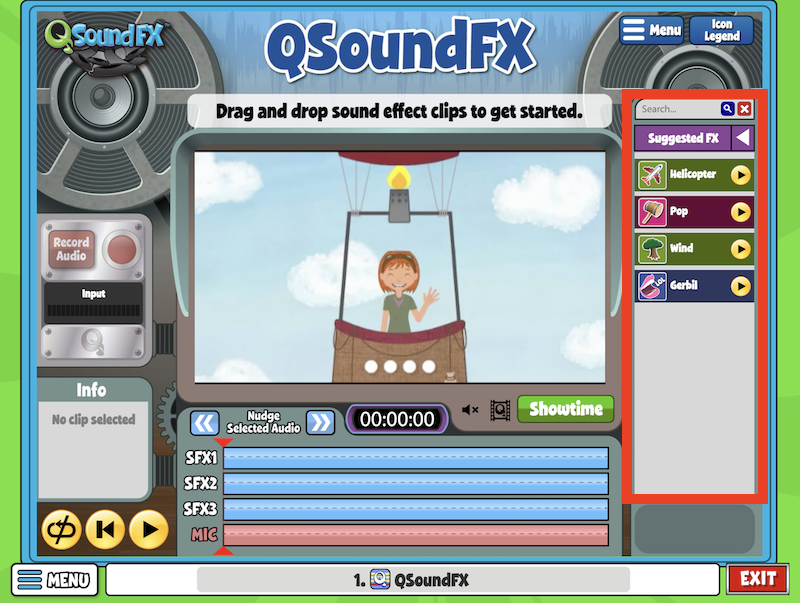
Sound Effects Library #
Let’s look at the sound effects library. Here, you can browse the available sound effects for your video or search for specific sound effects by keyword. If you’re using a Quaver video, you’ll see the ‘Suggested Effects’ category is preselected, with a few sounds that might suit the selected video. Click the arrow to view and choose a new category or view all the sound effects available.
Select the play button on the clip icon to listen to a sound effect clip. To add a sound effect clip to your project, simply drag the clip to one of the three light blue SFX tracks. The info panel on the left displays the name of the sound effect, the duration, and an option to change the volume.
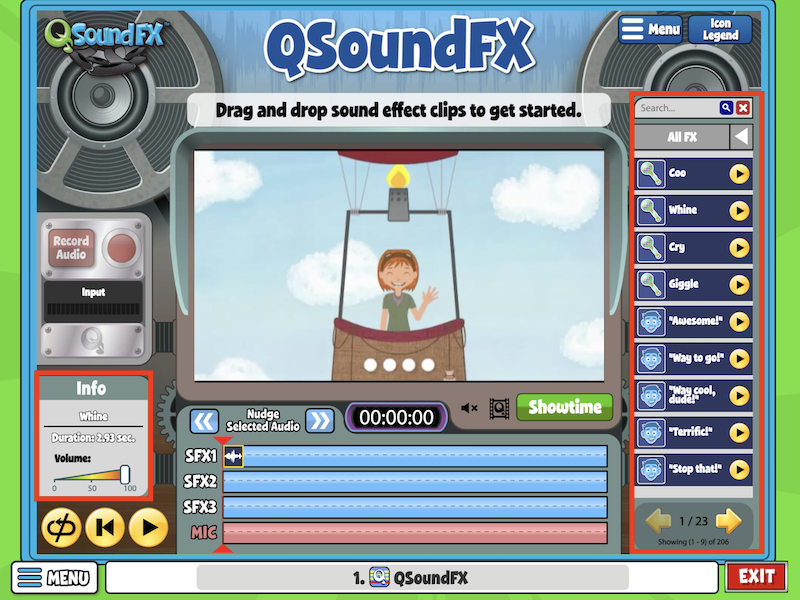
Repeat selecting sound effect clips and dragging them to the audio tracks to add more sound effects to your video. Place each on a separate audio track if you’d like multiple sound effects to play simultaneously. If you would like them to play sequentially instead, place them on the same track (although this will also depend on the duration of the sound clips). You can also remove sound effects clips you no longer wish to use. Just click and drag it back to the sound library.
If you want to adjust the timing of a clip, click on it, then drag it to a new position on the audio track. You can also make minor adjustments to the timing of the clip using the “Nudge Selected Audio” arrows.
Record your own Audio #
To add some of your sounds to a project, you can use the record audio panel on the left side of the screen. If this panel is grayed out, you may not have your device’s microphone on. Simply click the large red button or the record audio button to start recording using the built-in microphone on your device. While you’re recording, the video will play, and you will see a blinking red light and visual feedback on the input meter. Click stop to end the recording. You will see your newly recorded audio appear on the red MIC track.
To remove your audio track, click and drag the audio file to the gray area on the right. A prompt will appear asking if you are sure. Click Ok to confirm or cancel to go back.
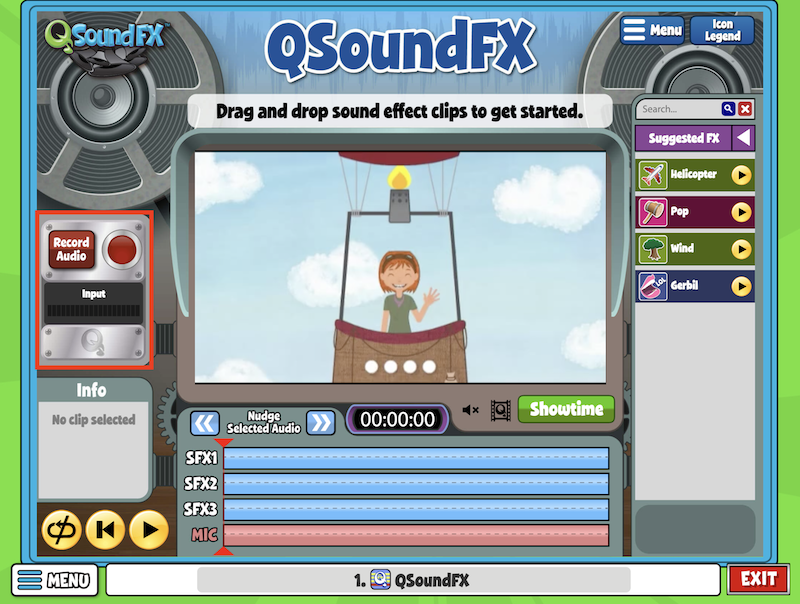
Playback Controls #
When you are ready, click the Play button to preview your video. Your video will automatically loop. Press the loop button to disengage this setting. To start your video from the beginning, click the Back button before clicking Play.
Click “Showtime” to watch the full project of your QSoundFX video!
You will notice the full project starts with an introduction. You have the option to shorten this intro video or remove it altogether. Click Menu, then Options to toggle these settings.
Saving, Downloading, and Opening your Project #
To Save your creation, click Menu, then Save.
To download it as an Mp4 video file, go to Menu and click “Make Mp4.” A display box will appear saying that your Mp4 will be available to download. Click Ok. Next, go to Menu and select “Download.” You will see your saved Mp4 in the list. Select it, and click download.
To re-open this anytime, click Menu on the main QSoundFX screen, then Open, and you will see your saved video appear here, where you can open it.


How do you download a song from Q COMPOSER to use as underscore music for a QFX project. The students are doing the monster up the stairs project in 6th grade.
Thank you
How can students share their videos to the teacher?
Hi Emily!
At this time, students aren’t able to upload MP4 files directly within the QuaverEd platform. However, they can download MP4s for their own use and then share them with their teacher through a different platform your school supports.
I hope this helps!
How do students share a QSoundFx with the teacher when they create one? Can I assign it to them? I don’t see that option.
Thank you.
Hi Holly!
Unfortunately, students aren’t able to upload MP4 files directly within QuaverEd at this time. However, they can download MP4s and then share them with your through a different platform your school supports.
I hope this helps!