QGrooves is a QuaverMusic Creative that allows you to create accompaniment by dragging loop tiles to the instrument grid. In this Creative, you can add loops for Keyboards, Synth, Drums, Percussion, and Bass.
Setting up your Composition #
- If you’d like to open a saved project, select Menu and Open.
- To start a new project, select Menu and New.

FullScreen Mode #
- Select Menu in the top right corner of the screen and select Enter FullScreen.
- To exit FullScreen mode Select Menu and Exit FullScreen. You may also press the escape key on your keyboard.

Keyboard Shortcuts #
- Select Menu in the top-right corner of the screen, then choose Keyboard Shortcuts to view a list of available shortcuts.
- A set of keyboard shortcuts is always enabled when focused on a measure or loop. Scroll to the bottom of the Keyboard Shortcuts list to view these.

Control Panel #
- Playback Controls: The playback buttons include a loop, back to beginning, and play button.
- The play button can also be used as a pause button
- When you select the loop button it will deactivate the loop
- When paused, select a measure to start your composition from anywhere but Measure 1.
- Tempo: To change tempos, select a Tempo from the drop-down.
- Key: To change the key of the loops showing, select a piano key.
- Based off of a C Major scale
- Loop Styles: To change the loop styles, select the Style drop-down.
- Clear: Select Clear to clear your QGrooves and start over.
- Loop Tiles: Use the arrows to view additional instrument loops.
- Loops will change when you select a different instrument row
- You can preview a loop by selecting a loop
Check out the next section on the Instrument Grid for more on adding loops to create your composition.

Instrument Grid #
The Instrument Grid is the main section of QGrooves. This is where you add instrument loops to make up your composition.
- Measure Navigation: Use the scrollbar at the bottom and the side of the instrument grid or scroll with your mouse to view the next measures or instruments that aren’t currently visible on the screen.
- You can create up to 32 measure
- Each column (up and down) between the numbers is a measure.
- There are measure numbers at the top of each measure.
- When paused, select a measure number at the top to start your composition from any measure other than Measure 1.
- When pressing the Play button, the instrument grid will disappear until the composition stops.
- Each row (left to right) is an instrument.
- To make changes to any instrument, ensure the instrument row you want to edit is selected.
- You can preview any loop by selecting on the loop at the bottom
- Drag and drop any of the colored loops from the bottom control panel to the grid to start!
- There is a yellow box that will highlight as you select different instrument rows. This will also change the available instrument loops in the bottom control panel.
- To remove an instrument loop from the grid click the small red X in the top-right corner. You can also drag a selected loop off the grid/screen and it will remove itself.
- Select the speaker icon to mute the instrument row.
- Select the headphone icon to solo the instrument row.

Adding a PlayAlong Track #
- Click on the blue bar below your title and composer name to add a PlayAlong Track.
- You can also click Menu > PlayAlong to add
- Click the Play button next to the title to preview any PlayAlong track.
- Select a check box next to PlayAlong you wish to add.
- Click Select to add the PlayAlong as a backing track.

After Adding PlayAlong Track #
- You can play through the PlayAlong, before adding loops.
- Once added, you will notice the chord progression of the PlayAlong Track is at the top of each column.
- Once added, a volume slider will appear next to your PlayAlong’s title, allowing you to edit the mix of the PlayAlong vs. your QGrooves.
- Click the red X to remove the PlayAlong Track.
Note: Play-Along Tracks are tempo specific; if you change the tempo of your composition, you will lose your current Play-Along Track.

Save Your Project and Download It #
- Select MENU in the top right corner of the screen and select SAVE to save your project. You will be asked to give your project a title if you have not already.
- After saving your project, you can make an mp3 to download it. Select MAKE MP3 from the menu and then DOWNLOAD the mp3 when it’s ready.
How to Assign QGrooves to Your Students #
To begin, create a folder where your assignment will live.
- With no folder selected, click Menu, New Folder, and give it a title.
Your folder will now appear on the right side of your Resource Manager.
- Search for QGrooves in Resource Manager.
- Drag the resource into your folder on the right side of the screen.
- Select the folder and hit Menu and New Assignment Template.
- Name your assignment “QGrooves Assignment.”
- Open the folder and see your named Assignment with a green “A” next to it.
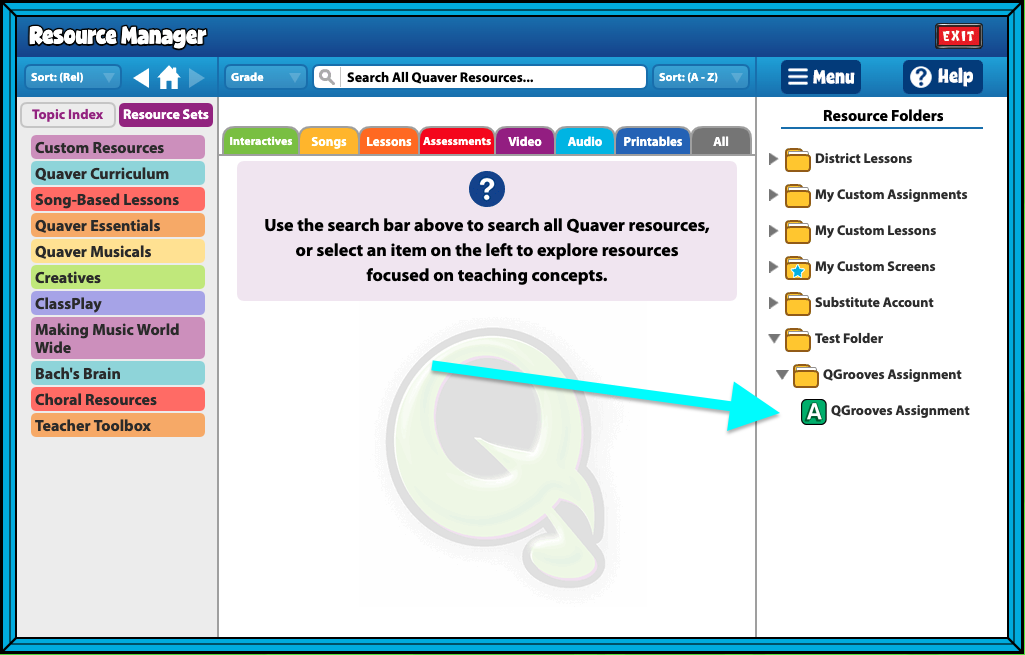
How to assign the assignment template to students: #
- Click Menu > Assign to Class to choose a class or classes you would like to give the assignment to. Use the Assignment Details screen to select your class(es), student(s), assign date, due date, and more!
- Students can submit their composition by clicking Menu > Submit on their QGrooves.
- Students should Save their submission if they wish to access it at a later time.
- Completed submissions will appear in your GradeBook next to the student’s name with an orange checkmark, meaning submitted.
- Click the checkmark to open the assignment review screen and view their work.
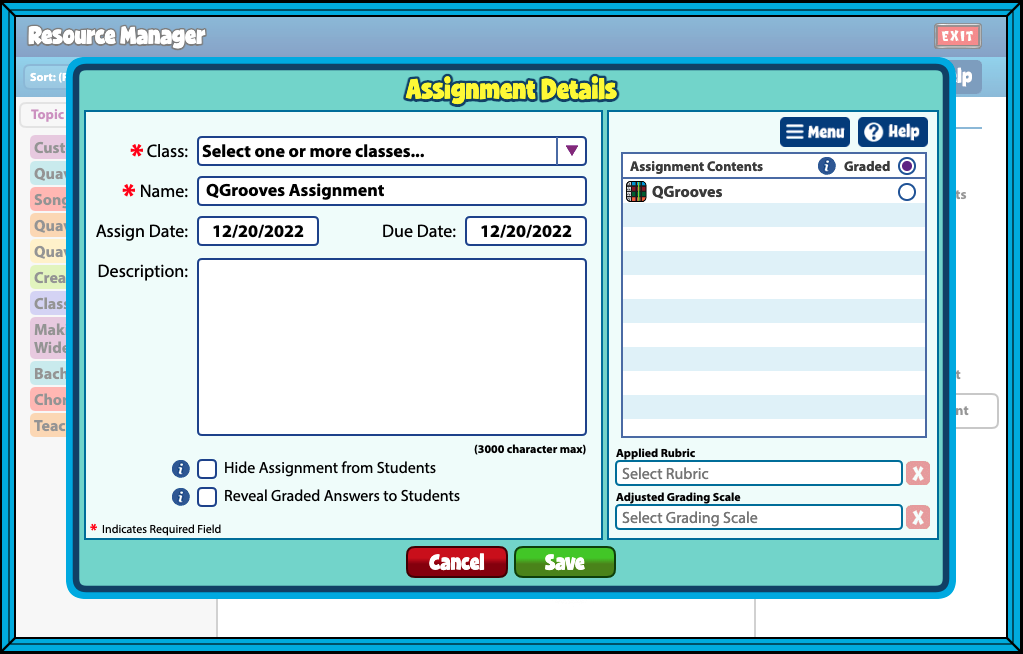


How do you send it to a teacher?
Hi Bryce!
If you are a student trying to submit your QGrooves to your teacher, your teacher would need to assign you an assignment to create a QGroove. Once you have completed your QGroove, select “Menu” and “Submit” to send your QGroove creation to your teacher. I recommend reaching out to your teacher so you can set this up.
As a teacher, how can I access their creations in QGrooves and download them into an mp3?
Hi Jeni!
Teachers don’t have direct access to download students’ Creatives as MP3 files. While students can submit their Creatives to your Gradebook in Student Admin, there isn’t an option to download them as MP3s.
Currently, the only way to do this is to have the student open the saved QGrooves in their account and download their QGrooves as an MP3. I’ve forwarded your request directly to our Content & Development.
You can also sign into their account via Gradebook and access their saved grooves for downloading. I always ask their permission first.
Once my students have created, saved, and downloaded MP3, how can I share their pieces with their parents? Want to be able for parents to access the pieces at home without anyone being logged into Quaver.
Thanks
Deb
Hi Deborah!
That is not currently a feature offered. I’ve passed your request to our Content & Development team for consideration. Once you have students’ MP3s downloaded onto your device, you need to share their files using another platform your district uses. Thank you for reaching out!
Are students able to record their own voice or record their own instrumental track on QGrooves?
Hi Joe!
Yes, only QGrooves Plus allows you to record an individual track. Recording vocals is pretty straightforward; you can talk or sing into your device’s microphone. As for instruments, you would still need to record using the device’s microphone. Currently, there is no functionality to plug in an instrument and record directly. However, anything the device’s microphone can pick up can be recorded. I hope this helps.
Can students go into saved projects to make changes and resave?
Hi Jennifer!
Yes, students can work on a Creative, save their progress, and return to make changes before saving it again.
I was just using QGroove for the first time. After I created an mp3 and downloaded the QGroove it showed up in my download folder as a 521k mp3 with zero seconds of sound and no audio data. I’d gladly submit a screenshot or video of what I’m doing if that would help. Can you let know what might be happening? An analysis of the file summary shows the following:
File Name : Sample.mp3
Channels : 1
Sample Rate : 44100
Precision : 16-bit
Duration : 00:00:00.03 = 1147 samples = 1.95068 CDDA sectors
File Size : 521
Bit Rate : 160k
Sample Encoding: MPEG audio (layer I, II or III)
Hi Jon!
I will have our team look into this. This is odd because most issues we see happen before the compositions populate in the download menu. Thank you for the information you provided. I passed this along to our developers for troubleshooting and fixing. I’ll let you know as soon as I hear back.
Hi Jon!
Our development team has resolved this issue. You should be able to download your QGrooves now. Let us know if you are still experiencing issues.
Hello! Can I not create a song that is longer than 32 measures?
I am writing a school song, and I need it to be longer! Thanks!
Susan Stewart
Hi Susan!
Thank you so much for taking the time to share your thoughts and ideas, it is teachers like yourself, who are out in the trenches teaching is what fuels QuaverEd! I’ve passed your request directly to our Content & Development team. Thank you, and have a wonderful day!
I can’t share this with my students so that they can save and share their compositions.
Hi Cindy!
Thanks for reaching out! Here’s how you can assign QGrooves to your students:
In Resource Manager, with no folder selected, click Menu > New Folder and give it a title.
Your new folder will appear on the right side of the screen.
Search for QGrooves in Resource Manager and drag it into your folder.
Select the folder, then click Menu > New Assignment Template and name it something like QGrooves Assignment.
Open the folder, and you’ll see your new assignment with a green “A” next to it—ready to go!
This lets students access QGrooves through their assignments and gives you a way to structure their experience. Let us know if you’d like more help walking through it!
Is there a way that a student can submit a project they’ve been working on but I just created the assignment? Maybe a cut and paste? I just don’t want them to start over again.
Hi Steve!
While there isn’t currently a way to move or copy a QGrooves project into a newly created assignment, students could potentially export their project as an MP3 and submit it through another platform your school uses.
I know starting over isn’t ideal, and I’ll pass on your suggestion to our Content & Development team!
My students are unable to drag tracks on QGrooves.
Hi Lisa!
Thanks for reaching out. For help with students not being able to drag tracks in QGrooves, we recommend getting in touch with our Tech Support team at TechSupport@QuaverEd.com. They’ll be happy to take a closer look and get things working smoothly again!
Let us know if there’s anything else we can do to support you!
Can I create a sample song in QGrooves and assign it to my students so they can edit or change parts of that song? Thanks!
Hi Tanya!
At this time, this feature isn’t available in QGrooves, however the Melody Composer within Resource Creation Screens will allow you to set a rhythm pattern, key, tempo, and specific solfège notes within an assignment. To learn more about how to use Melody Composer and convert to an assignment, you can read this article here!
Thank you for the feedback, and have a fantastic day!
Can teachers download MP3’s of submitted QGrooves assignments?
Hi Alison!
At this time, teachers don’t have the ability to directly download students’ Creatives as MP3 files. Students can submit their Creatives to the Gradebook through Student Admin; however, downloading them as MP3s is not currently available from the teacher side. The only way to download an MP3 is for the student to open their saved QGrooves project in their own account and use the download option there.
We’ve shared this request with our Content and Development team for consideration in future updates. Thank you for your feedback!