QGrooves Plus is a QuaverMusic Creative that allows you to create songs by dragging loops to an instrument grid. In this Creative, you can add pre-recorded loops for Keyboards, Synth/Brass, Drums, Percussion, Bass, Guitar, and Vocals.
Teachers or students can navigate to the Creatives icon from their Dashboard to freely create.
Setting up your Composition #
- If you’d like to open a saved project, select Menu and Open.
- To start a new project, select Menu and New.
- Title your Composition
- Enter the Composer’s name
- Click Ok to begin!

FullScreen Mode #
- Select Menu in the top right corner of the screen and select Enter FullScreen.
- To exit FullScreen mode Select Menu and Exit FullScreen. You may also press the escape key on your keyboard.

Keyboard Shortcuts #
- Select Menu in the top-right corner of the screen, then choose Keyboard Shortcuts to view a list of available shortcuts.
- A set of keyboard shortcuts is always enabled when focused on a measure or loop. Scroll to the bottom of the Keyboard Shortcuts list to view these.

Control Panel #
- Playback Controls: The playback buttons include a loop, back to beginning, and play button.
- The play button can also be used as a pause button
- When you select the loop button it will deactivate the loop
- When paused, select a measure number at the top to start your composition from any measure other than Measure 1.
- Tempo: To change tempos, select a Tempo from the drop-down.
- Key: To change the key of the loops showing, select a piano key.
- Based off of a C Major scale
- Loop Styles: To change the loop styles, click the Style drop-down.
- Clear: Click Clear to clear your QGrooves Plus and start over.
- Loop Tiles: Use the arrows to view additional instrument loops.
- Loops will change when you select a different instrument row
- You can preview a loop by selecting a loop

Instrument Grid #
The Instrument Grid is the main section of QGrooves Plus. This is where you add instrument loops to make up your composition.
- Measure Navigation: Use the scrollbar at the bottom and the side of the instrument grid or scroll with your mouse to view the next measures or instruments that aren’t currently visible on the screen.
- You can create up to 32 measure
- Each column (up and down) between the numbers is a measure.
- There are measure numbers at the top of each measure.
- When paused, select a measure number at the top to start your composition from any measure other than Measure 1.
- When pressing the Play button, the instrument grid will disappear until the composition stops.
- Each row (left to right) is an instrument.
- To make changes to any instrument, ensure the instrument row you want to edit is selected.
- You can preview any loop by selecting on the loop at the bottom
- Drag and drop any of the colored loops from the bottom control panel to the grid to start!
- There is a yellow box that will highlight as you select different instrument rows. This will also change the available instrument loops in the bottom control panel.
- To remove an instrument loop from the grid click the small red X in the top-right corner. You can also drag a selected loop off the grid/screen and it will remove itself.
- Select the speaker icon to mute the instrument row.
- Select the headphone icon to solo the instrument row.

Recording into QGrooves Plus #
First, make sure your device and browser have your microphone enabled, or this feature will not work
- If not already selected, make sure you have the Record option selected in the instruments column.
- Once ready to record, click the red REC button. You can also toggle a Click Count In to count you in before you record.
- After you have recorded there are preset effects you can use such as Custom, Stadium, Studio, Raw, or Liquid.
- If you want to customize your own effects click the Effects menu to open faders where you can adjust effects like Delay, Reverb, Distortion, Chorus, and Tremolo. Shown in the image below:

Adding a PlayAlong Track #
- Click on the blue bar below your title and composer name to add a PlayAlong Track.
- You can also click Menu > PlayAlong to add
- Click the Play button next to the title to preview any PlayAlong track.
- Select a check box next to PlayAlong you wish to add.
- Click Select to add the PlayAlong as a backing track.

After Adding PlayAlong Track
- Once added, you will notice the chord progression of the PlayAlong Track is at the top of each column.
- Once added, a volume slider will appear next to your PlayAlong’s title, allowing you to edit the mix of the PlayAlong vs. your QGrooves Plus.
- Click the red X to remove the PlayAlong Track.
Note: Play-Along Tracks are tempo specific; if you change the tempo of your composition, you will lose your current Play-Along Track.

Saving your QGrooves Plus #
Click Menu > Save to save your QGrooves Plus Creative. Your Creative will be saved in your account, ready for you to view or edit in the future!
Download and Make an Mp3 of your QGrooves Plus #
- Click Menu > Save. If you have not already, you will be asked to give your QGrooves Plus a title.
- After saving your project, you can make an mp3 to download it. Click Menu > Make Mp3 from the menu and then Menu > Download the mp3 when it’s ready.
How to Assign QGrooves Plus to Your Students #
To begin, create a folder where your assignment will live.
- With no folder selected, click Menu, New Folder, and give it a title.
Your folder will now appear on the right side of your Resource Manager.
- Search for QGrooves Plus in Resource Manager.
- Drag the resource into your folder on the right side of the screen.
- Select the folder and hit Menu and New Assignment Template.
- Name your assignment “QGrooves Plus.”
- Open the folder and see your named Assignment with a green “A” next to it.
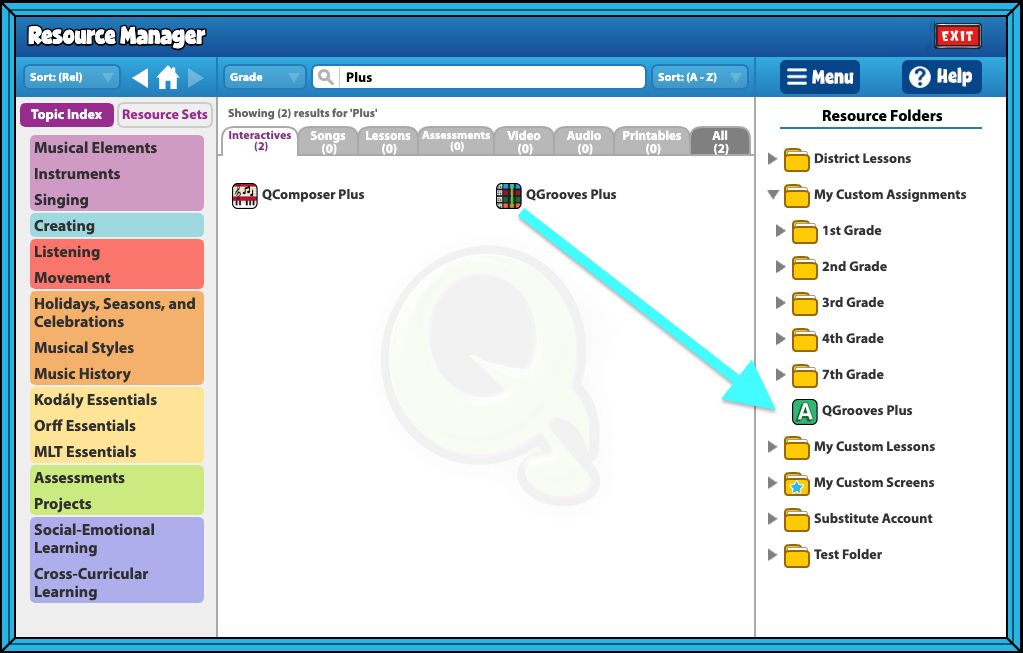
Assigning QGrooves Plus assignment to students
- Click Menu > Assign to Class to choose a class or classes you would like to give the assignment to. Use the Assignment Details screen to select your class(es), student(s), assign date, due date, and more!
- Students can submit their composition by clicking Menu > Submit on their QComposer Plus.
- Students should Save their submission if they wish to access it at a later time.
- Completed submissions will appear in your GradeBook next to the student’s name with an orange checkmark, meaning submitted.
- Click the checkmark to open the assignment review screen and view their work.
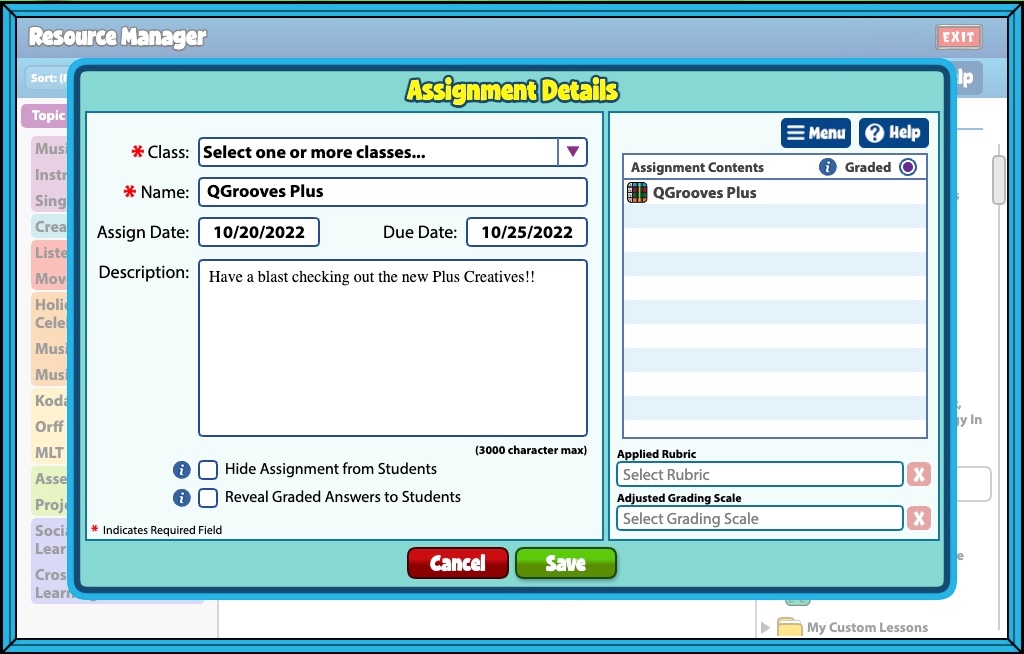


Once students have submitted a QGroove as an assignment, is there a way for me, as the teacher, to download their composition as an mp3? Or do I need to have them download it and then share it with me? Thanks!
Hi Liz!
There is no way to download students’ QGrooves directly from your teacher account. Teachers can only access and download students’ QGrooves by right-clicking on a name in the GradeBook and using the “Login as…” student feature. Once logged in as a student, you can navigate to their Creatives section, upload their saved QGrooves, and download the MP3 files. Otherwise, yes, students would need to download their QGrooves and share them with you.
I don’t know how to use the record function on Q Grooves Plus. I wasn’t sure if you could help me.
Hi Anyah!
You can find information about recording in QGrooves Plus on the help page here: https://help.quavered.com/docs/qgrooves-plus/#recording-into-qgrooves-plus. If you have any further questions, feel free to contact us at 866-917-3633 or email us at info@quavered.com, and we’ll be happy to assist you.
Good Day:
I am trying to locate the “assignments” for the Quaver Production Course, but have not been able to find them yet. Where do I come across those assignments so I can assign them to my classes?
Hi!
The Production course assignments are located in Student Admin > Assignments. You’ll find the Quaver tab on the left side of the screen. Use the yellow arrows at the bottom of the screen to paginate until you see “Production.” You can click on the assignment and assign it to any of your classes/students.
Good afternoon,
When I am trying to download an mp3 file of my QGrooves Plus, it downloads a file that is only 512 bytes and doesn’t contain any audio data. My composition is supposed to be 5 measures long. Do you have any advice on what may be going wrong? I’m letting the mix happen correctly, and a file is downloading, but nothing is there. I’m using Google Chrome, if that clarifies anything.
Thanks!
Hi Allen,
We tested downloading an Mp3 file in QGrooves Plus and didn’t run into any issues. Out of curiosity, does the composition playback when you click hit the “Make mp3?” However, several factors could cause this issue. Here are some troubleshooting tips:
1. Verify that your browser (Chrome, Firefox, Safari) is up to date.
2. Clear your browser cache, update browser/plugins, and consider trying different browsers to identify the source of the issue.
3. If possible, use another device to determine if the problem is specific to your current device.
4. If issues persist, contact tech support at TechSupport@QuaverEd.com or call (866) 917-3633.
Hope this helps!
I am wondering if at any point in the future, we may have the ability to choose a key signature? QGrooves Plus is all based on the C major scale, but we do a lot in other keys.. will we ever be given the opportunity to select a specific key signature?
Hi Nickie!
Great question!
QGrooves Plus starts in C major by default, but you can change the key of the sound samples by clicking a different note on the piano icon in the left of the control panel. There’s currently not a way to display a traditional key signature, but I will pass along your feedback to our Content and Development team for future consideration!
Is there a way to send back a student’s submission to an assignment in QGrooves Plus if they submit it by mistake?
Hi Kim!
Thank you for reaching out! Yes, go to the Student Admin icon on your dashboard and select GradeBook. Here, you will see all your students’ names and their grades. Click on the orange checkmark corresponding to the student’s name and the QGrooves Plus assignment. This will take you to the Assignment Review screen. From there, click Menu, and you’ll see an option to Reassign Assignment for Student. I hope this helps!
Let me know if you have any other questions!
I like having the assignment right there ready to go! I also love having the rubric I set up easy to add to assignments.
The only negative feedback:
The little kids (with tiny fingers) have a really hard time holding down the track phrase before moving it to the line. I worked with two girls with particularly small fingers that just could not do it.
Hi Peter!
Thank you for the thoughtful feedback—we’re so glad to hear you’re enjoying how easy it is to access assignments and rubrics!
You’re absolutely right—dragging tracks can be tricky for younger students, especially on touchscreens. If a computer or laptop with a mouse is available, students can also click and drag manually, which can sometimes be a bit easier than using a finger on a tablet or touchscreen.
We really appreciate you sharing this, and I’ll be sure to pass along your feedback!
Good morning,
Is there a way to get the touch screen feature back for Chromebook users? I have students who are physically unable to do the drag and drop with a mouse and they miss the touch screen!
Hi Alyssa!
Thank you for reaching out! I understand how important the touch screen feature is, especially for helping with accessibility. I’d recommend reaching out to our Tech Support team at TechSupport@QuaverEd.com. They’ll be able to talk through some options with you!
I hope this helps!