Many of the apps available in QuaverMusic are toolboxes. Toolboxes offer resources outside of the curriculum. The following is a complete list:
- Student Interactives
- New Content
- Teacher Toolbox
- Recorder Resources
- Ukulele Resources
- Quaver Guitar Course
- Quaver Keyboard Course
- Quaver Production Course
- Movement Resources
- Kodály Resources
- Orff Resources
- MLT Resources
- Listening Maps
- QuaverBooks
- Quaver Classic Videos
- Composers
- Black History Month
- Mariachi Resources
- Holiday and Special Songs
- Rhythm Resources
- Melody Resources
- Respond Standard Resources
- Cross-Curricula
- Assessments
If you are not seeing one of the resources mentioned above, use the dashboard customization tool to add the toolbox/icon to your dashboard.
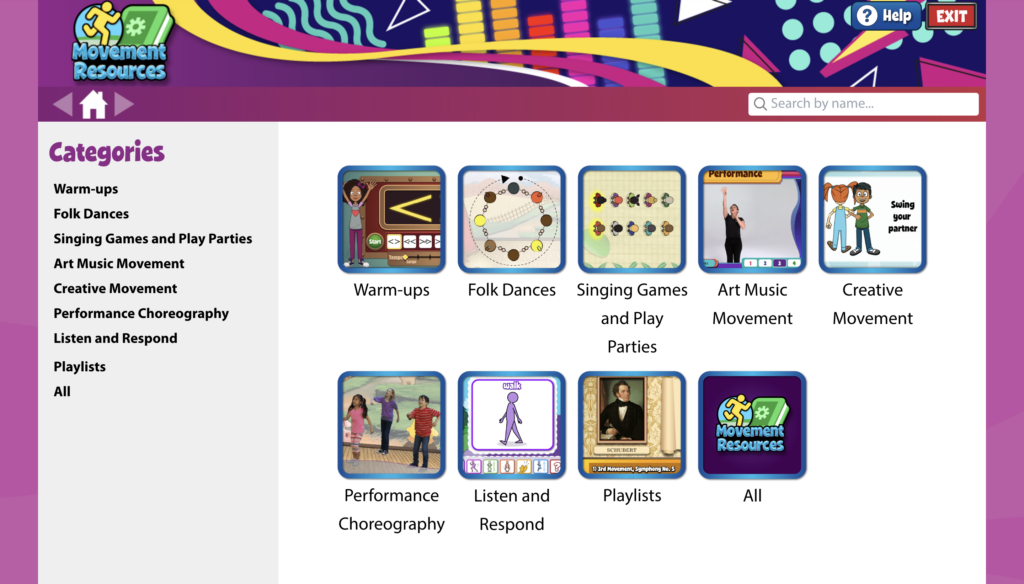
Navigating a Toolbox #
Toolboxes are organized into categories, shown on the left hand side. Select a category to view resources inside it in the center window.
Some categories have several pages. Use the arrows on either side of the home button to navigate between pages. Use the home button to return to the toolbox home.
Use the search bar to search for any resource.


How can I add Rhythm Resources screens such as Rhythm Ostinato in a lesson? I had to create a new slide and add the link to the slide.
Hi Celeste!
You’ll need to find the resource in the Resource Manager, most likely by searching for it. Then, drag and drop the resource screen to any lesson you have created in your Resource Folders. You can check out the Creating New Lessons help page for more details. (https://help.quavered.com/docs/music-customizing-lessons/#creating-lessons).
Hello,
How do I turn the music production course into assignments for my students?
Yinchi Chang
Hi!
The Production course assignments are located in Student Admin > Assignments. You’ll find the Quaver tab on the left side of the screen. Use the yellow arrows at the bottom of the window to paginate until you see “Production.” You can click on the assignment and assign it to any of your classes/students.
I have Class Play. I am trying to create an assignment as suggested above but cannot. I want my students to have access to the QuaverBooks. How do I do that?
Hi there,
I am trying to assign different recorder songs to my students to practice at home before their test. How do I assign specific songs like “Perry Takes A Stroll” to a class to learn? Thank you for the help in advance!
How do I access Quaver Keyboard Course and assign lessons to students?
Thank you!
Hi Tammy!
Up to Unit 1 of the Keyboard course is offered on your dashboard. The remaining Units are still being created, and you can join the waiting list here: https://www.quavered.com/keyboard-course-waitlist/.
Here is a helpful article on how you can convert the lesson to an assignment: https://help.quavered.com/docs/music-assignments/#convert-lesson-to-assignment. Then, follow the steps to assign the assignment to your students.