Create a custom video recording to add to any lesson or assignment using the Teacher Recording screen on the Resource Creation menu.
A Teacher Recording screen may be particularly helpful for remote instruction.
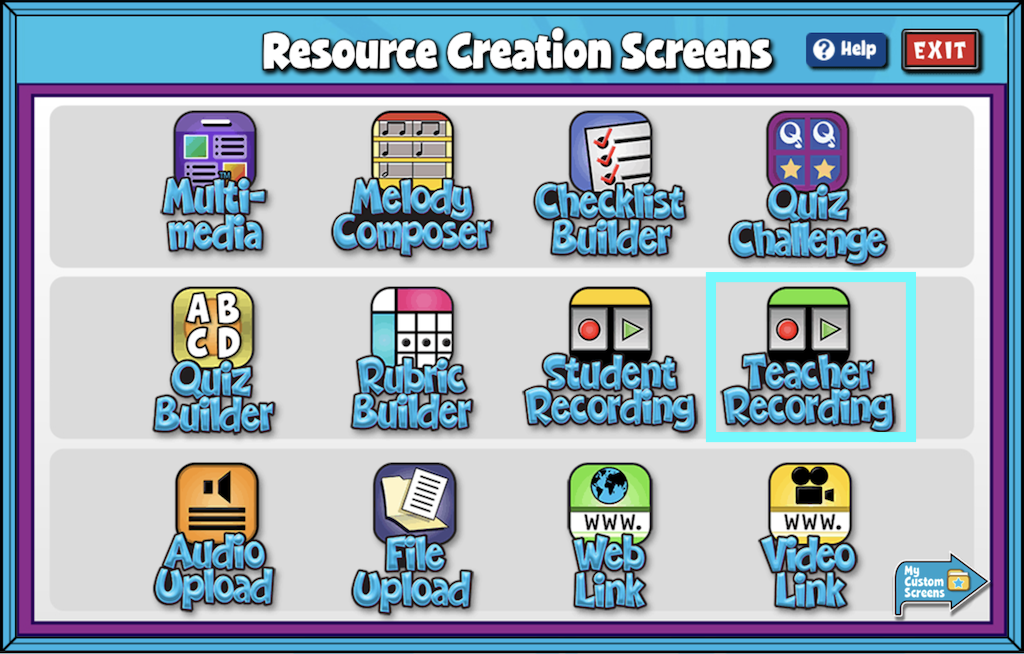
Teacher Recording Features #
- After adding a title, you can either record or upload a video. The option is controlled by the Change Mode button on the left of the screen.
- Add/Edit Notes: Using the add/edit notes icon, you can add custom notes to any teacher recording screen.
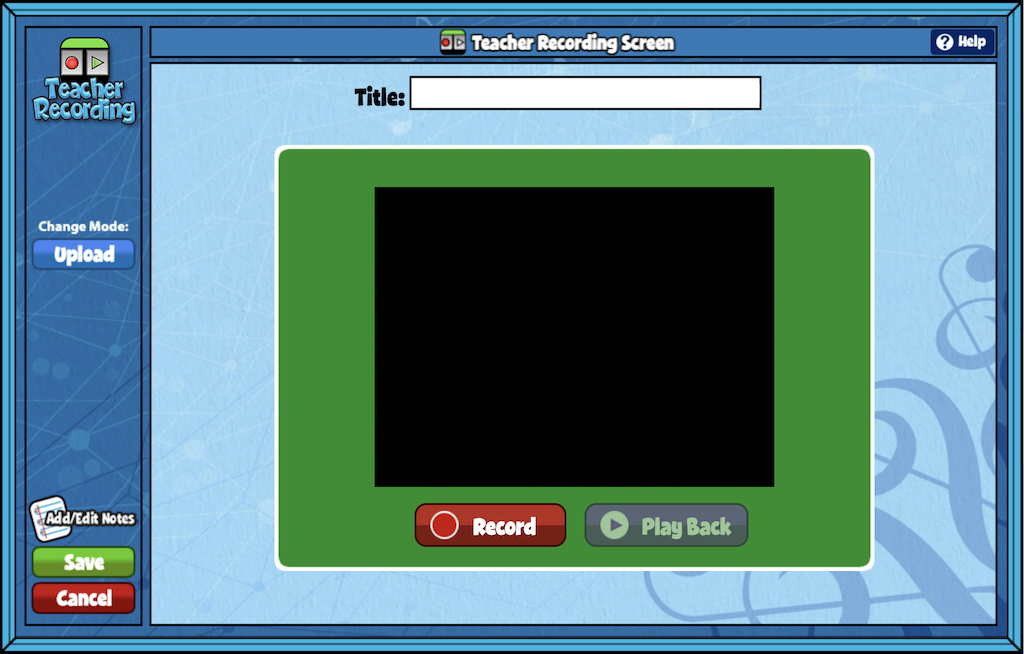


I am not given an option to record.
Only given option to upload.
:/
Hi Shelia!
If you do not see the option to record, either your computer or browser permissions are not allowing you to use your camera/microphone. This should be an easy fix in your computer/browser settings. If that doesn’t work, you can still upload a video you record outside of Quaver. I hope this helps. Have a great day!