On QuaverStreet, you have access to your very own music room. Here you can explore and add decorative items in the Music Room Editor, play games, and test your knowledge with Ear IQ interactives.
Find your Music Room at the top left corner on QuaverStreet.
- Music Room Editor
- EarIQ
- QuaverGames
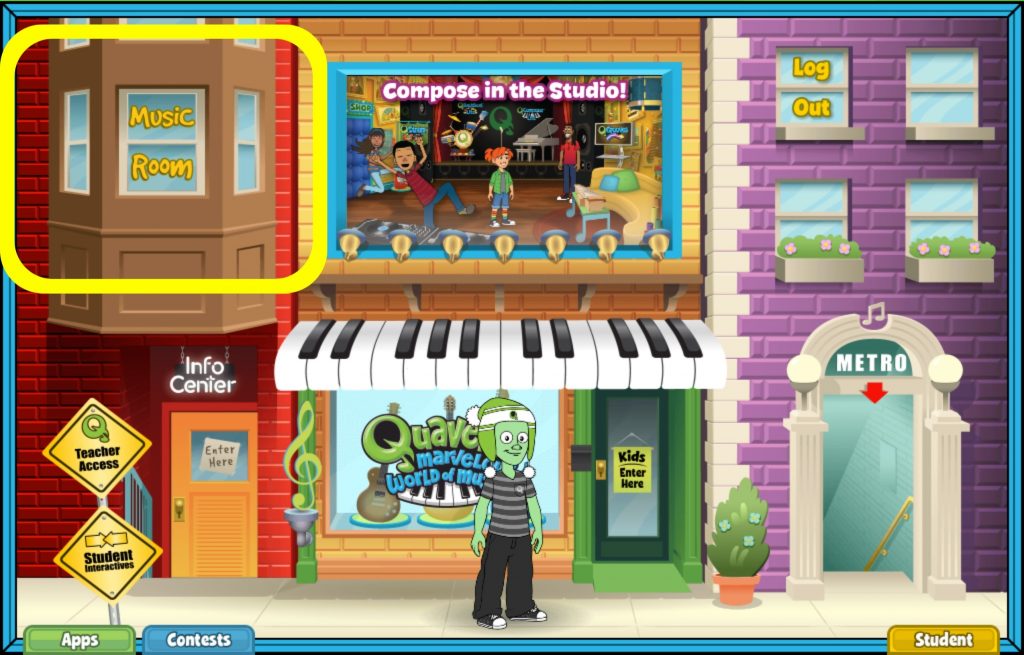
Music Room Editor #
Click the white Music Room Editor button at the bottom center of your screen to open the editing menu.
Here, you can browse the different categories of decorative items including:
- Wall patterns and colors
- Flooring patterns and colors
- Rugs
- Couches
- Left Chairs
- Right Chairs
- Tables
Use the yellow arrows to scroll through all options for the different categories.
When you are ready, select an item to see it appear in your music room.
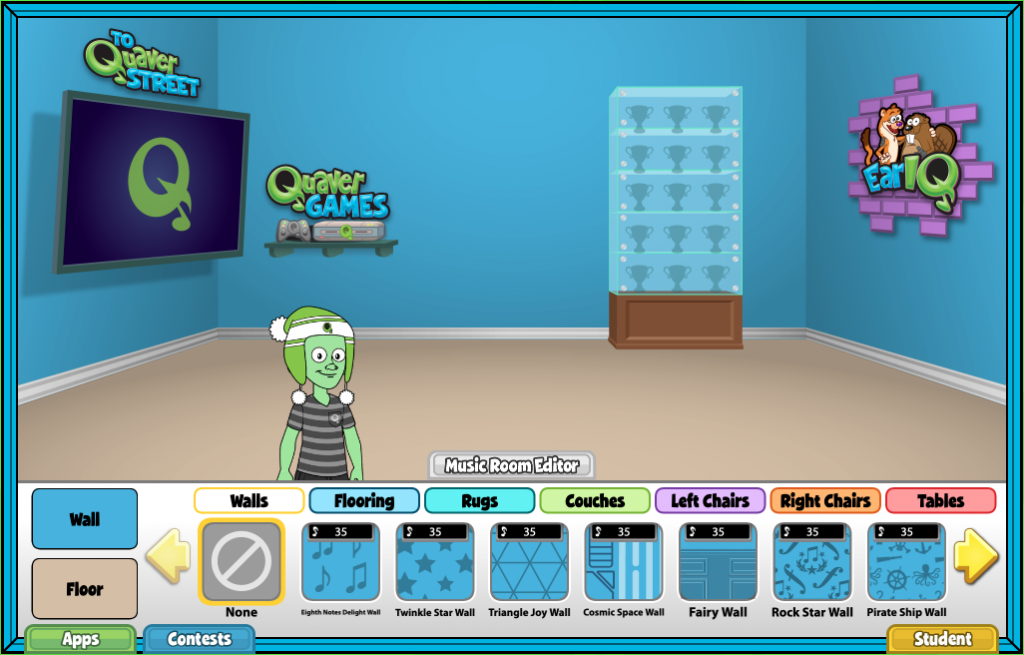
Some items cost QuaverNotes. Those will be marked with a small black price tag. Select an item to view the item description, your QuaverNote balance, and your remaining QuaverNote balance, if you choose to purchase your item.
Click Buy to activate an item in your Music Room. You will see a “Yippie!” message to confirm your purchase. Once an item is purchased, the small black price tag will no longer appear next to that item.
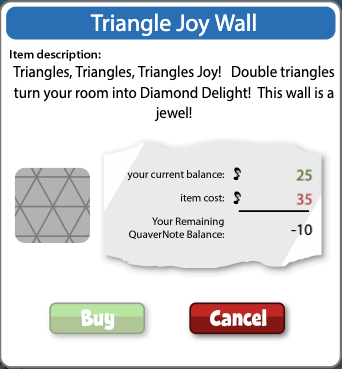
When you are finished decorating, click Music Room Editor to close that menu.
EarIQ #
Find EarIQ on the left wall of your Music Room.
Click Games to access the EarIQ games you can play! There are six different games to choose from.
Click High Score to see your class’s Weekly Top 3 rating. Click School Rating to the left to view your entire school’s Weekly Top 10.
Click My EarIQ to see your ratings for each of the EarIQ games!
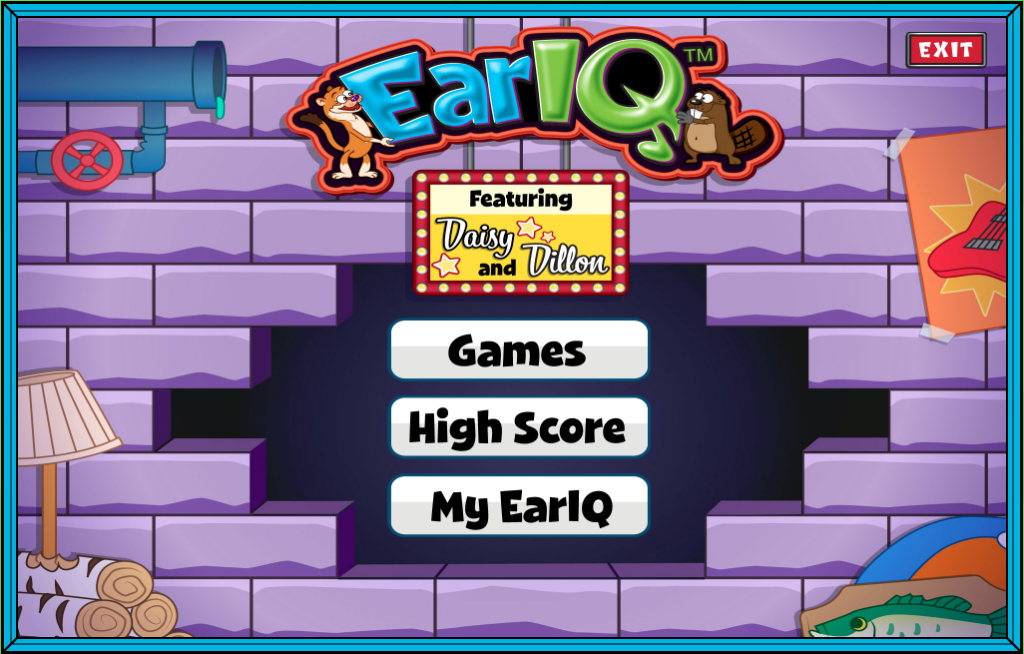
Quaver Games #
Click QuaverGames on the back wall of your Music Room to access fun games.
There are three categories of games to choose from:
- Notes and Rests
- Staff Champion
- Timbre
Click on any category to view all of the available games. Many of the games have multiple levels so you can choose your level of difficulty.
You can also search for specific games by typing in a title in the search bar.
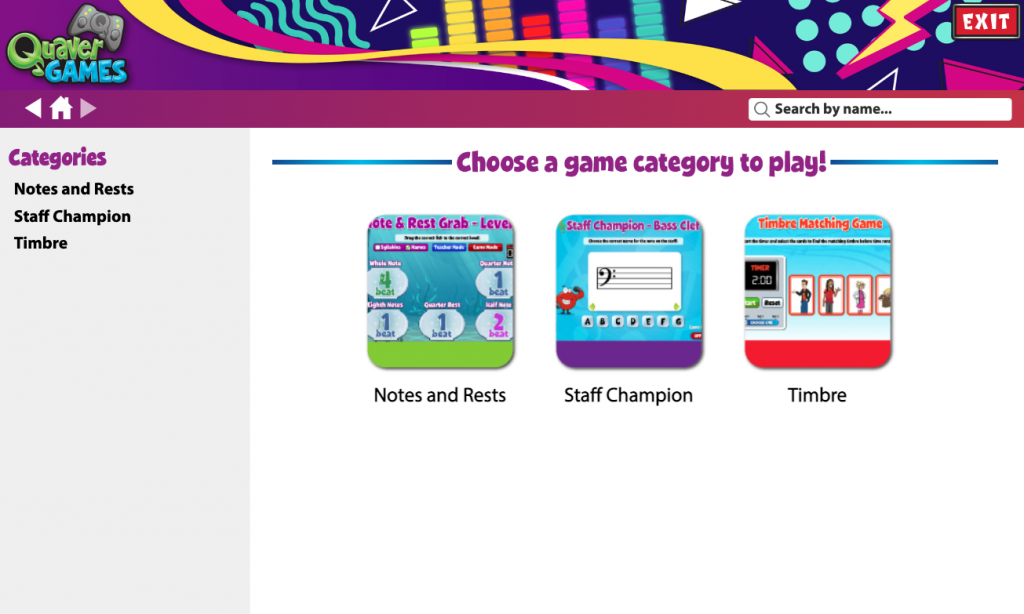


Is there away to add more time to the earIQ games? I have noticed that the animations and sounds eat up a lot of the time given and it is basically impossible to for me the music teacher to get to all of the questions before time is out much less a student who is trying to learn. I would love to use these games but my students and I find them really discouraging because we know we could get better scores if the animations and sounds didn’t take up the time.
Hi Kati!
While there isn’t a way to add time to the EarIQ games, you can switch the game mode off in the bottom left corner, which will remove the timer feature. Thank you for reaching out — I will pass along this request to our content/development team for consideration!
Is there any way as the teacher to see all of the students in our classes EarIQ scores?
Hi Kati!
Thanks for reaching out! While there isn’t currently a way to view individual student scores, you can check out your class’s Weekly Top 3 by heading to the Main Menu > High Score > Class Ranking. I’ll be sure to share your feedback with our Content and Development team as they consider future updates!
How do I assign games from my Music Room to students? For example, I want my students to play Earl IQ’s Notes and Rests or Staff Champion and record scores.
Hi Susan!
Thanks for your question. At this time, there isn’t a way to assign games directly from Quaver Street. I’ll be sure to pass your feedback along to our Content & Development team as they continue to explore future updates!