Quaver teachers can create a custom quiz to add to any assignment or lesson.
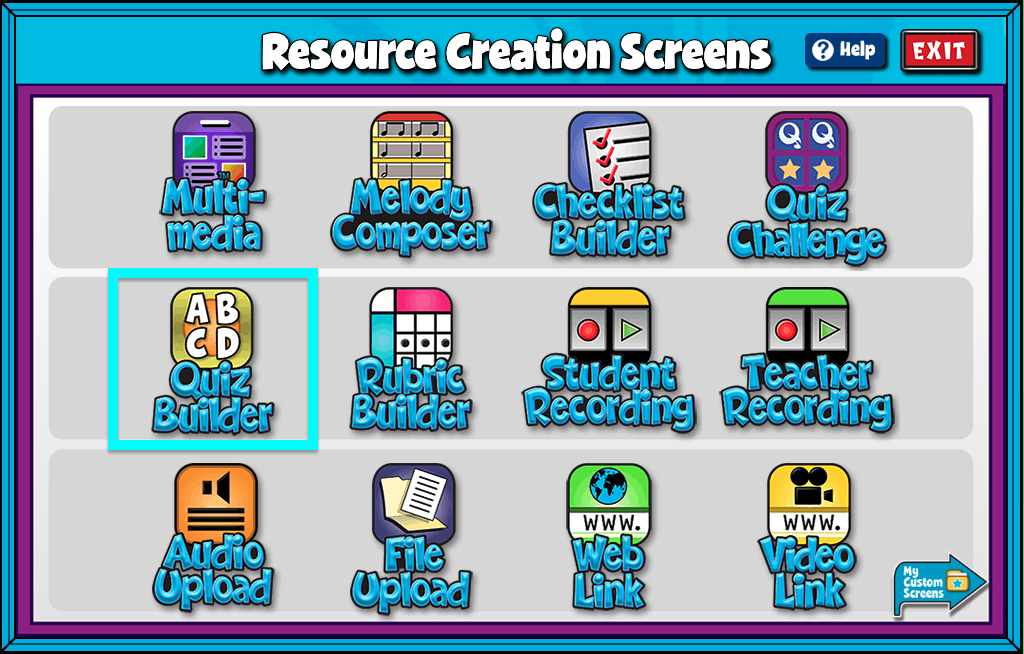
Quiz Builder Features #
- Give your screen a title by clicking the box labeled “Type Your Screen Title Here.” Click Enter to save.
- Click the gray +ADD NEW button at the bottom of the Quiz Builder to create a question from scratch.
- Click the purple upload icon to add your own images or audio for each question.
- Drag-and-Drop questions to re-arrange their order.
- Add/Edit Notes: Using the add/edit notes icon, you can add custom notes to any quiz builder screen.
Supported file types when adding images or audio to your quiz questions are; .png, .jpeg, .jpg, .bmp and .mp3 (3MB max file size)
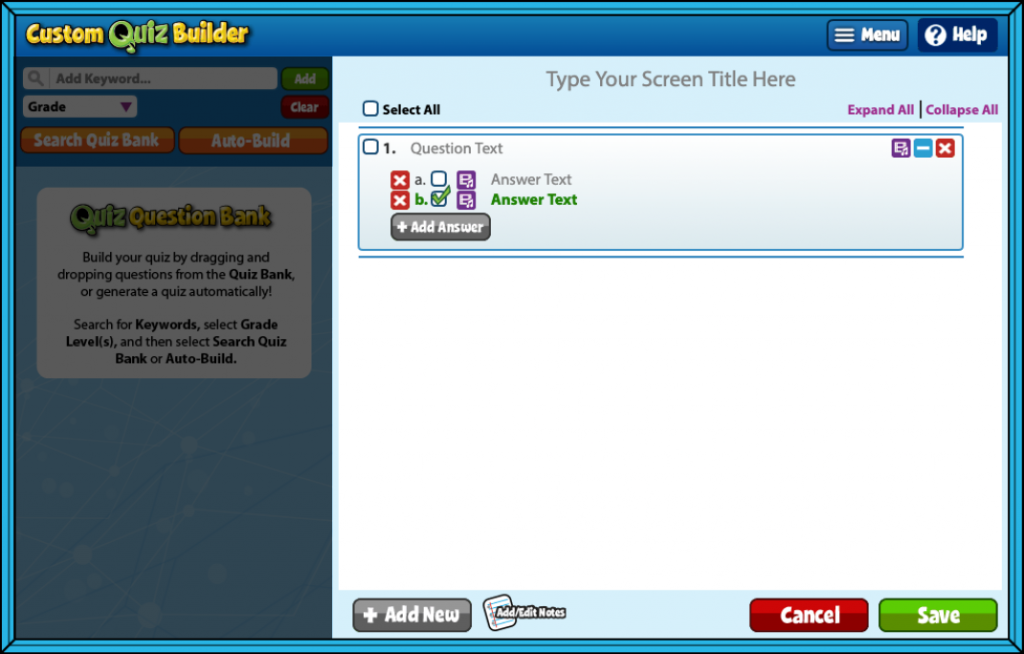
Quiz Question Bank #
To the left you’ll find the Quaver Quiz Bank. These are easy to filter, search, and use right away. You can also auto-build a quiz here based on any grade level or keyword. Another great time-saving tool!
Question Bank:
- Click Search Quiz Bank to search more than 2,500 pre-made questions to add to your custom quiz.
- Enter any keyword in the Add Keyword field to search for pre-made questions. Click Add to add multiple keywords to your filter. Once ready to search simply click enter.
- Select Grade dropdown to filter by Grade.
- When you’re ready to add it a question to your quiz drag and drop your question over to the right.
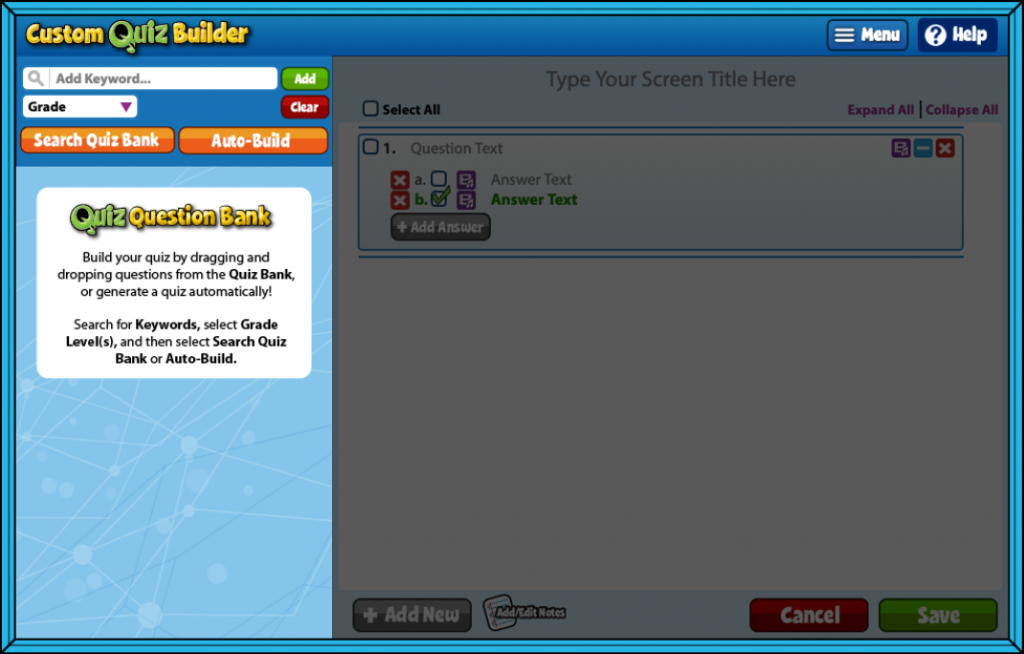
Auto-Build a quiz:
- For even more speedy quiz making, try our automation option!
- Click AUTO-BUILD to randomly generate questions from the search criteria you already selected.
- Using auto-build, you can generate anywhere from 1-30 questions.
- Click the blue + or – icons to add or subtract from the amount of questions you’d like your quiz to include.
- Click the purple upload icon to add your own audio and visuals for each question.
- Auto-build is most useful when broadly assessing a concept.
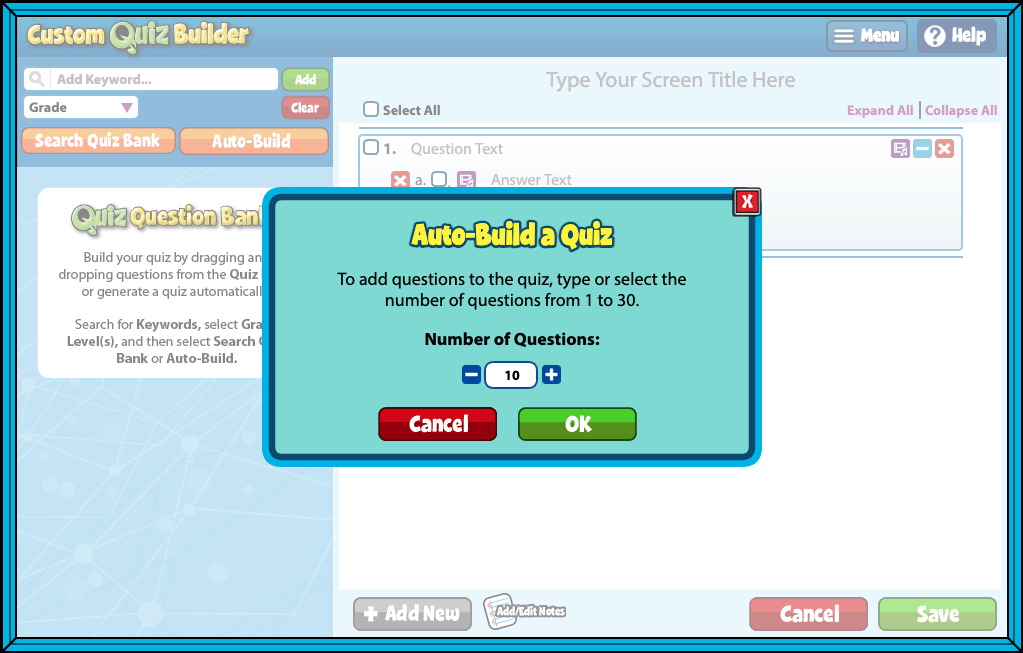
How will your Quiz Builder look once complete? #
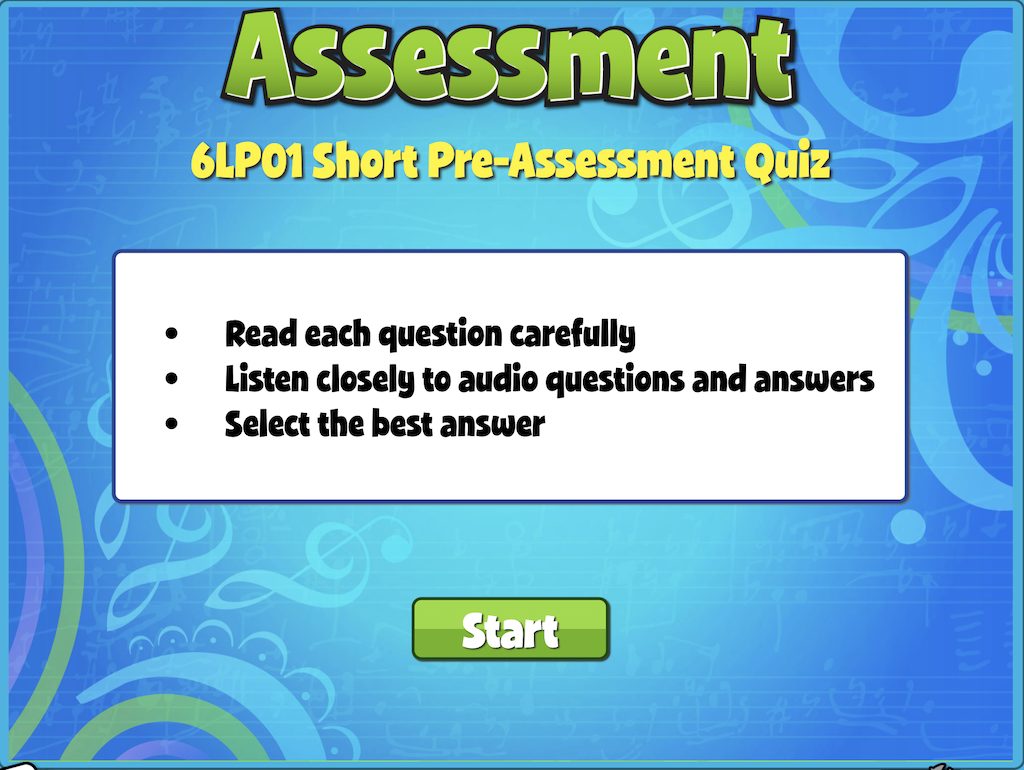
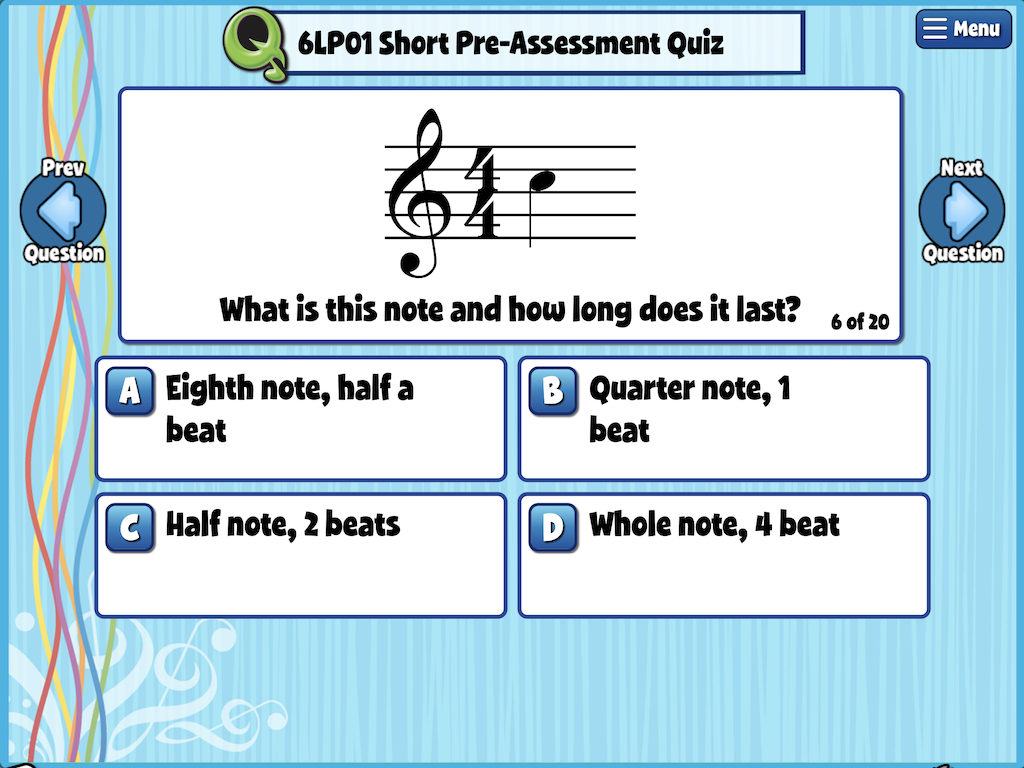
Head to your My Custom Screens folder in Resource Manager to view your screen. This screen will remain in this folder ready to be added to a custom lesson or assignment at any time.


Is there an option to allow multiple attempts at a quiz to achieve a better score?
Hi Kim!
Yes, to do so, you will need to reassign the entire assignment with the quiz. To reassign assignments individually, navigate to Student Admin > Gradebook. Click on the cell corresponding to the assignment and student, which will take you to the Assignment Review screen. From there, click Menu > Reassign Assignment for Student. This will remove the past submission on the assignment and open a clean slate for the student to try again.
How can teachers share custom made quizzes so that others can assign them? My colleagues and I are working to create summative assessments and we cannot find it under Resource Manager -> Resource Sets -> Custom Resources -> Other’s Content.
Hi Clare!
Currently, you cannot share individual screens with colleagues. However, if you add the custom quiz to either a lesson or assignment, you can then share the lesson or assignment. To do so, find the lesson or assignment under Resource Folders in the Resource Manager, then right-click and select Share Lesson or Share Assignment. Then the shared content will appear under Custom Resources > Other’s Content in the Resource Manager.
Are there notation images in Quiz builder that we can use?
Hi Deb!
Yes, there are notation images available for use. In the upper left-hand corner of the Quiz Builder window, you can search for pre-made questions from the Quiz Bank. If you enter “Notation” or another relevant term, you’ll see questions populate below the search bar. If a question includes an image, a small purple image icon will appear in the bottom right corner. Click the question to preview the question and images.
Additionally, you can add your own images to questions you create. On the right side of the Quiz Builder window, you’ll see the questions you’re collecting to create your quiz. Next to the Question and Answer Text, there’s a small purple icon that allows you to upload images from your computer.
I would like to add sounds for listening questions in a custom quiz. I found the purple button that opens my computer files, but I can’t seem to identify what kind of file Quaver will accept to add to the quiz question for the students to listen to. How can I add a custom sound example to a quiz question?
Hi Kaitlin!
Thanks for your question—we’re so glad to hear you’re exploring custom quiz features! To add a sound example to a quiz question, click the purple upload button to open your computer files, then choose an audio file in .mp3 format. Just make sure it’s under 3MB in size.
Supported file types for quizzes include:
🎵 Audio – .mp3
🖼️ Images – .png, .jpeg, .jpg, and .bmp
Let us know if you run into any issues!
Hey, can I add a picture to Quiz Builder?
Hi Nakita!
You can add pictures to the Quiz Builder question section by going to the Quiz Challenge Creator in Resource Creation. Once you are in the Quiz Challenge Creator, click any of the boxes to upload a photo.
I hope this helps!
Is there a way to assign this to students where they can access it on their Quaver home page?
Hi Julie!
Great question! To assign your custom screen so students can access it easily, just follow these steps:
Head to your My Custom Screens folder in Resource Manager to view your quiz. From there, you can add it to a custom lesson or turn it into an assignment by placing it in a folder and selecting Menu > New Assignment Template.
Once it’s assigned, students will be able to access it! If you have any other questions, please reach out!