Quaver teachers can create a custom quiz to add to any assignment or lesson.
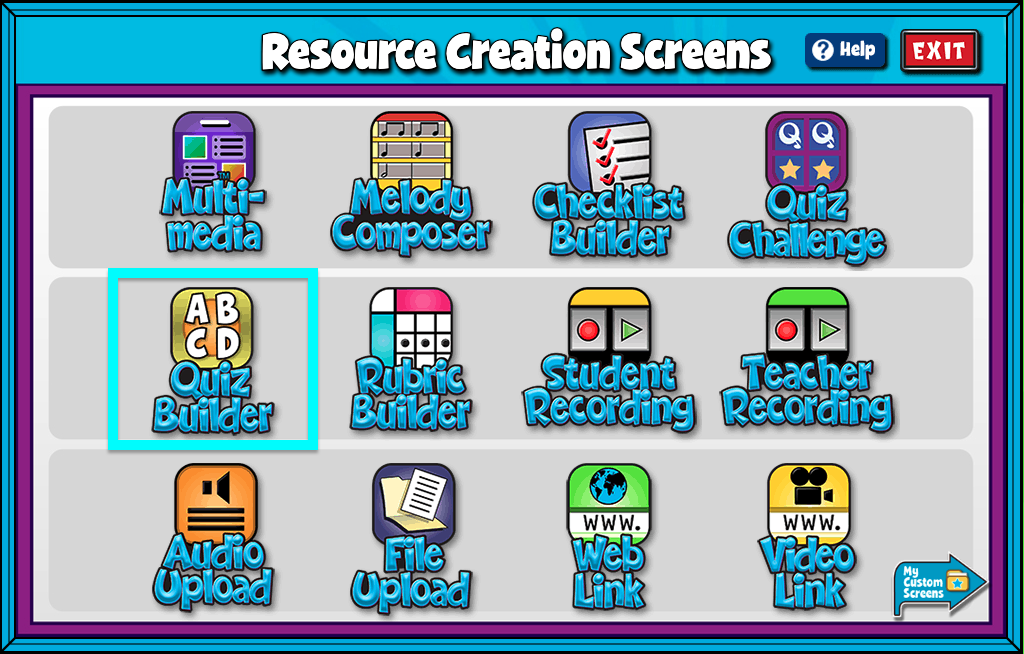
Quiz Builder Features #
- Give your screen a title by clicking the box labeled “Type Your Screen Title Here.” Click Enter to save.
- Click the gray +ADD NEW button at the bottom of the Quiz Builder to create a question from scratch.
- Click the purple upload icon to add your own images or audio for each question.
- Drag-and-Drop questions to re-arrange their order.
- Add/Edit Notes: Using the add/edit notes icon, you can add custom notes to any quiz builder screen.
Supported file types when adding images or audio to your quiz questions are; .png, .jpeg, .jpg, .bmp and .mp3 (3MB max file size)
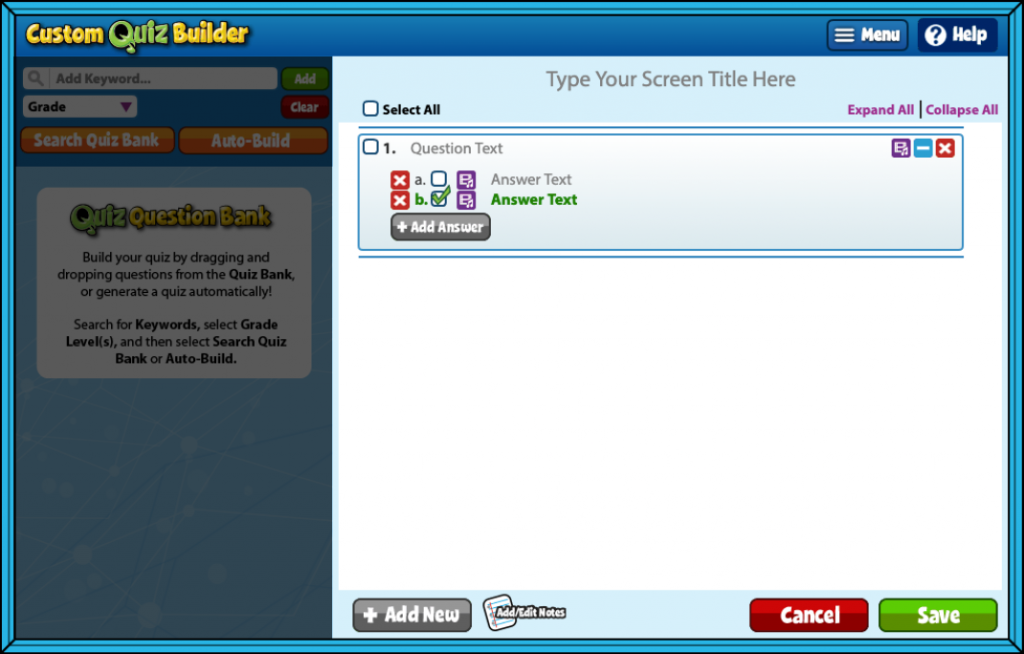
Quiz Question Bank #
To the left you’ll find the Quaver Quiz Bank. These are easy to filter, search, and use right away. You can also auto-build a quiz here based on any grade level or keyword. Another great time-saving tool!
Question Bank:
- Click Search Quiz Bank to search more than 2,500 pre-made questions to add to your custom quiz.
- Enter any keyword in the Add Keyword field to search for pre-made questions. Click Add to add multiple keywords to your filter. Once ready to search simply click enter.
- Select Grade dropdown to filter by Grade.
- When you’re ready to add it a question to your quiz drag and drop your question over to the right.
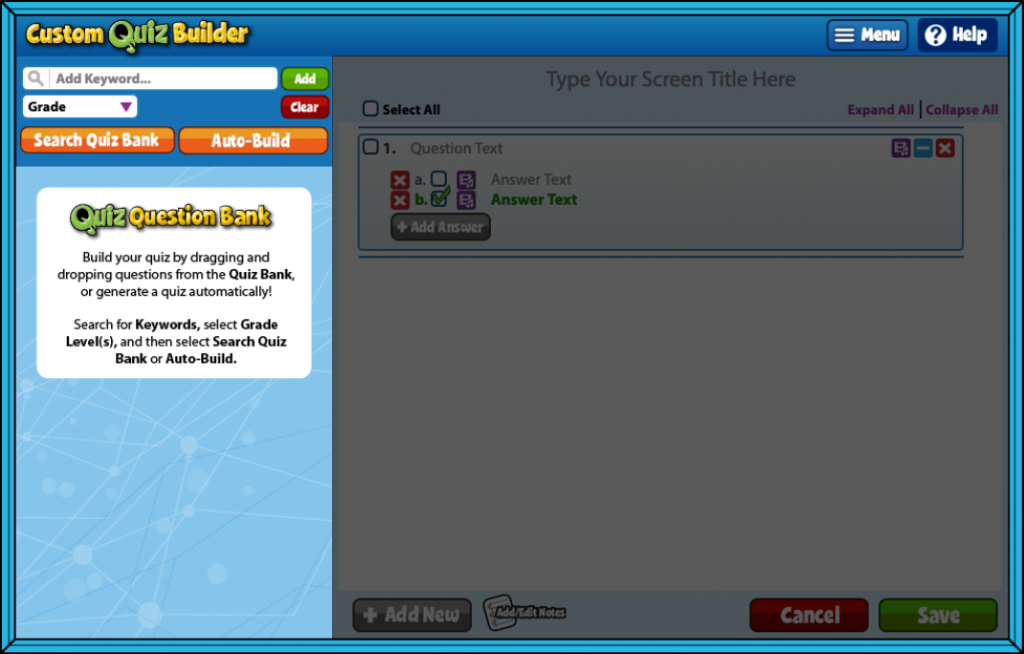
Auto-Build a quiz:
- For even more speedy quiz making, try our automation option!
- Click AUTO-BUILD to randomly generate questions from the search criteria you already selected.
- Using auto-build, you can generate anywhere from 1-30 questions.
- Click the blue + or – icons to add or subtract from the amount of questions you’d like your quiz to include.
- Click the purple upload icon to add your own audio and visuals for each question.
- Auto-build is most useful when broadly assessing a concept.
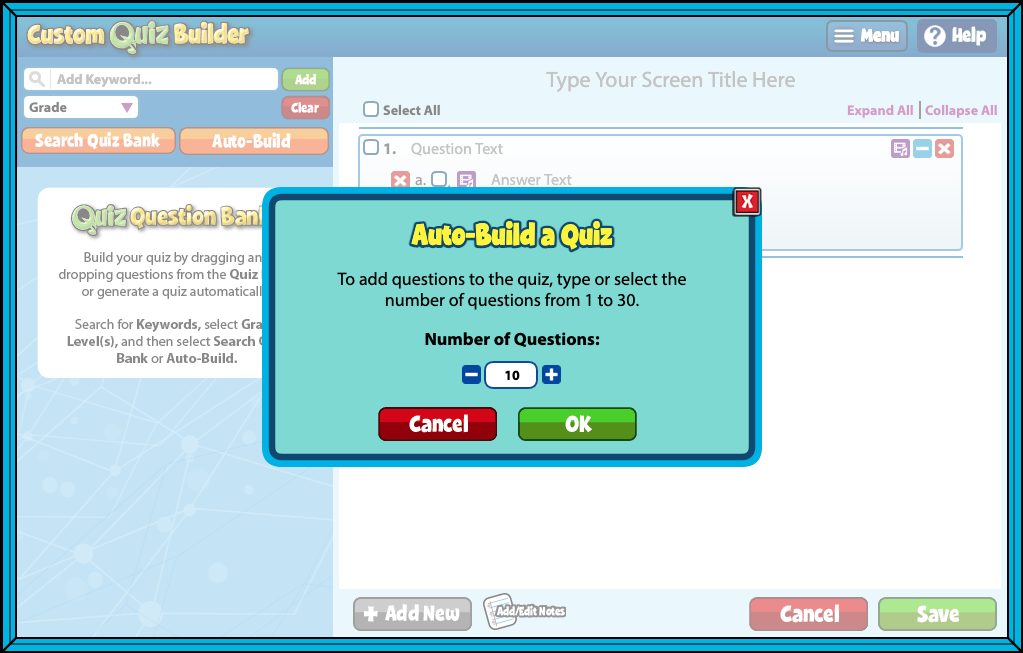
How will your Quiz Builder look once complete? #
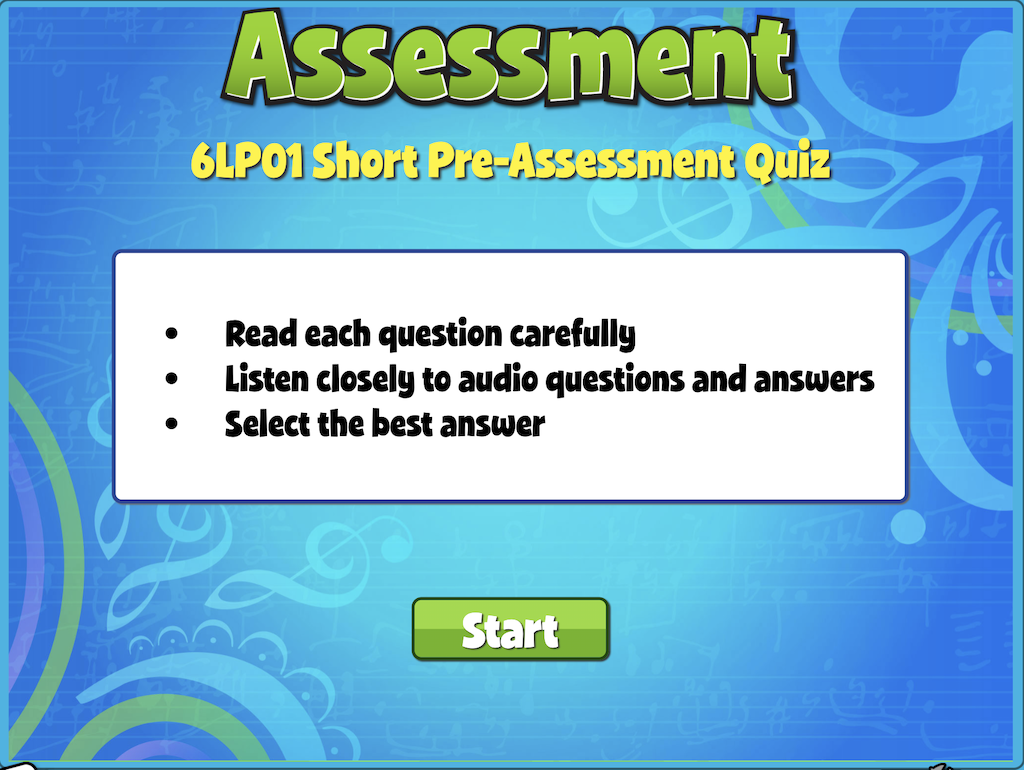
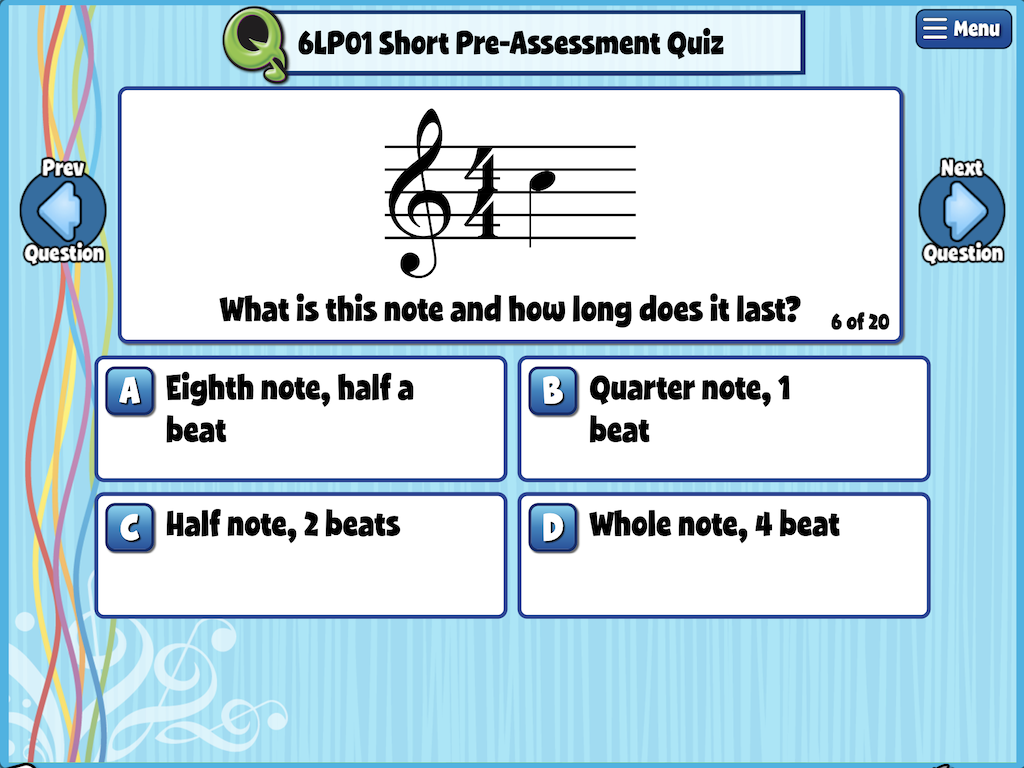
To view your screen, head to your My Custom Screens folder in Resource Manager. This screen will remain in this folder ready to be added to a custom lesson or assignment at any time.

