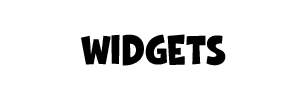Overview #
From your QuaverEd Music Integration Dashboard select the Music Integration Lessons icon.
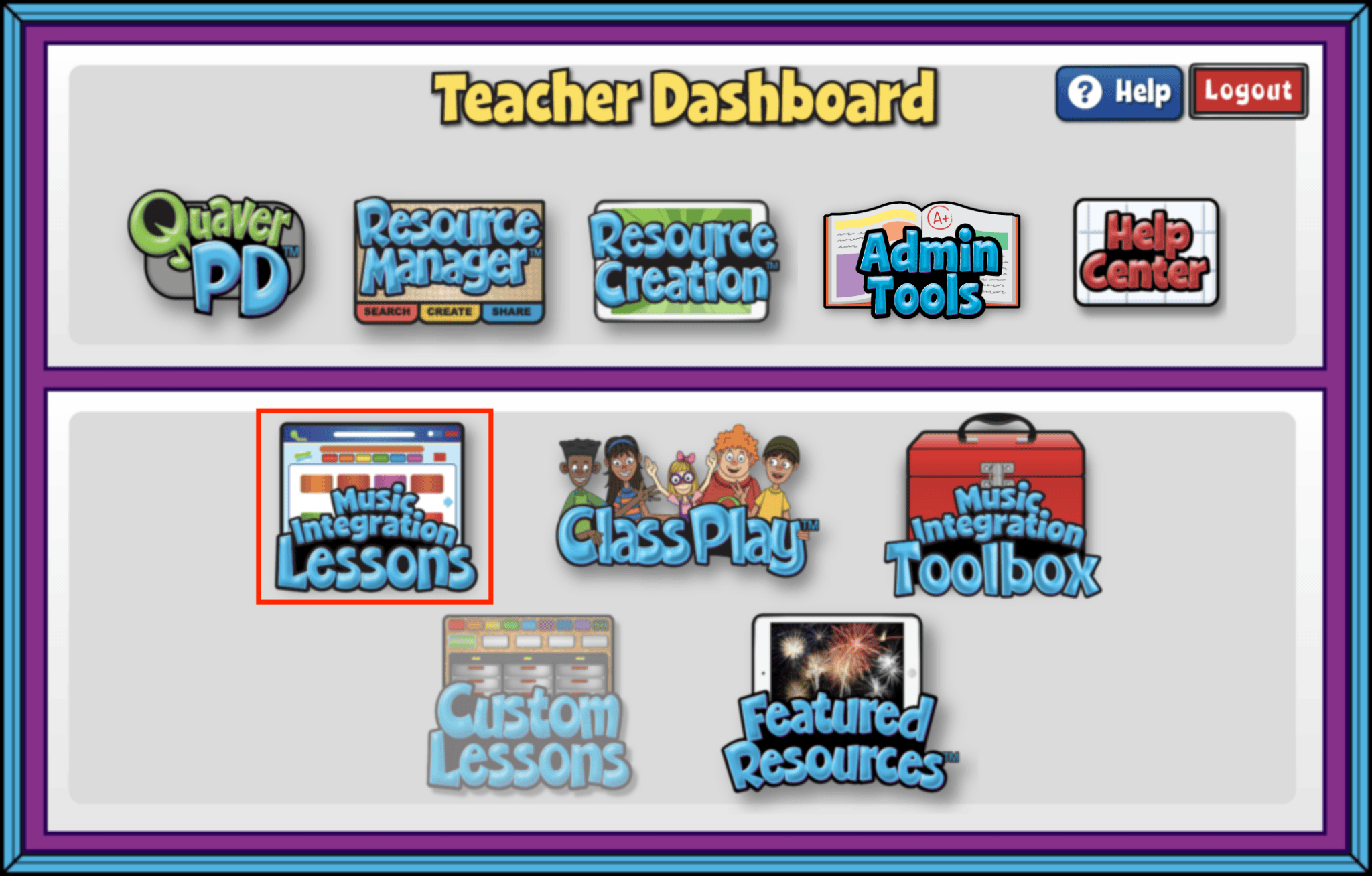
Curriculum Menu #
Once you open the lessons section, you’ll see:
- Curriculum Features & Best Practices
- Grade Level Menu
- Link to Teacher Toolbox
- 6 Modules
Use the purple arrow to view more Modules

Curriculum Features and Best Practices #
The Curriculum Features and Best Practices button will guide you through the specific features of the QuaverMIC curriculum as well as best practices to support instruction. Here you will find Curriculum Maps and Curriculum Overviews.
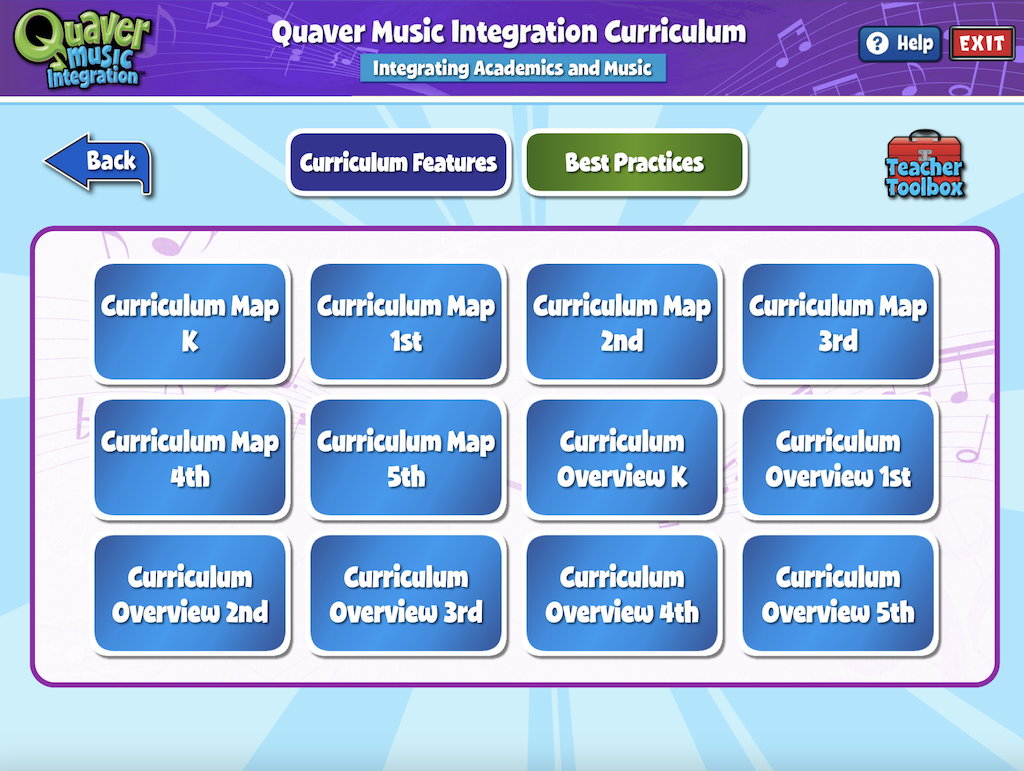
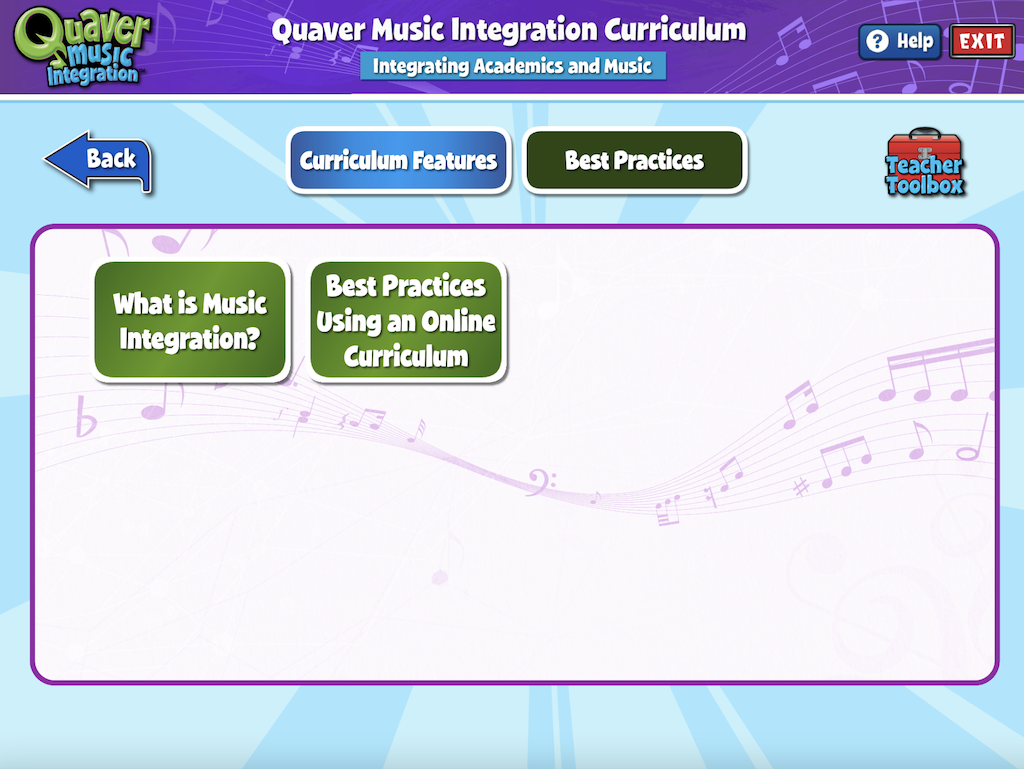
Once a Module is open, you’ll see:
- Integration Content Area
- Grade Level & Musical Concept
- Theme
- 3 Lessons
Each of the Lessons is numbered and contains the lesson’s title, as well as the Featured Song, found in the lesson.
Each Featured Song is used throughout the three lessons as the vehicle for teaching cross-curricular content. Through the power of music, students are able to make deeper connections to the lessons which can lead to greater retention long-term.
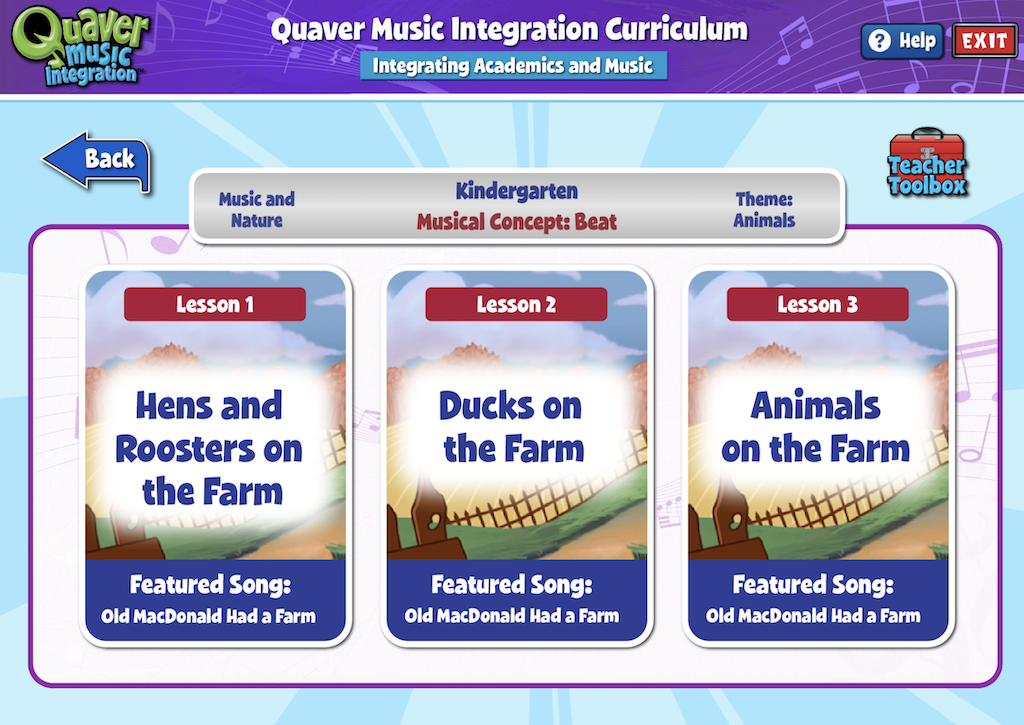
Lesson Summary Screen #
On the Lesson Summary Screen, you’ll see an overview of each activity in the lesson, along with useful information for planning. The buttons at the bottom of the screen access:
- Overview – The purpose of the lesson
- Objectives – The student goals for the lesson
- Lesson Plan – A PDF version of the full lesson, which can be saved or printed
- Worksheets – Any lyrics sheets or activity printables related to the lesson
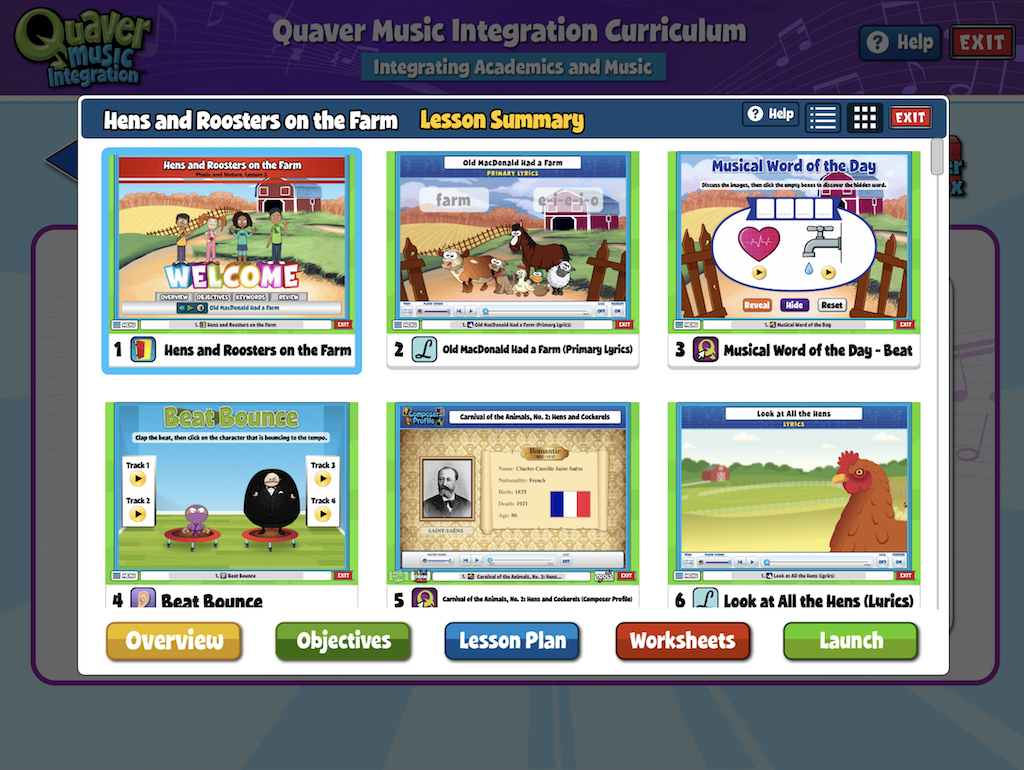
The Lesson Summary Screen defaults to the Icon View of the lesson Each activity is represented by a thumbnail preview of the interactive resource.
Click the list option to toggle to a List View with each activity listed by name with a corresponding icon representing the screen type. Toggle back to Icon View as needed.
To launch a lesson, click the green Launch button.
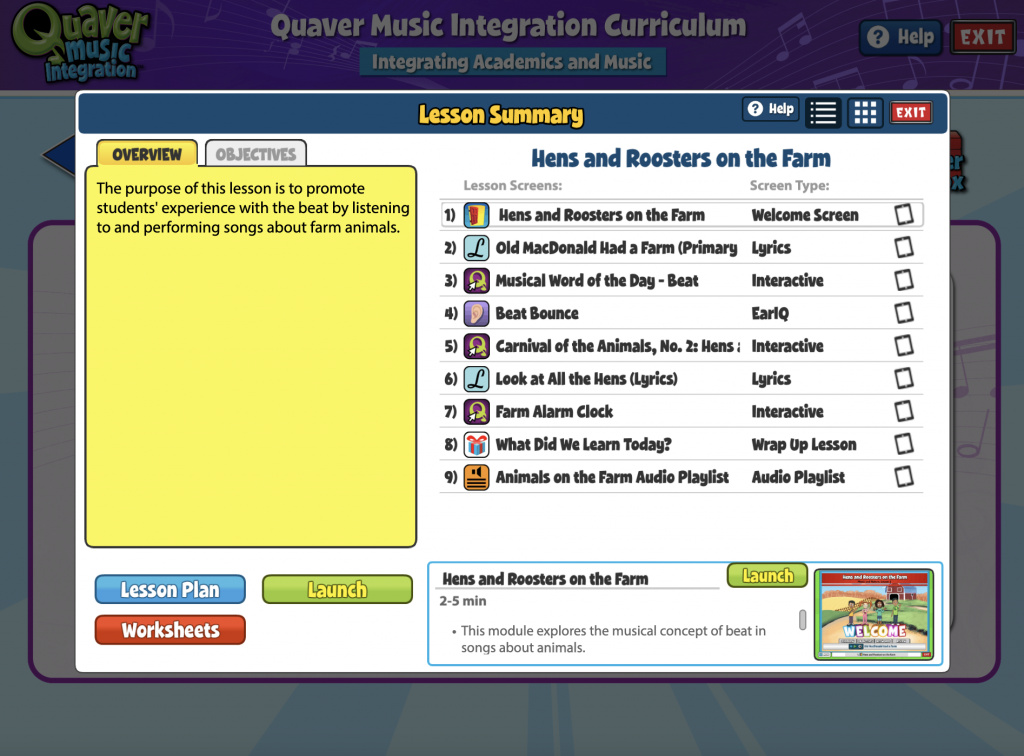
Lesson Content #
Each lesson contains a variety of interactive screens, songs, and connections for students to make across the curricular areas.
Each lesson will conclude with a “What Did We Learn Today?” screen where you can review the lesson objectives following instructions.
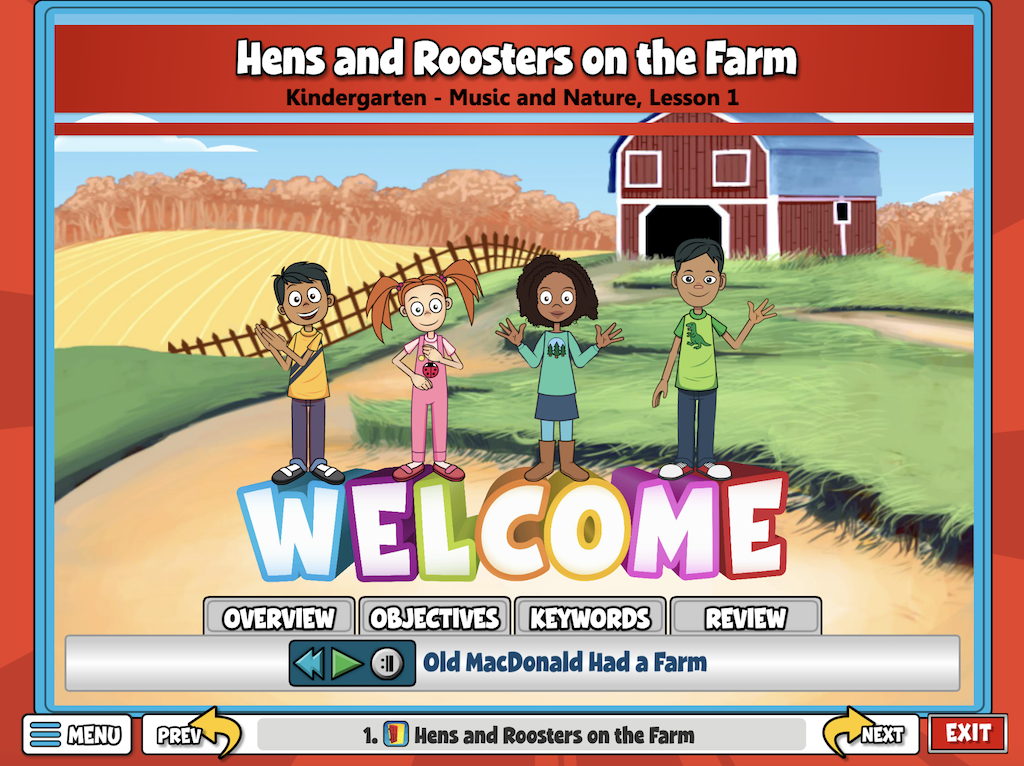
Lesson Navigation Bar #
To move between screens, click on the previous and next buttons. If you’d like to jump between screens quickly, click on the title bar at the bottom and select the screen you want.
The exit button at the bottom right takes you back to the lesson summary.

Screen Order Editor #

All screens in the lesson are displayed when clicking the title bar. You have the ability to temporarily rearrange the order of screens in a lesson. Click the purple edit icon in the top right corner.
After clicking the edit icon, select a screen and use the yellow arrows to adjust its position. (shown below) Alternatively, you can drag and drop screens to reorder them. Click ‘OK’ when the screens are in your desired order.
Please note that these changes are temporary; once you close the Lesson Presenter window, the screens will return to their original order.

Lesson Menu #
Every lesson screen features a Settings and a Create menu. You can access these menus from the curriculum, Resource Manager, or specific toolboxes like the Teacher Toolbox, and you’ll encounter them in various areas of the curriculum.
At the top of each menu, you’ll notice yellow arrows. Clicking either arrow will simultaneously hide both the Settings and Create menus, as shown in the bottom left image. Clicking the yellow arrow on either side will reopen both menus, as illustrated in the bottom right image.
Closed Menu

Open Menu

Important: The menus automatically adjust to your device’s screen size, appearing on each side of your window or merging into a single menu as needed. For example, a tablet may consolidate the menus, while an interactive whiteboard may display them separately. Both versions are shown below.
You can merge the menus using your browser’s built-in zoom feature. Zooming in will combine them at the bottom of the screen, while zooming out will separate the menus to each side again, depending on your device/browser capabilities.
Separated Menus

Consolidated Menu