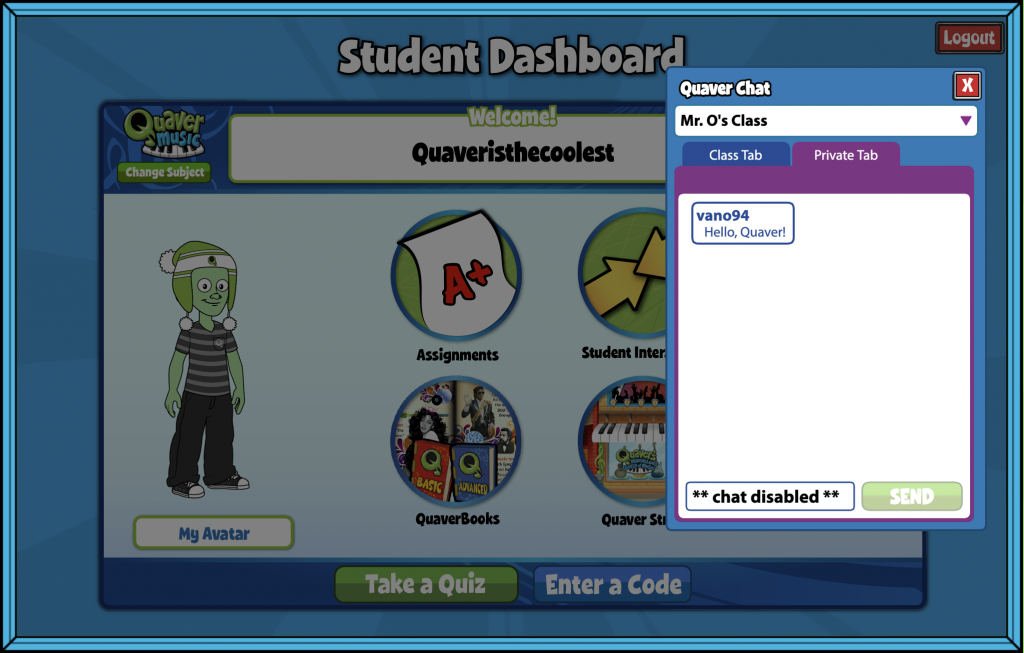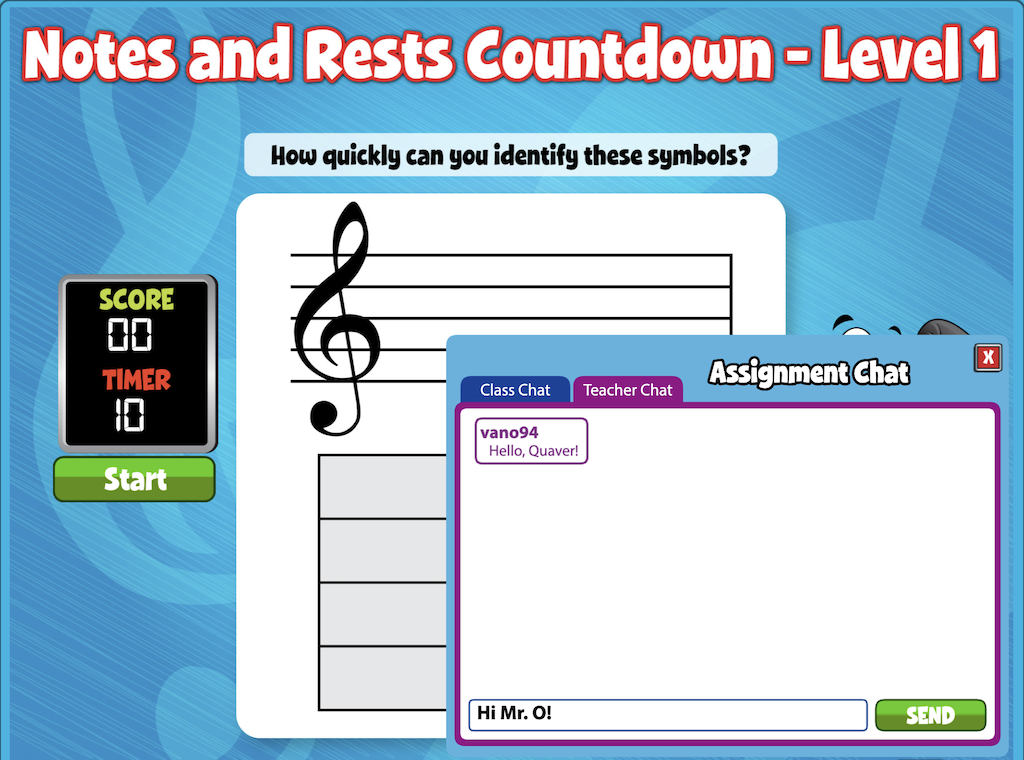Quaver teachers can use the Chat feature in Admin Tools to communicate with students, in class or at home. At the top of the Admin Tools Dashboard, you will see a blue chat icon.
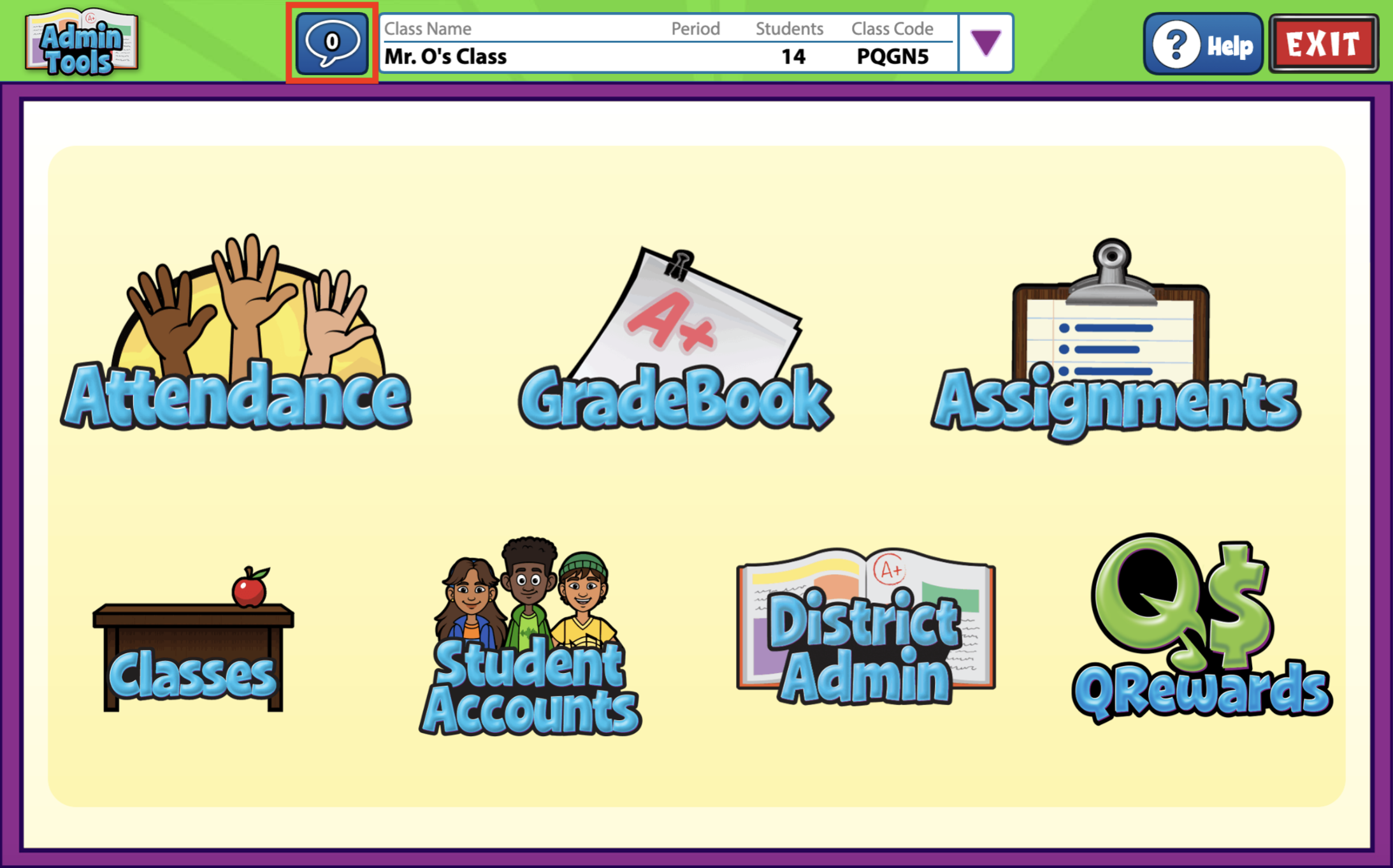
Chat Options #
At the top of the Admin Tools Dashboard, you will see a blue chat icon.
The default setting allows for the teacher to message individual students. You can adjust the settings to apply for each class individually or all classes as a whole.
In the Chat Options panel, next to each class, you’ll find two checkboxes that indicate your current Chat Options selections:
- Disable Class – selecting this will disable group chat for only that class, but private teacher/student chat will be enabled.
- Disable Private – selecting this will disable private teacher/student chat in that class.
If neither box is checked, ALL chat is turned ON for that class. This includes both Class/Group chat and private Teacher/Student chat.
You will also notice an All Classes row at the top of the options list. Checking these boxes disables Group or Private chat for ALL of your active classes.
To chat with students at any point, select the Chat icon and select the speech bubble icon.
This pulls up the Quaver chat box. Here, you can choose to send a message to the entire class or message an individual student privately.
You can toggle between classes or students by clicking the dropdown arrow to pull up a list of classes or students, depending on which tab you have selected.
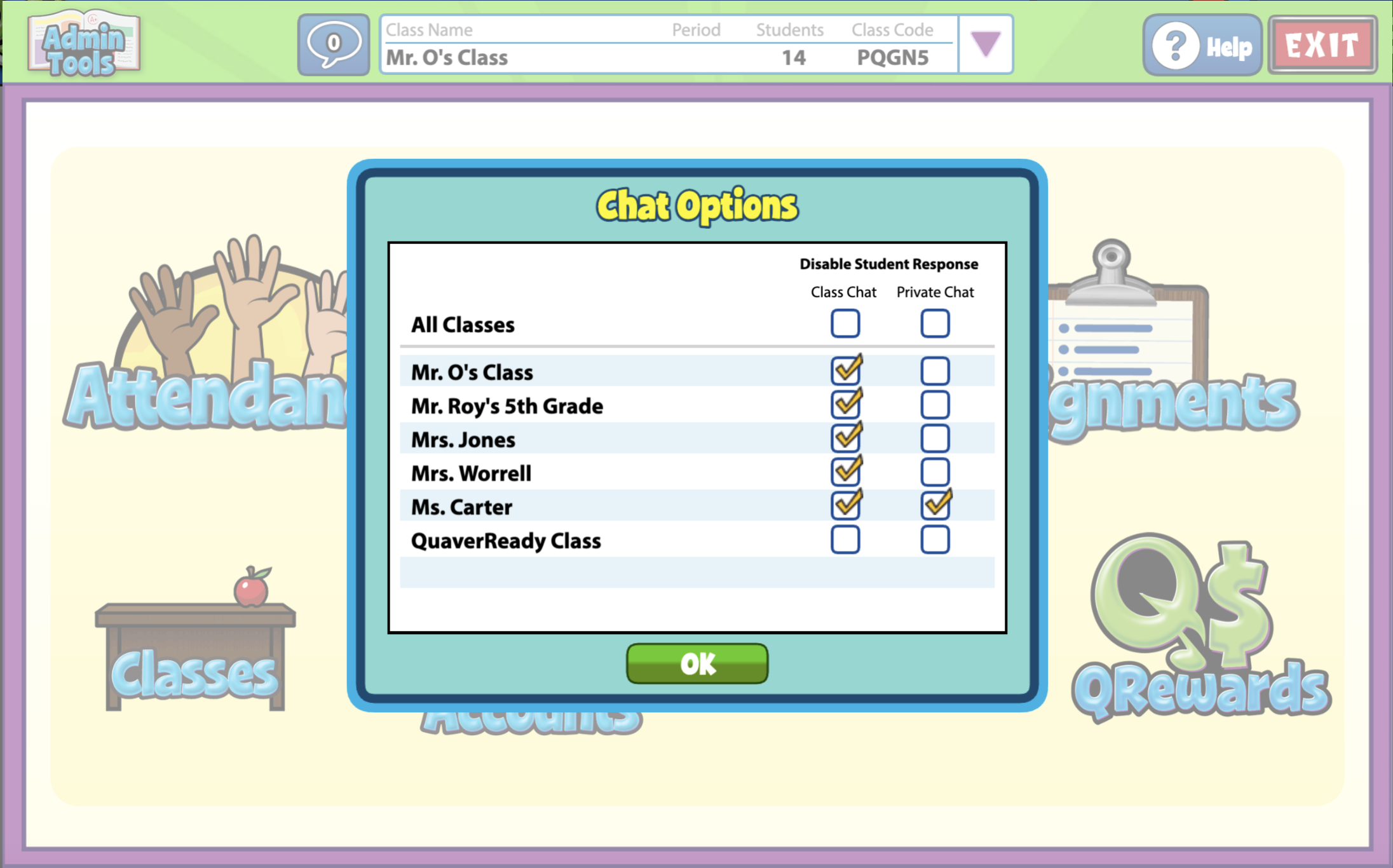
Chat in Gradebook #
The chat feature is also available in Gradebook, when an Assignment Review screen is selected.
Messages can be sent to classes or individual students, with an assignment displayed next to the chat.
This feature allows teachers to give specific feedback and notes for a given assignment.
To learn more about Gradebook, click here.
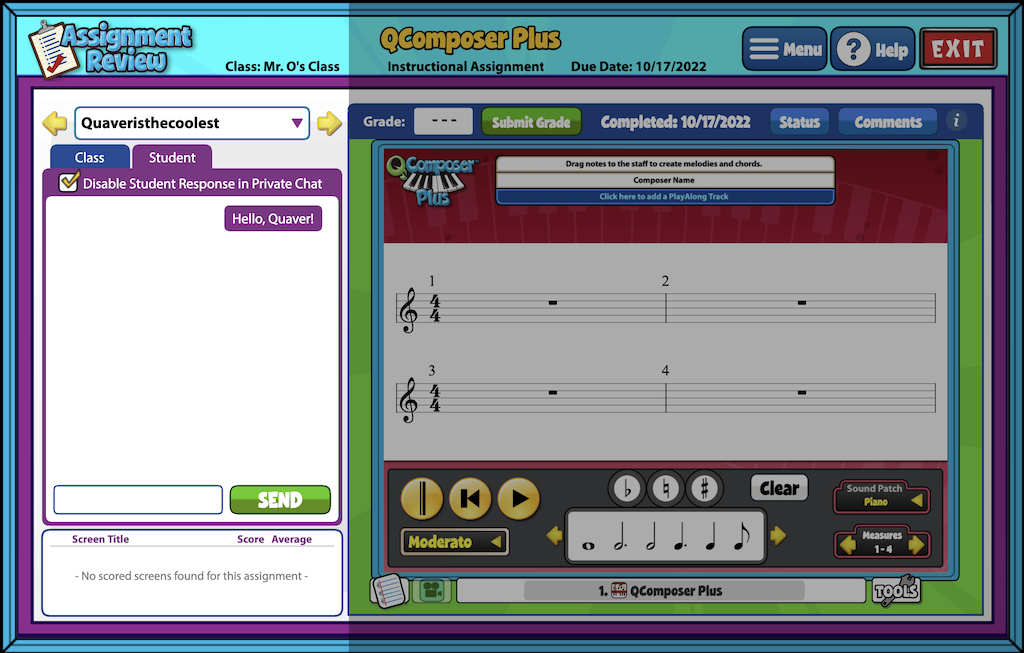
Student View #
For students, the Chat feature can be found on the Assignments menu or within an assignment.
Within an assignment, students can click CHAT in the bottom right corner to respond to a message or message you, the teacher. You can disable any unwanted messaging using the Chat options above at any point.