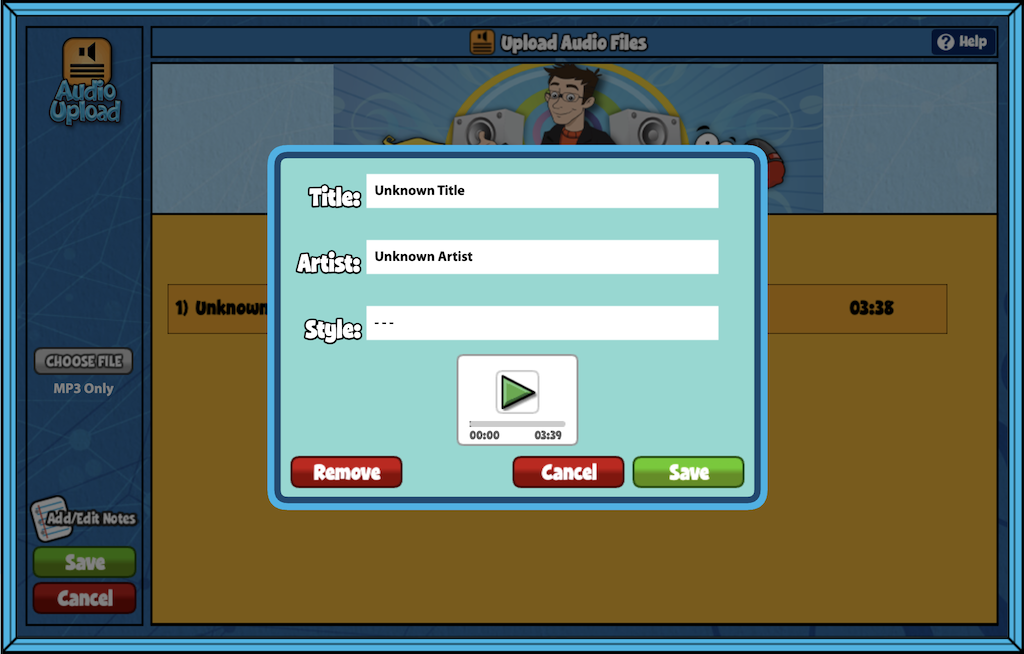Quaver teachers can create a custom song playlist using the Audio Upload tool! Teachers can use personal MP3’s from their hard drive or those downloaded from Quaver apps such as ClassPlay.
From your Dashboard go to Resource Creation then Audio Upload.
Audio playlists can be used for applications such as class performances or school musicals.
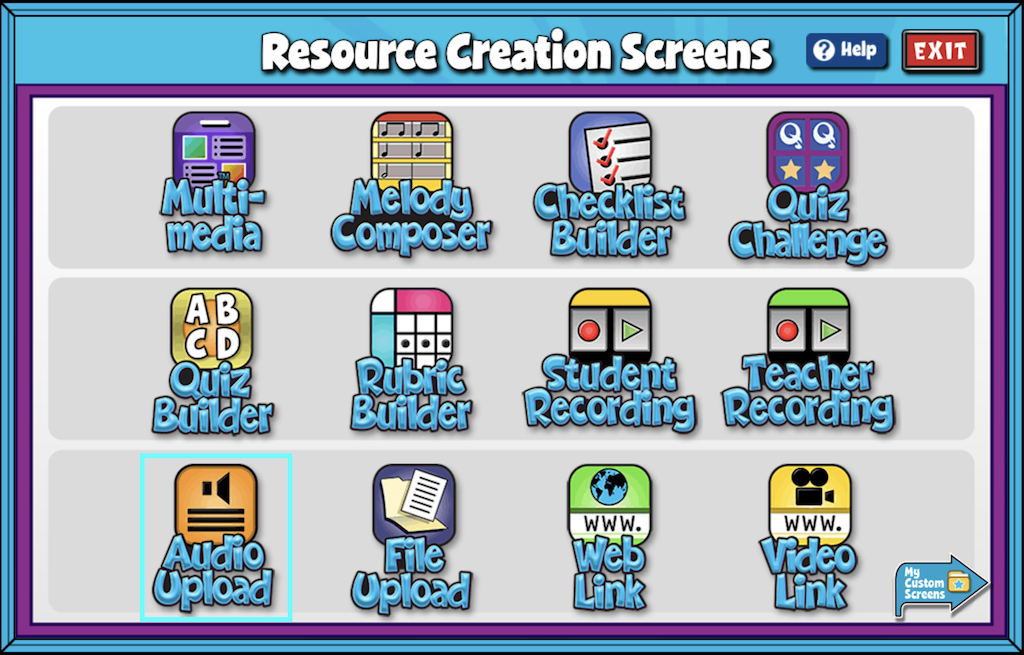
- Enter your screen title in the text box labeled “Type Your Screen Title Here.”
- Select Choose File on the left-hand side of the screen to upload the desired audio file(s). The maximum audio file size is 10MB.
- Add/Edit Notes: On the main screen, click the Add/Edit notes icon, to add custom notes to any audio upload screen.
- Click Save. You will see a prompt that tells you to view your Audio Playlist in the My Custom Screens folder within Resource Manager.
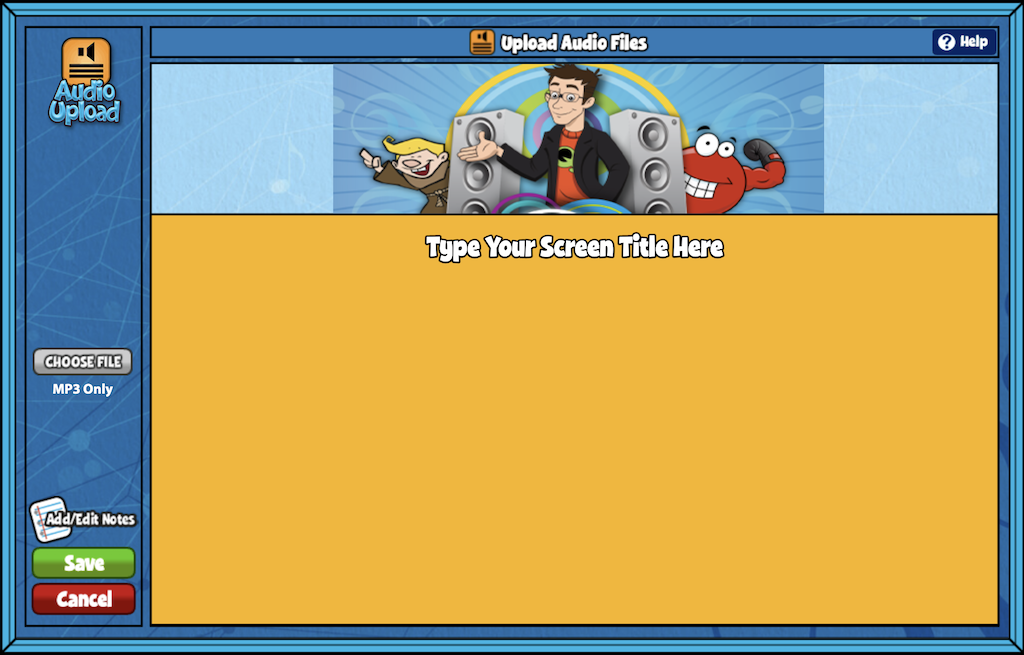
- Click on any row to open the audio editing screen where you can label the Title, Artist, and Style of your Audio Upload. Select Remove to remove each song. Click Save to continue.
- Teacher Tip: From your My Custom Screens folder, you can add this playlist to a custom lesson or assignment!