Quaver teachers can create a custom song playlist using the Audio Upload tool! Teachers can use personal MP3’s from their computers or those downloaded from QuaverEd apps such as ClassPlay.
Audio playlists can be used for applications such as class performances or school musicals.
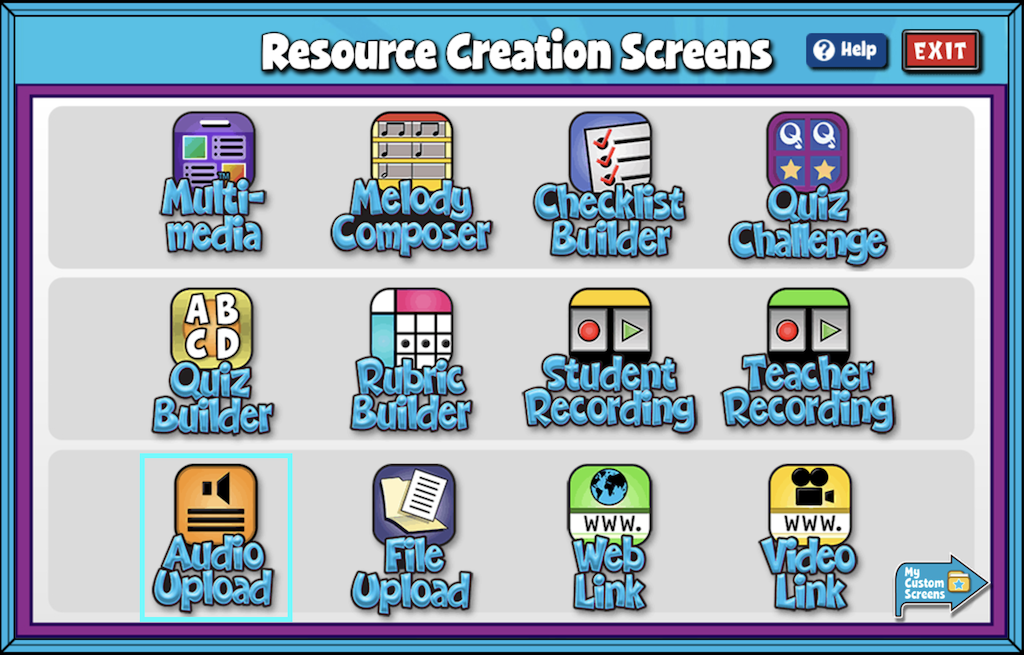
- Enter your screen title in the text box labeled “Type Your Screen Title Here.”
- Select Choose File on the left-hand side of the screen to upload the desired audio file(s). The maximum audio file size is 10MB.
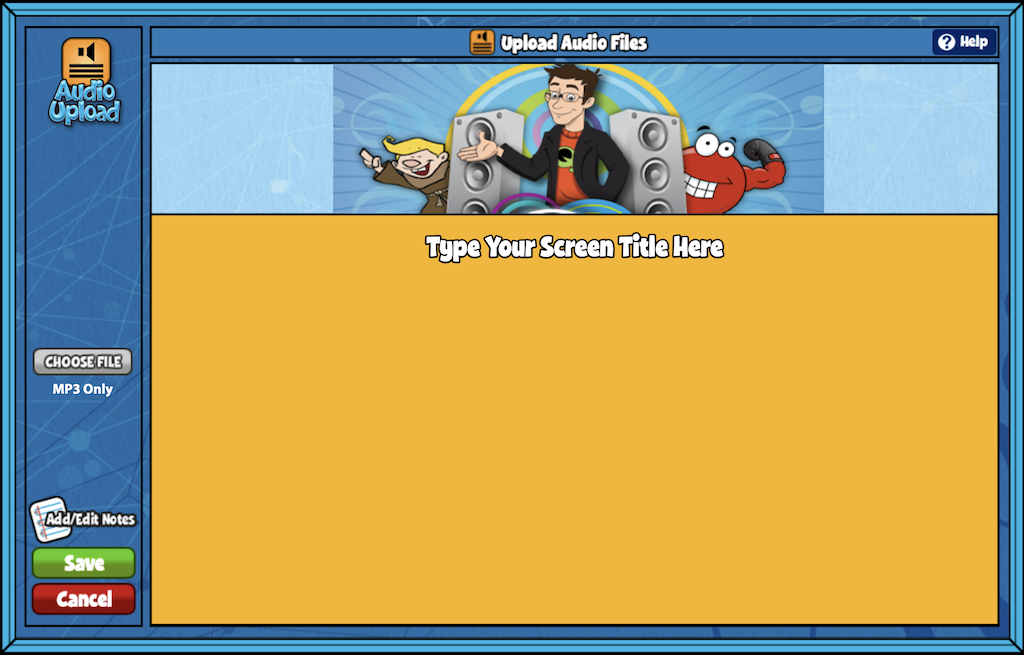
- Click on any row to open the audio editing screen where you can label the Title, Artist, and Style of your Audio Upload. Select Remove to remove each song. Click Save to continue.
- Add/Edit Notes: On the main screen, click the Add/Edit notes icon, to add custom notes to any audio upload screen.
Click Save. You will see a prompt that tells you to view your Audio Playlist in the My Custom Screens folder within Resource Manager.
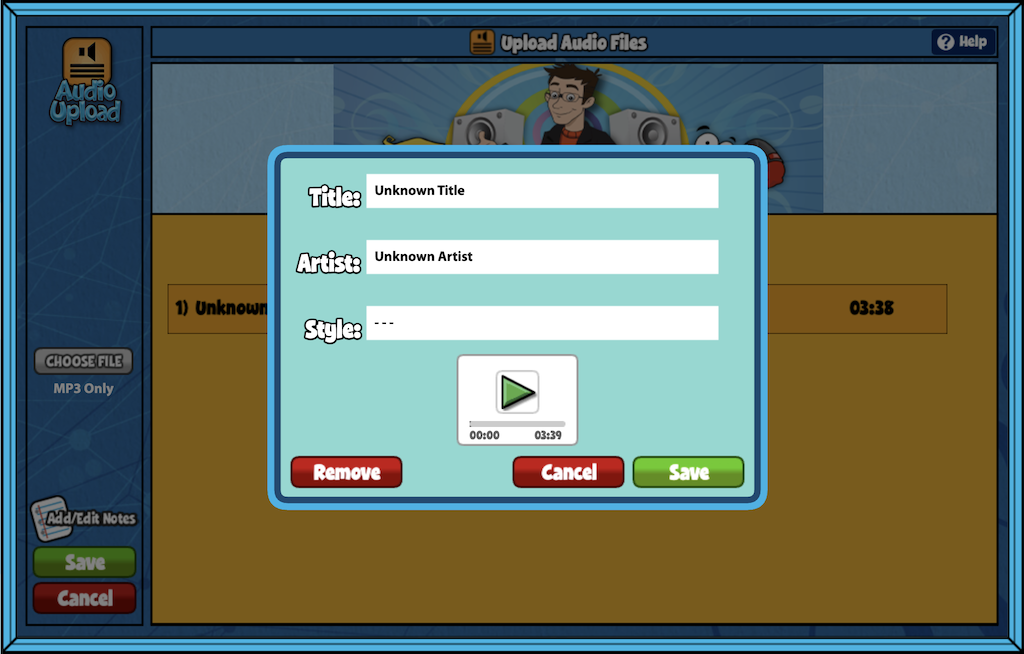


Hi,
I appreciate this info to set up an audio playlist. I will use it. However my original inquiry was regarding making a playlist that also included the video/lyrics etc. Is that possible?
Thank you,
MM
Hi Marc!
This is possible, but you wouldn’t use the Audio Upload feature in Resource Creation for this. To add videos, lyric screens, and audio of songs, you can create a custom assignment in the Resource Manager. After creating an assignment template in the Resource Manager, simply search for any screen you’d like and add it to your assignment.
Here’s a link to the help page on creating assignments: https://help.quavered.com/docs/music-assignments/#creating-assignments.
How do I edit my audio playlist after I accidentally saved it?
Hi Jonathan!
To edit an audio playlist after saving it, head to your Resource Manager and locate the screen you want to update. Click on the screen to open the audio preview, then press the Menu button in the top right corner (just above the preview). From there, select Edit Screen—this will allow you to add or remove tracks from the playlist.
I hope this helps! Let us know if you have any other questions.