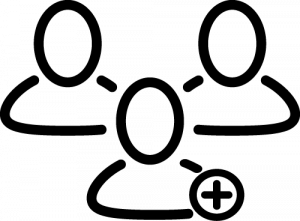
Self-Managed Classes
Creating classes and students self allows you to have complete control over the process, enabling you to tailor the details to your specific needs during and after setup.
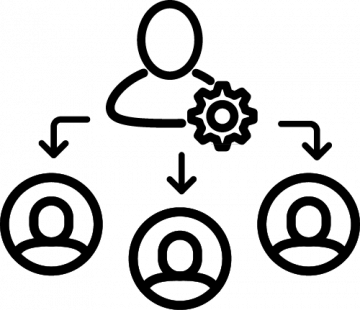
District-Managed Classes
If your district is responsible for creating classes and students, they will handle the setup of your classes and students, ensuring a streamlined and efficient setup.
Steps for Self Managed Classes #
Create a Class
Before you can manage classes or students, you must create a class. Take a look here at how to Create a Class.
Adding Students
In the Admin Tools, under Student Accounts, you can add students to your newly created classes. Once added, students can gain access to their personalized student accounts. Explore the various methods available to add students to your classes.
Making full use of Student Accounts
Now that you have created classes and enrolled students, you can fully utilize the rest of Admin Tools, which includes:
Attendance, Chat, Gradebook, and Assignments.
Steps for District Managed Classes #
Classes and Students Setup
Before managing classes and students, it’s crucial to understand your school’s administrative approach. Learn how your District IT has enabled access to QuaverEd for teachers and students. Typically, teachers log in through their district’s Learning Management System (LMS), such as Clever, Canvas, Schoology, Google Classroom, or your district portal. Contact your district IT to learn how your district wants you to access QuaverEd.
This step is of utmost importance! To ensure visibility of your district’s rostered classes, it’s crucial to synch your QuaverEd teacher account with your district’s LMS. Here are helpful articles to help you sync your teacher account.
Students Logging In
Once you have successfully synced QuaverEd with your school’s LMS, you will find pre-enrolled Classes and Student Accounts. Students can now log in. Students will log in through the method your district selected, just as you did. Here are helpful articles to help you get students logged in.
Making full use of Student Accounts
Now that you have created classes and enrolled students, you can fully utilize the rest of Admin Tools, which includes:
Attendance, Chat, Gradebook, and Assignments.

