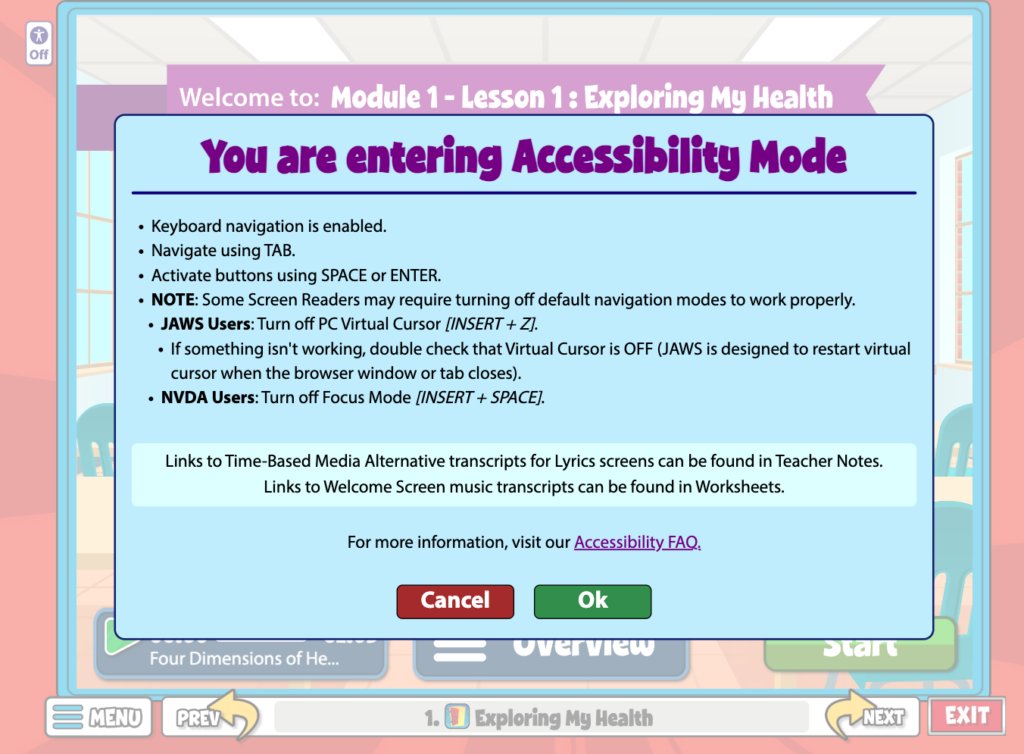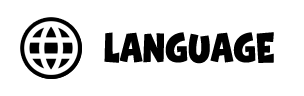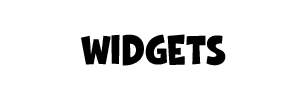Overview #
Lessons include 32 weeks of lessons that can be customized to fit the classroom needs of Health and PE teachers.
This help article covers:
- Lesson Selection Menu
- Lesson Views
- Lesson Assessments
- Launch a Lesson
- Navigate a Lesson
Lesson Selection Menu #
The curriculum is organized into modules. These modules contain new lessons for each grade level. Each of the modules includes four week-long lessons. Modules and lessons can be taught in any order to fit classroom needs.

Customizing Lesson Selection Menu #
You have the flexibility to rearrange, add, or remove units and lessons directly from the Lesson Selection Menu grid.
To get started, use the dropdown menu next to “Scope & Sequence” to choose from the following three options:
- Quaver’s – This is the standard sequence we have set for the Quaver Curriculum.
- District’s – In this view, you can see the layout selected by your district supervisor or administrator for all educators within the district.
- Mine – This view is for your personal use. Any changes you make here will only be visible in your account.
*Educators cannot make changes when in Quaver’s or District’s view.

Edit Mode #
To make changes to the Lesson Selection Menu in the Mine view, toggle the View Mode to Edit Mode. You can now drag any Unit or Lesson to your desired order. When you click a Unit or Lesson, you’ll see several menu options covered below.

Customizing Units #
When in Edit Mode, click on any Unit title in the far-left column to see your menu options:
- Move Up
- Move Down
- Add Lesson
- When you click “Add Lesson,” a pop-up window will appear, giving you three tabs to choose a lesson from. You can add lessons from Quaver’s default lessons, Song-Based lessons, or custom lessons from your Resource Folders in the Resource Manager.
- Add Unit
- Remove Unit
- Rename Unit
Customizing Lessons #
When in Edit Mode, click on any Lesson title to see your menu options:
- Move Left
- Move Right
- Remove Lesson
- Add Lesson
- When you click “Add Lesson,” a pop-up window will appear, giving you three tabs to choose a lesson from. You can add lessons from Quaver’s default lessons, Song-Based lessons, or custom lessons from your Resource Folders in the Resource Manager.
Make sure to click the Save button in the top right corner before leaving, or you will lose your changes.
Lesson Views #
After choosing a grade and lesson module, teachers can select from 3 views: Lesson View, Daily Dose, or Health + PE.
Lesson View #
The first tab is the Lesson View, which shows the entire 45-minute lesson with notes for the teacher. This view tends to be best for the school nurse, counselor, or general health educator.
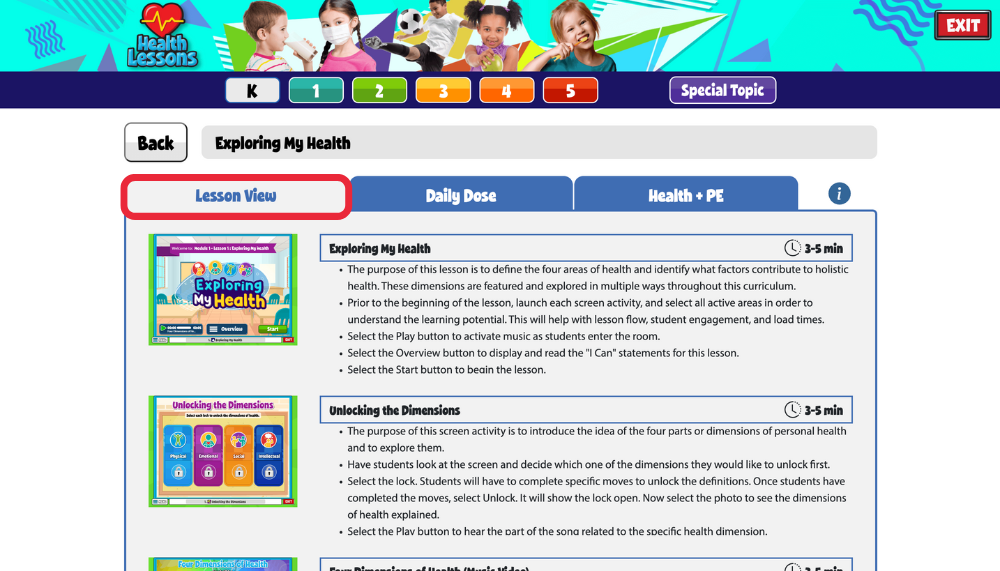
Daily Dose #
Daily Dose provides a 5-7 minute activity. This is best for the teacher who has only a few minutes to deliver a Health lesson. This view culminates in a reflection, quiz, or challenge on the final day of the week.
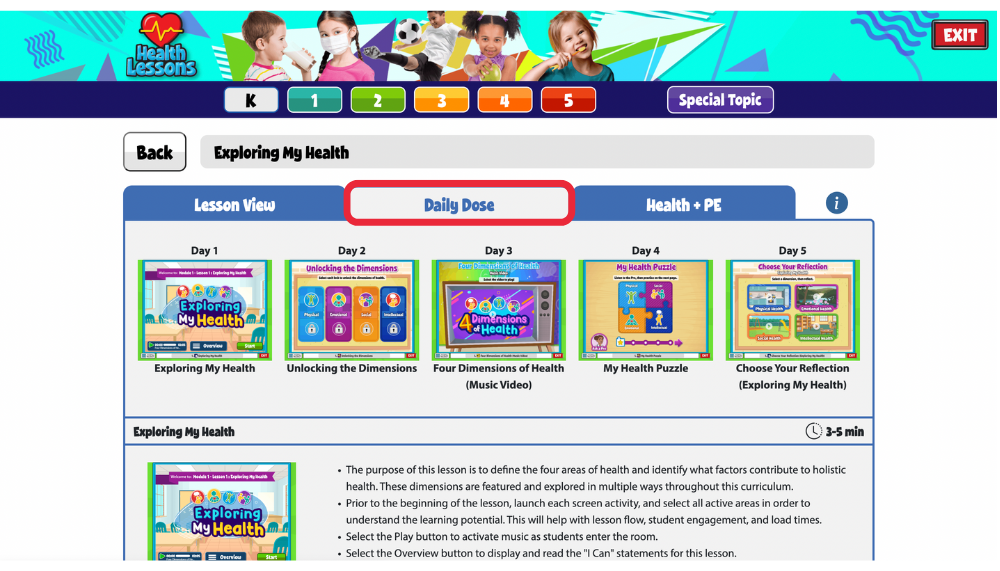
Health + PE #
The Health + PE tab was designed specifically for PE teachers in charge of health instruction. The activities, games, and teacher notes weave together both Health and PE learning standards. The first three screens work as active warm-up activities and the remaining two work as cool-down activities.
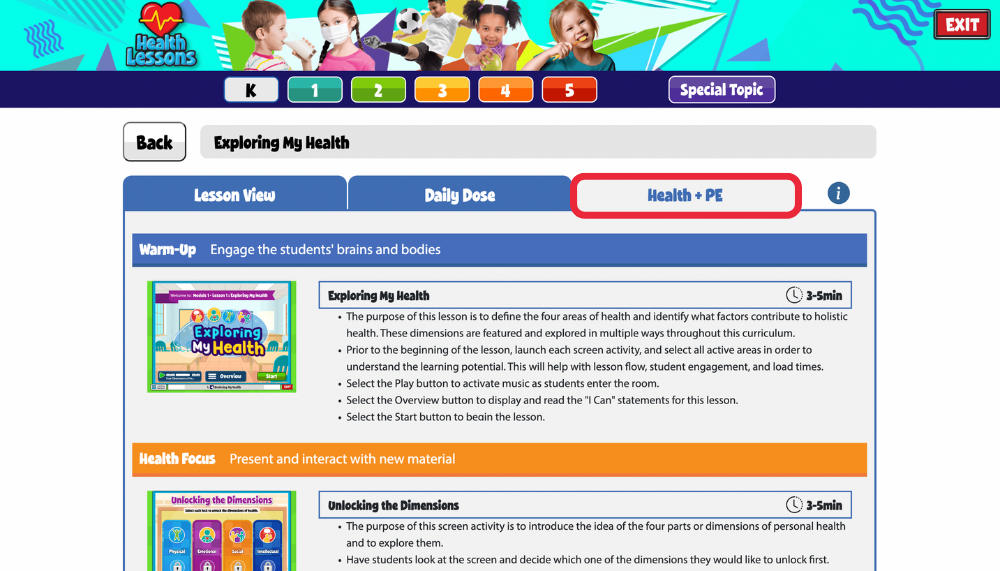
Lesson Assessments #
QuaverHealth•PE has assessments in each of the three views: Lesson View, Daily Dose, and Health•PE.
Launch a Lesson #
QuaverHealth•PE is built on a series of screens with a variety of lesson content on each.
After launching a lesson, click the Overview button to view a window with lesson objectives stated as “I Can” statements.
A built-in audio player with relevant songs is included with every lesson.
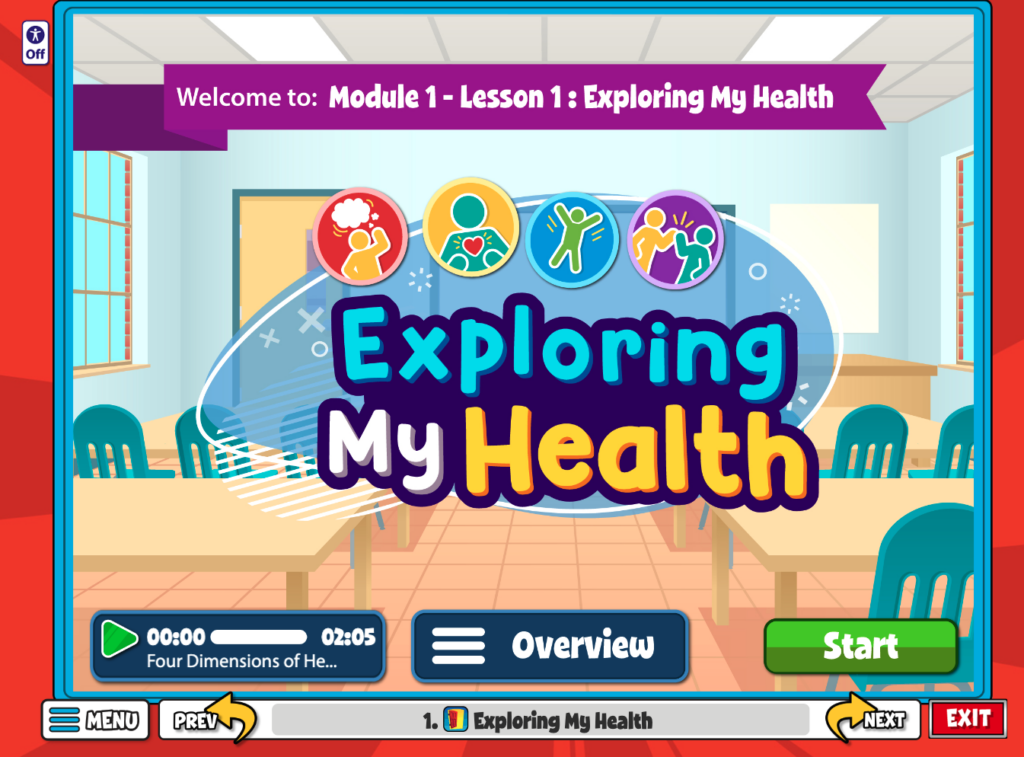
Lesson Navigation Bar #
To move between screens, click on the previous and next buttons. If you’d like to jump between screens quickly, click on the title bar at the bottom and select the screen you want.
The exit button at the bottom right takes you back to the lesson summary.

Screen Order Editor #

All screens in the lesson are displayed when clicking the title bar. You have the ability to temporarily rearrange the order of screens in a lesson. Click the purple edit icon in the top right corner.
After clicking the edit icon, select a screen and use the yellow arrows to adjust its position. (shown below) Alternatively, you can drag and drop screens to reorder them. Click ‘OK’ when the screens are in your desired order.
Please note that these changes are temporary; once you close the Lesson Presenter window, the screens will return to their original order.

Lesson Menu #
Every lesson screen features a Settings and a Create menu. You can access these menus from the curriculum, Resource Manager, or specific toolboxes like the Teacher Toolbox, and you’ll encounter them in various areas of the curriculum.
At the top of each menu, you’ll notice yellow arrows. Clicking either arrow will simultaneously hide both the Settings and Create menus, as shown in the bottom left image. Clicking the yellow arrow on either side will reopen both menus, as illustrated in the bottom right image.
Closed Menu

Open Menu

Important: The menus automatically adjust to your device’s screen size, appearing on each side of your window or merging into a single menu as needed. For example, a tablet may consolidate the menus, while an interactive whiteboard may display them separately. Both versions are shown below.
You can merge the menus using your browser’s built-in zoom feature. Zooming in will combine them at the bottom of the screen, while zooming out will separate the menus to each side again, depending on your device/browser capabilities.
Separated Menus

Consolidated Menu