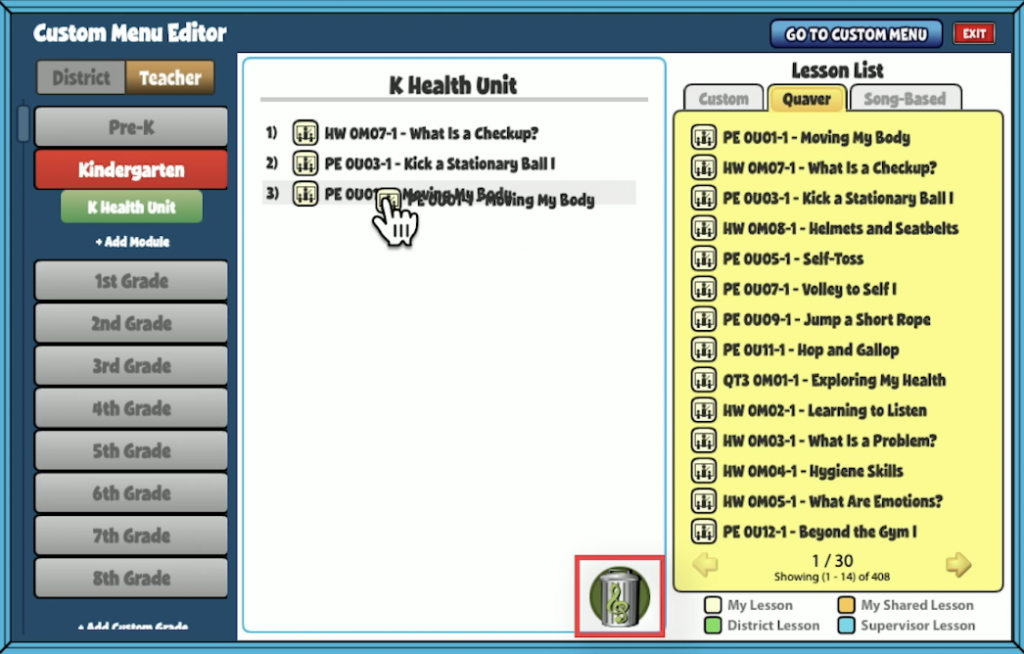Overview #
The Health and PE curricula are built on a predetermined sequence of topics and lessons within them.
You may wish to re-organize this sequence to fit your needs. In some cases, District administrators may wish to create a particular sequence for teachers in their district to follow. The Custom Lessons builder allows you to do this.
From your Teacher Dashboard, click on “Custom Lessons.”
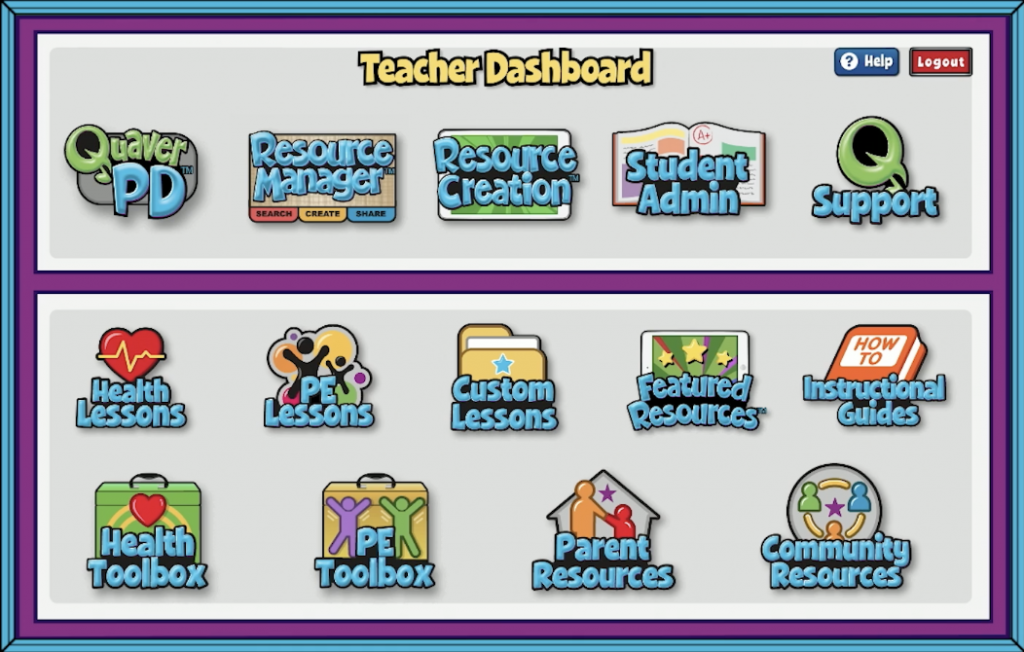
District/Teacher Views
If you are a teacher wishing to create a custom curriculum for yourself, click the Teacher tab at the top. If you are a District Administrator and wish to build a custom sequence for your district, click the District tab. We will work on the Teacher side for this example.
To begin making changes, click “Edit” at the top right.
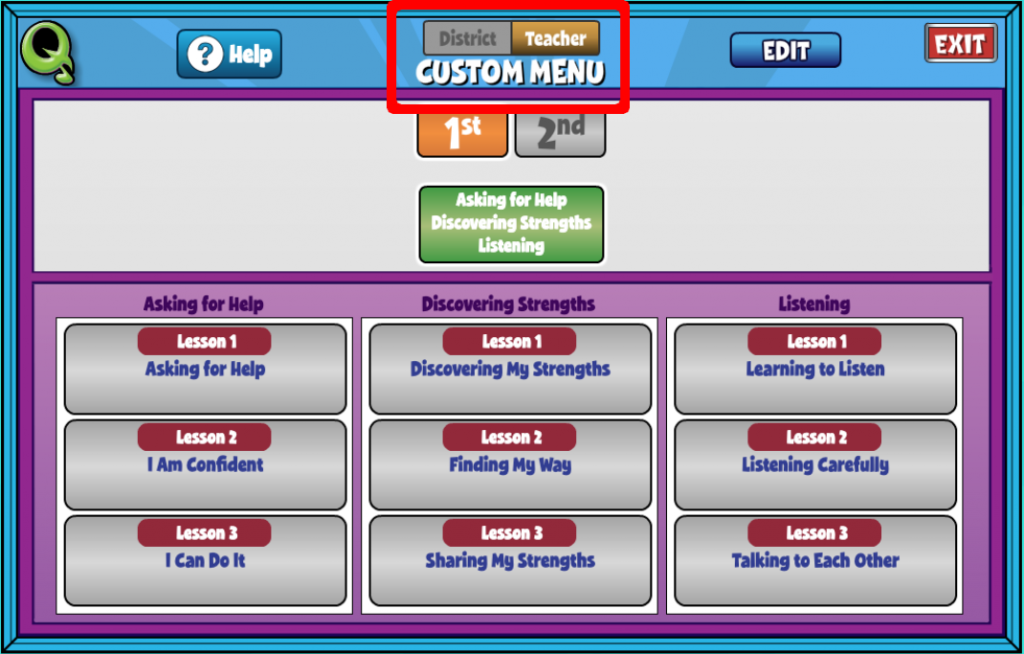
Custom Curriculum Editor
On the left side, you will see grade-level options in which to build your custom sequence. You have the option to add additional grade levels by selecting Add Custom Grade at the bottom. These can be more than just grade levels, though. For instance, you could create a category called “2nd Grade PE Challenge” to house lessons related to your school-specific event.
On the right-hand side, you will find the Lesson List housing all lessons available.
The lesson icon to the left of each title indicates what type of lesson it is. Use the legend below the Lesson List to identify. My Lessons, My Shared Lessons, District Lessons, and Supervisor Lessons.
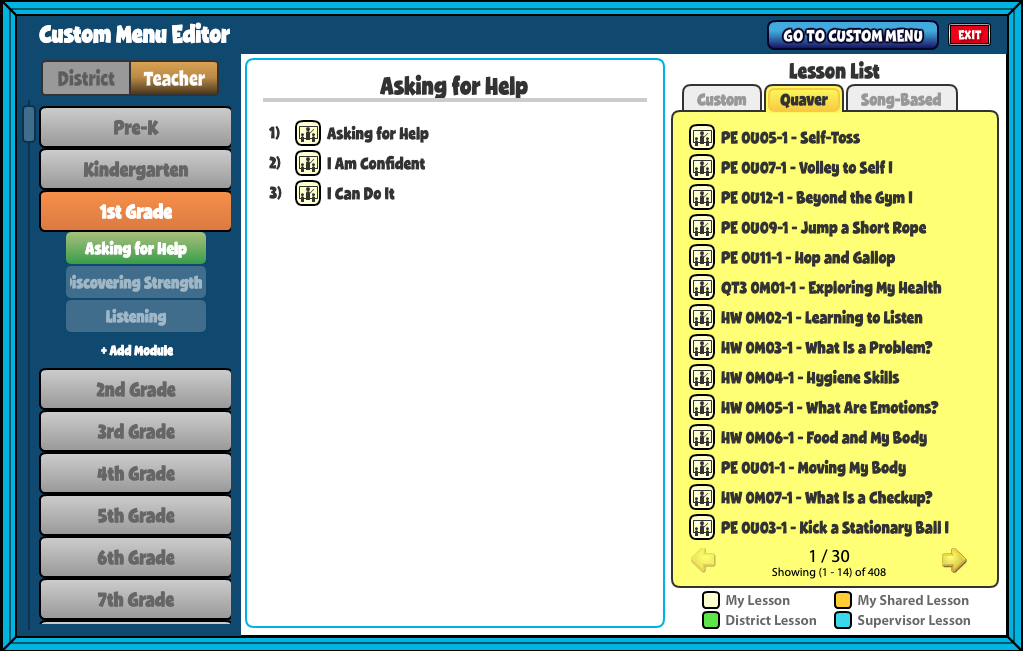
Customizing Grades/Modules
To get started, choose a grade or add a new grade or category by selecting ADD CUSTOM GRADE. We will use Kindergarten.
Next, add at least one Module by selecting Add Module and typing a name. Click “Ok,” and you can now begin adding lessons to your module.
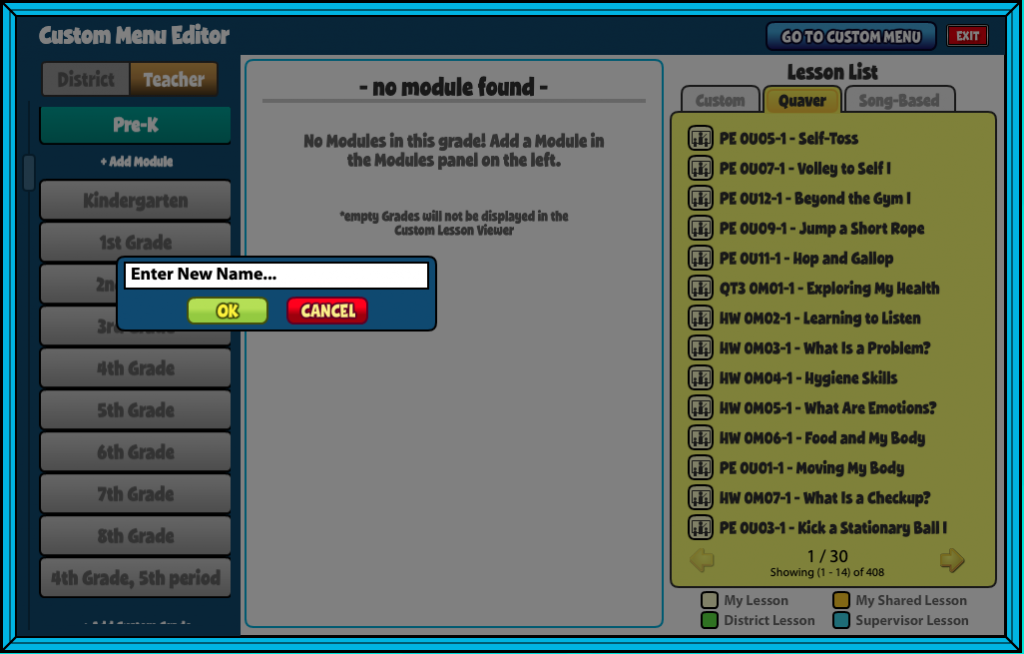
Adding/Removing Lessons
With a Grade and Module open, drag lessons from the Lesson List into your desired order.
To reorder lessons, simply click and drag the lessons to where you would like them.
To remove a lesson from a module, click and drag the lesson from the list, and you will notice a trash can icon appears. Drag the title to this icon to remove it.
To return to your Custom Menu, click “Go To Custom Menu” at the top of the screen. Here you can see the changes that were made. Simply select a lesson to load the lesson summary screen and launch the lesson.