Enter Contests
#
Find the Contests icon on your Dashboard to access Contests. If the Contests icon is not present, you may need to add it using the dashboard customization tool.
Contests allow you to enter song contests using four Creatives: QGrooves, QStrum, QComposer, and QBackbeat. Click “Enter” to submit a song. If you haven’t created a song yet, head to the Creatives icon on your Dashboard, create, and save a Creative.
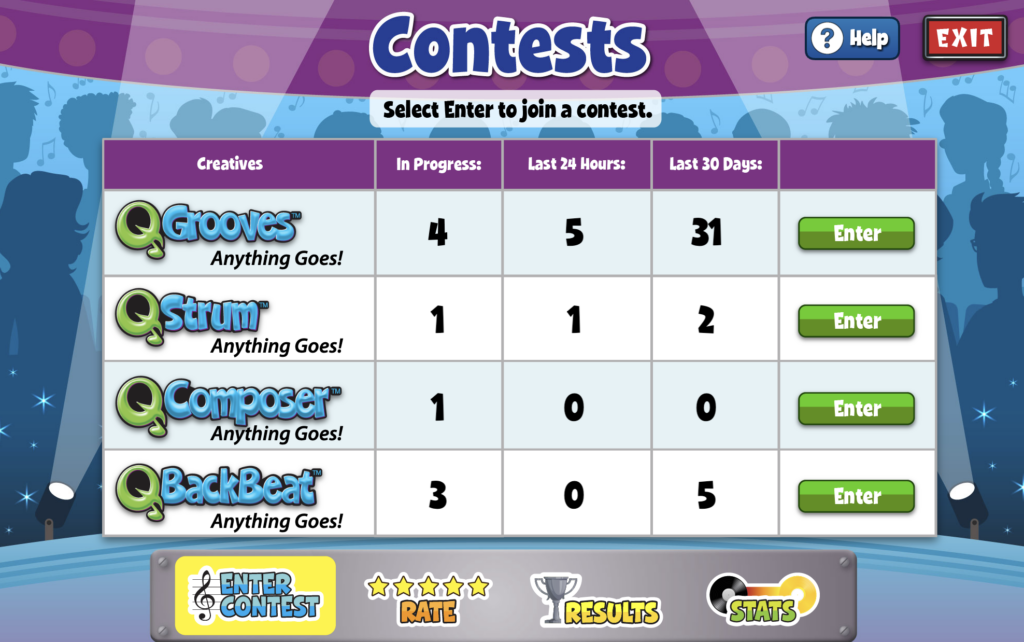
You can choose from three levels of play: Bronze, Silver, and Gold. Bronze allows for three participants, Silver allows for six, and Gold allows for twelve participants. Your competitors can be any student with a QuaverMusic account!
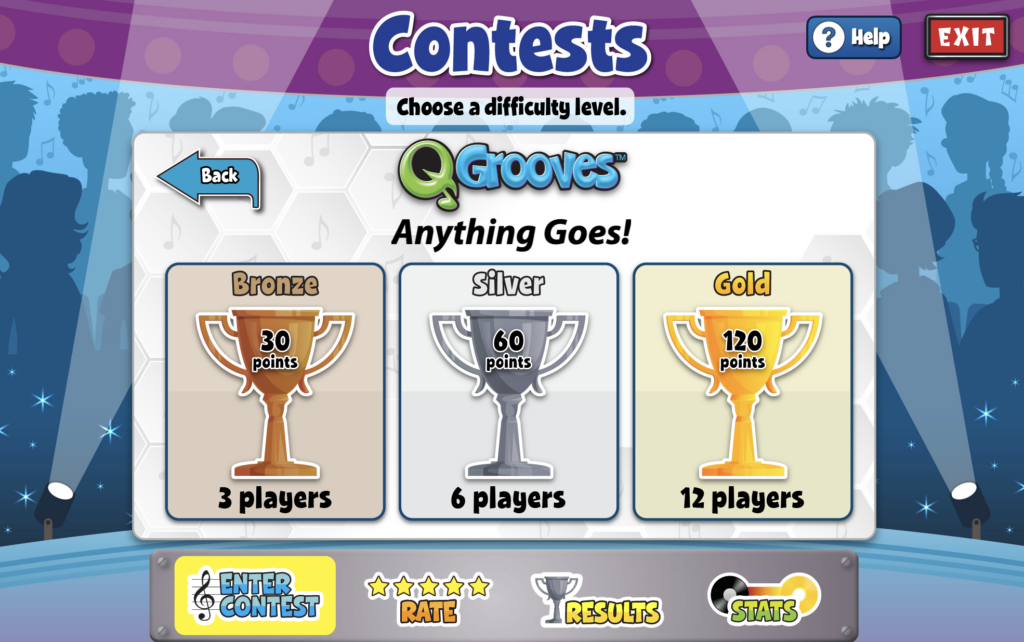
Rate #
You can rate other contestants’ submissions. Once you’ve dragged and dropped a rating on each contestant (right of each play button), you can select the “Submit” your ratings.
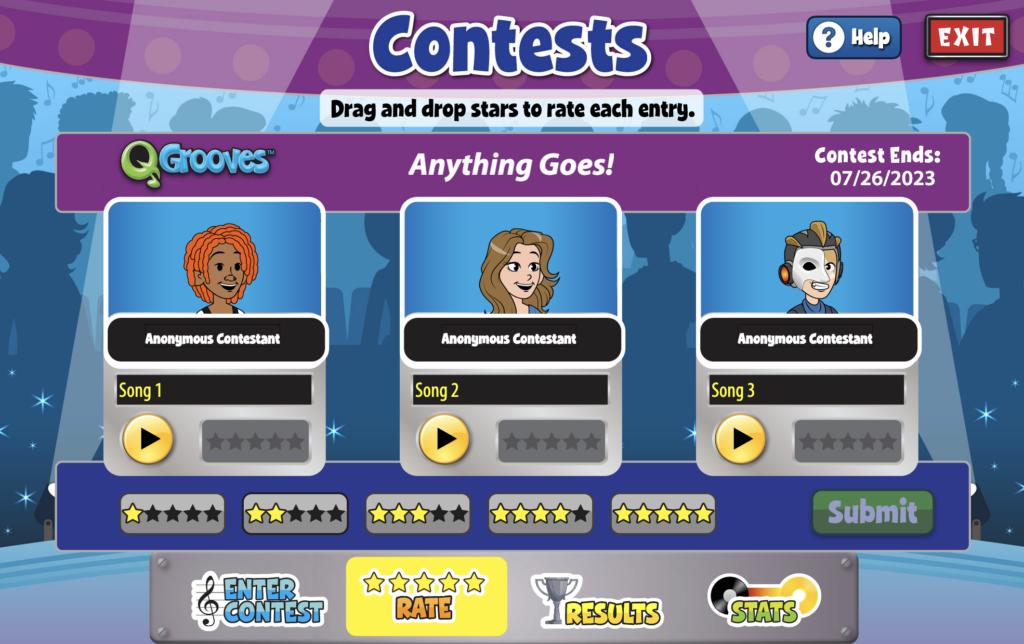
Results #
After entering a contest, check the Results to see how your song performed. Click one of your contest rows to view other contestants’ entries you completed. Use the bottom dropdown to filter by completed contests, incomplete contests, or by the type of Creative you entered.
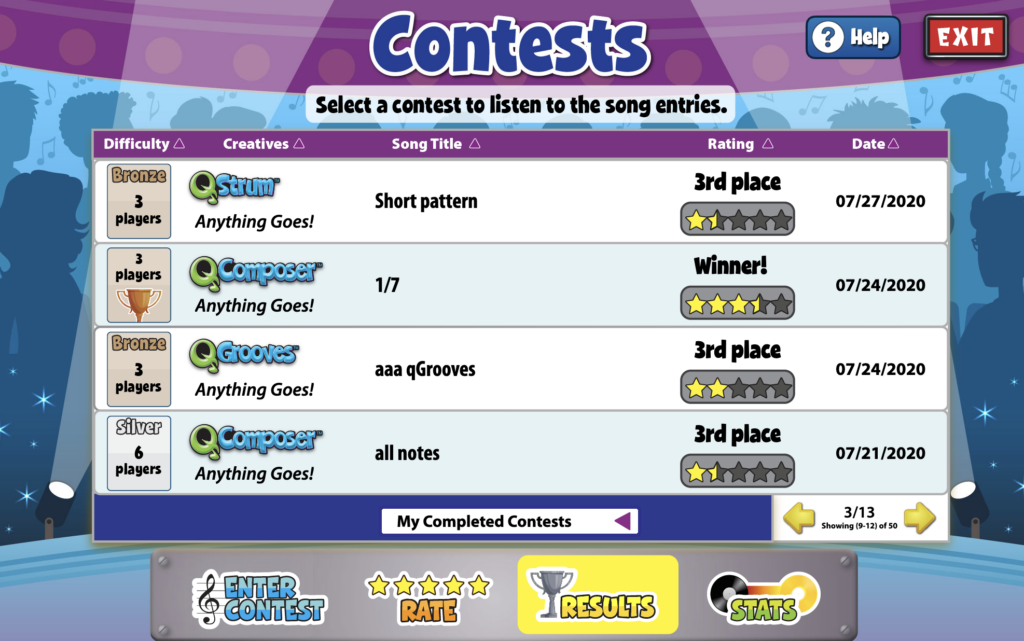
Stats #
Select the Stats icon to view the overall history of all the contests you’ve entered. Click on a song to see a more detailed breakdown.
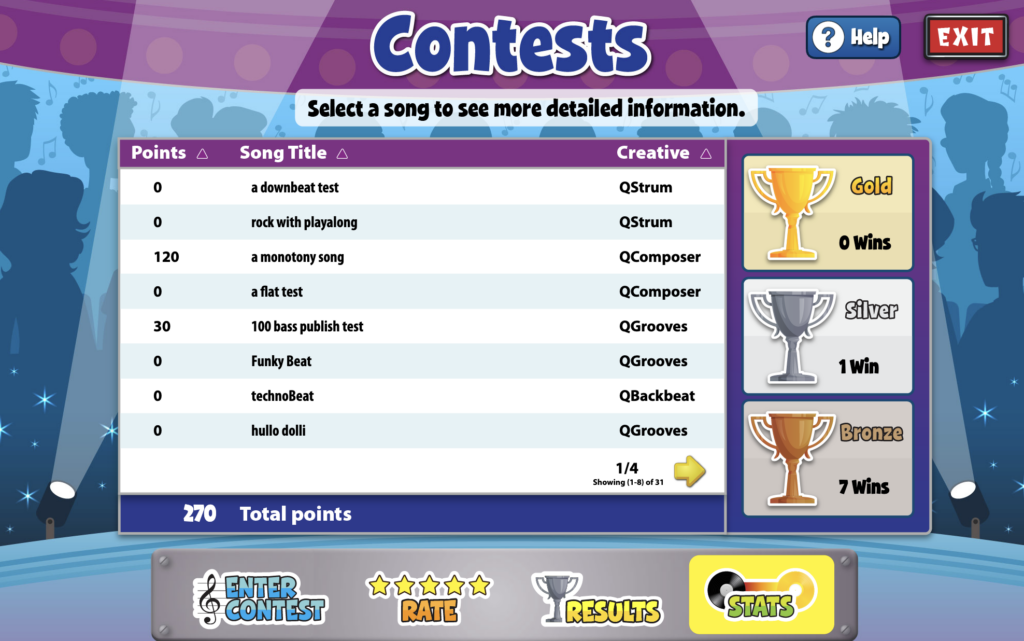
Select a song to see a detailed breakdown of contests. The breakdown will show the number of times you have won a particular contest/trophy. The heat graph (in the image below) represents how many times a song has achieved success in a specific contest. In this case, the song has won one bronze contest, indicated in the ‘Bronze’ box.
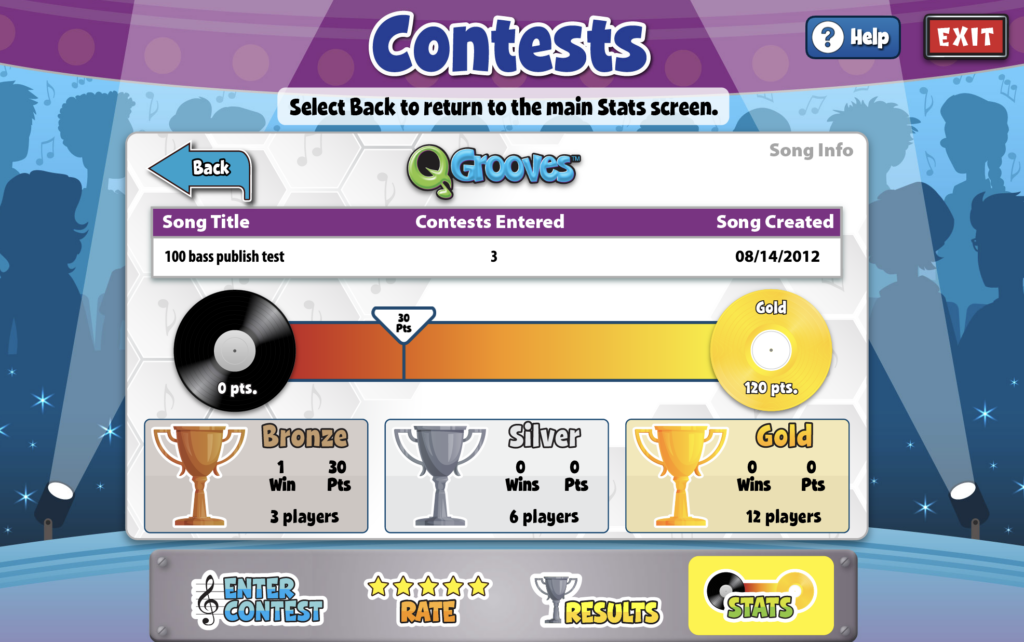
To advance to the next level and achieve a gold record, the song needs to win three more bronze contests to accumulate a total of 120 points. Once the song reaches this milestone, it will move on to the next “challenge,” where even greater opportunities await. After you reach a Gold record, you can progress to a Platinum record with 240 points, and beyond Platinum, you can aim for a Diamond record with 480 points.
So keep striving for success and entering contests to reach that gold record status and unlock new challenges! Best of luck!


Is this something I can create as a teacher, a contest for my class, or how do I create the contest and how do I assess their work, or is it peer assessed?
Hi Misty!
Contests are peer-reviewed. Both teachers and students have access to Contests and can enter using a saved Creative, though the focus is primarily on students assessing other students’ compositions.
If you’d like to evaluate your students’ Creatives, you can assign a Creative, and students can submit their compositions to your GradeBook in Student Admin.
thank you for putting this website up here it was helpful.But I still don’t know what the points are for
there needs to be a help fix stats center
Hi Amelyah!
Thank you for your feedback! We appreciate your suggestion about the ‘help fix stats center.’ Please provide more details or specific examples of what you want to see in this center to assist you better. Your insights will help us improve our services and meet your expectations more effectively.
Thank you!
well every time I go to use stats I all it does is loads and I have let it sit on my table for like 15 min. and I really want to go see all my points but it will not let me. just like lucas.
I have not been able to load the “Stats” section of the “Contests” page for a month now. It just sits there and says “working…” with a spinning clock hand. I am using the most up-to-date version of google chrome and can load every other section of the QuaverEd Student Site other than that.
thank you so much but I would like my stats to fast
My status won’t load on any of my devices
Thank you for reaching out, Lucas! It would be best for you to email or call our Tech Support team at 866-917-3633 or techsupport@quavered.com.
I need my stats to work please fix them quick
my students want to know if there is a prize
Hi Leighlyn!
When a student wins first place in any contest, they receive a bronze, silver, or gold trophy based on the difficulty level of the contest they enter. Trophies can be seen in the ‘Stats’ section of Contests. Taking it a step further, clicking on a song in the ‘Stats’ section directs them to a more detailed stats page where students can advance from a gold record to a platinum record by the points they win from a trophy.
Is there a way to see from Teacher view if my students have entered any contests? I know they can see their stats but I was wondering how I might see.
How do I get the “Contest” icon to appear in my student’s dashboards? I see it in mine.
Hi Michaela!
It is different for students. They do not have a Contests icon on their dashboard. Instead, they must navigate to QuaverStreet, where they can find a blue tab in the bottom left corner that opens Contests. I hope this helps.