How to Access QuaverEd using Clever #
This section is directed toward teachers and students in districts with Clever SSO integrations with QuaverEd. Your district IT administrator must set up a Clever SSO integration with QuaverEd, following the instructions above.
1. Sign in to your district Clever account. This is often linked from your district’s website. Alternatively, you can visit clever.com and search for your school to find your Clever portal. (If you are not sure how to access Clever, contact your friendly district IT specialist).
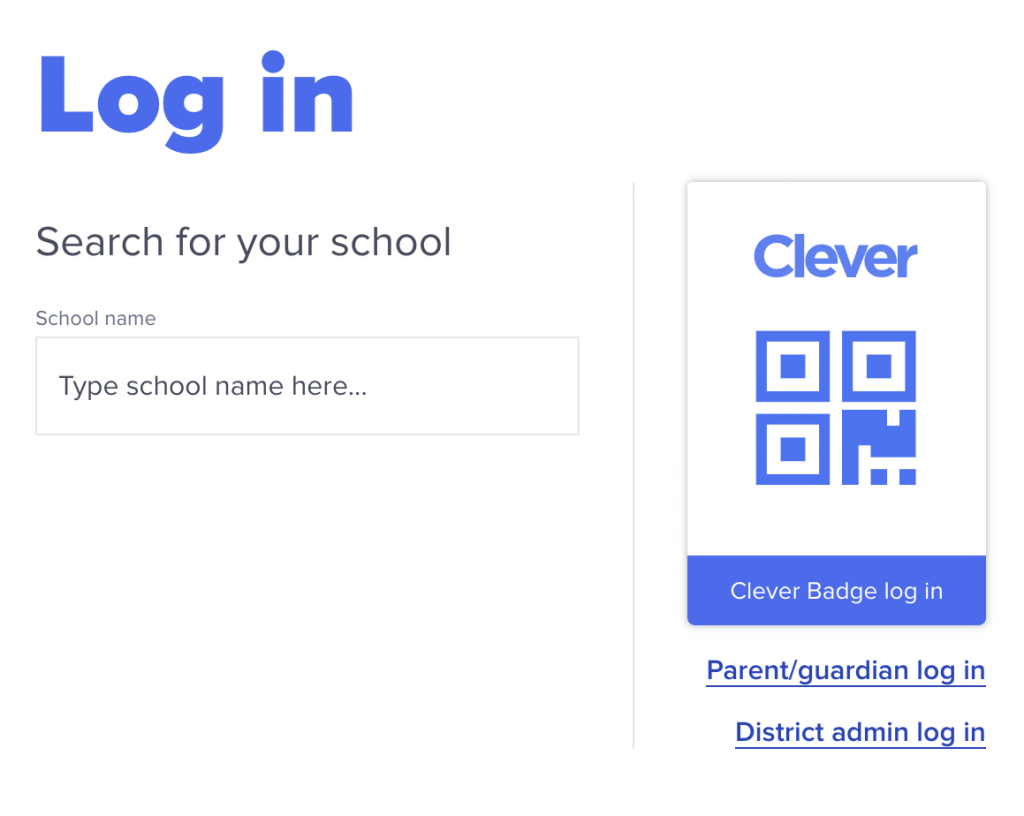
2. On your Clever app dashboard, select the QuaverEd app icon. You may need to look under More Apps. If you are accessing QuaverEd by any method other than clicking the app, your integration may not function as expected.
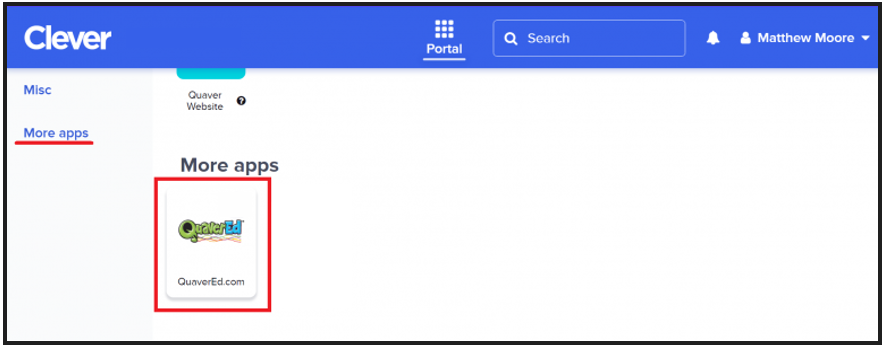
3. This page is essential! If this is your first time logging into QuaverEd from Clever, you’ll likely see our Single Sign-On account provisioning page.
If we find an existing QuaverEd account associated with your email address, you will see the message seen to the right.
Select Yes, that’s my account to link to that QuaverEd account. Select No, that’s not me if you’d like to connect a different QuaverEd account.
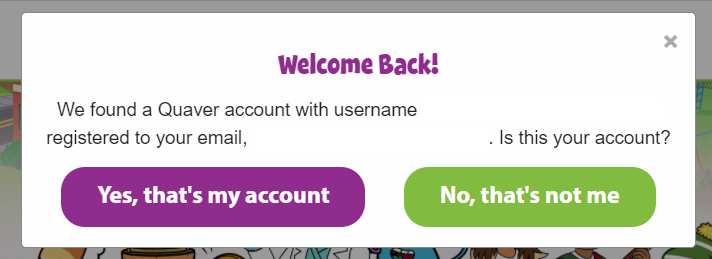
4. If you have created a QuaverEd account before, select Link existing QuaverEd Account. This will allow you to link your Clever account to your existing QuaverEd account.
If you do not have a QuaverEd account, select Create new QuaverEd Account.
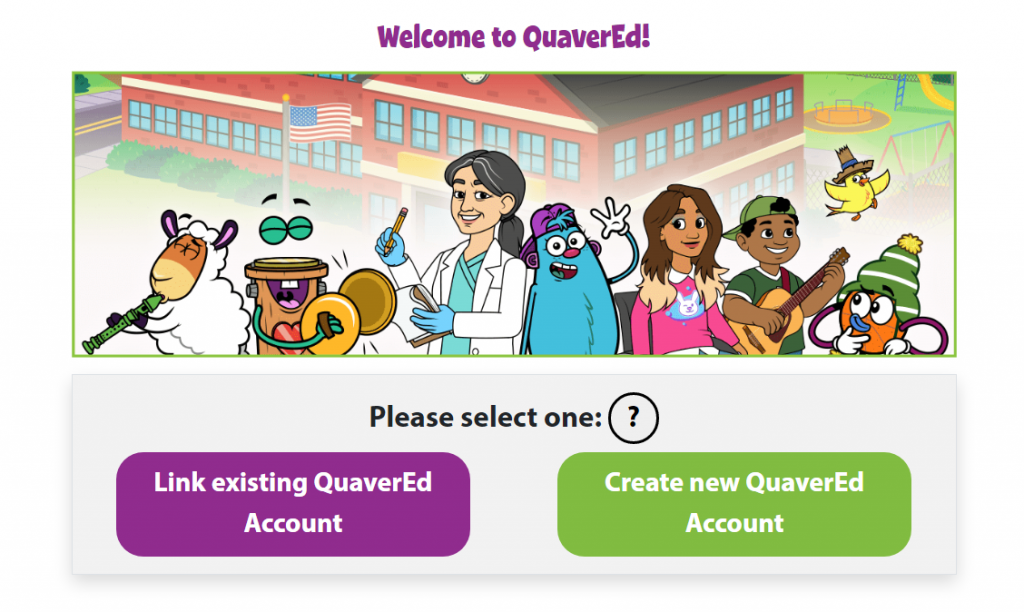
5. Enter your QuaverName and password and select Submit to link your Clever account to your pre-existing QuaverEd account.
Remember, this is asking you to identify a QuaverEd account you have already created in the past. You should not enter your Clever account credentials or other district credentials here. If you have never made a QuaverEd account, select Go Back and select Create new QuaverEd Account in step 4.
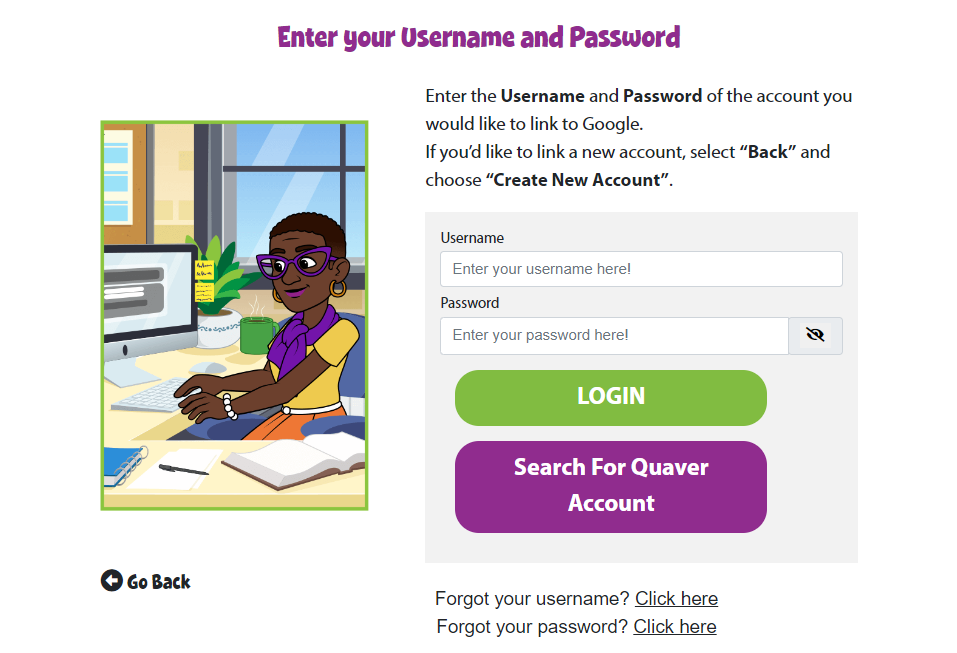
6. Depending on the type of account you’re using, you will land at one of the following places…
Teacher Dashboard
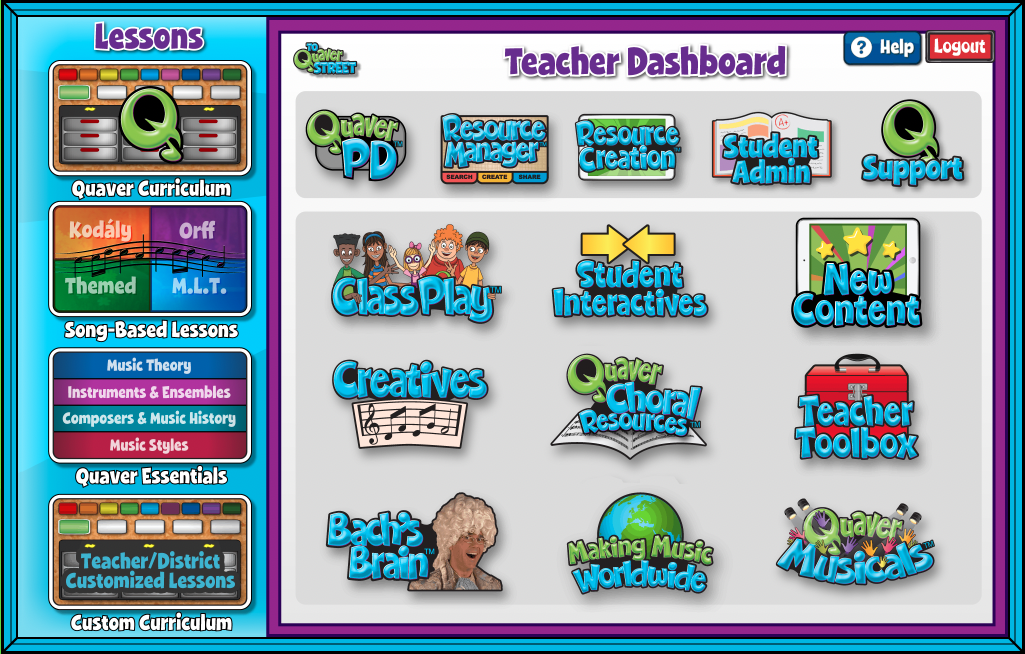
If your Clever account is linked to an active QuaverEd teacher account, you will land here.
Student Dashboard
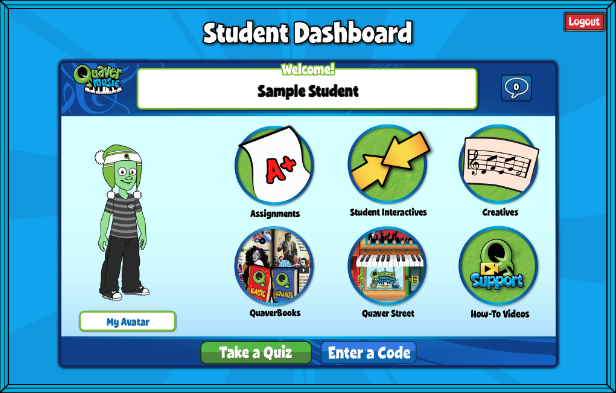
You will land here if your Clever account is linked to an active student account enrolled in a QuaverEd class.


I can’t find the Quaver Ed app on Clever. Is this something the district needs to add for me?
Yes, your school/district IT is responsible for setting up the QuaverEd app in Clever. If your IT has any questions, they can call us (866-917-3633) or email intgerations@QuaverEd.com.
What if my students don’t know their clever account names or are new to the district/school? Where do I get this information? If my students already have access to Clever, does it mean they automatically have access to Quaver?
Thank you.
Hi Susan!
Yes, if students have access to Clever, they should already have or be able to get access to QuaverEd. They either already have a Quaver account, or they can automatically create one going through Clever. If students do not have access to Clever, your district’s IT department would need to ensure that students can access Clever.
My classes in Quaver are numbered but all titled GENERAL MUSIC.. there’s no way for me to tell which number class is which grade level let alone which class within that grade… Who would have this information?
Hi Jaici!
It sounds like your classes are rostered through your district. In this case, your district has named all your classes, and the data is being pulled from their system. I recommend reaching out to your district’s IT team to see if they can update your class names. If you encounter any further issues, our Integrations team can assist you in getting in touch with the appropriate contact in your district. You can reach them at integrations@QuaverEd.com.I hope this is helpful!