Overview #
QuaverReady includes an interactive library of songs and supporting activities for using music to enhance cross-curricular learning in your classroom.
This help article covers:
- Song List
- Song Activities
- Printables
- Support Tools

Song List #
The full list of songs can be found in the center of the screen.
From this list you can:
- Scroll through the song titles using the bar to the right of the list or your mouse controls.
- Click the Play icon to preview the song directly from the list.
- Click Song Info icon to learn more about the song including the recommended grade levels, CASEL Competency, and key elements.
Recently released or updated songs will be indicated by a red star.
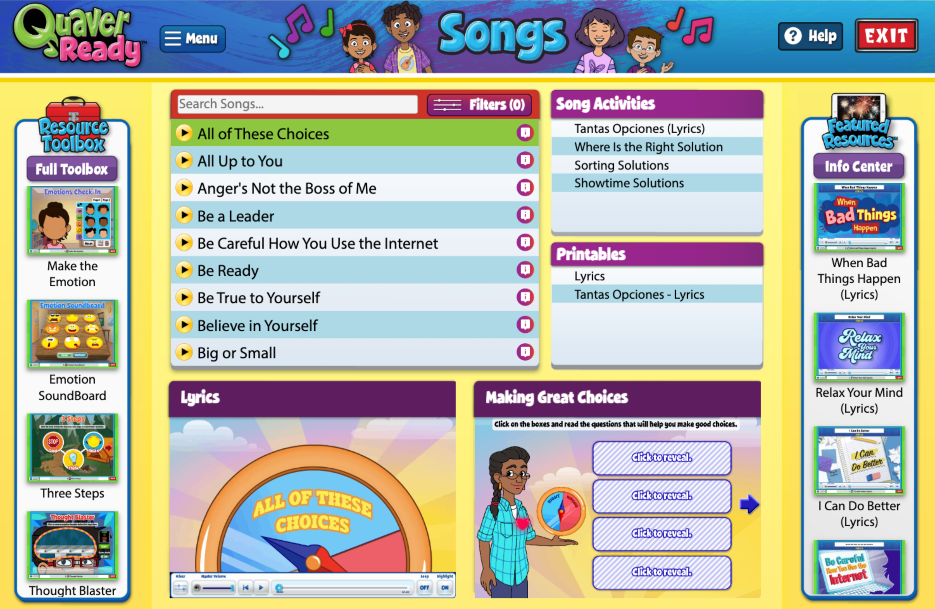
Search and Filters #
If you already know the name of the song you would like to use (or even just part of the name), use the search bar to pull up songs containing the word or words you would like to search.
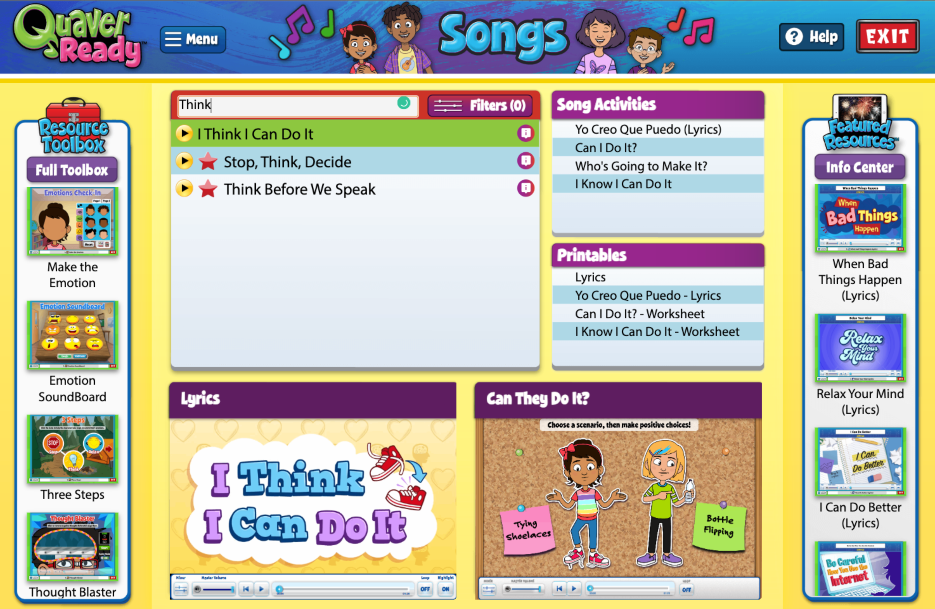
Click Filters to filter your search criteria by grade level and competency:
- Self-Awareness
- Self-Management
- Social Awareness
- Relationship Skills
- Responsible Decision-Making
- Quaver Plus
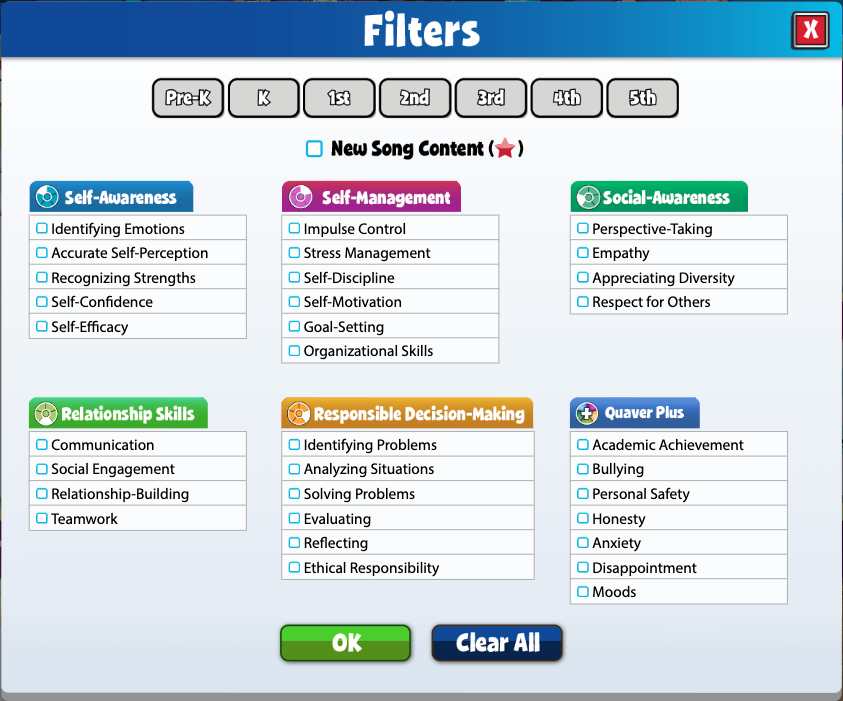
Song Activities #
Song Activities will vary based on the selected song. Primary activities for the song will appear along the bottom of the Songs homepage. Additional Song Activities will be listed on the right-hand side of the center hub.
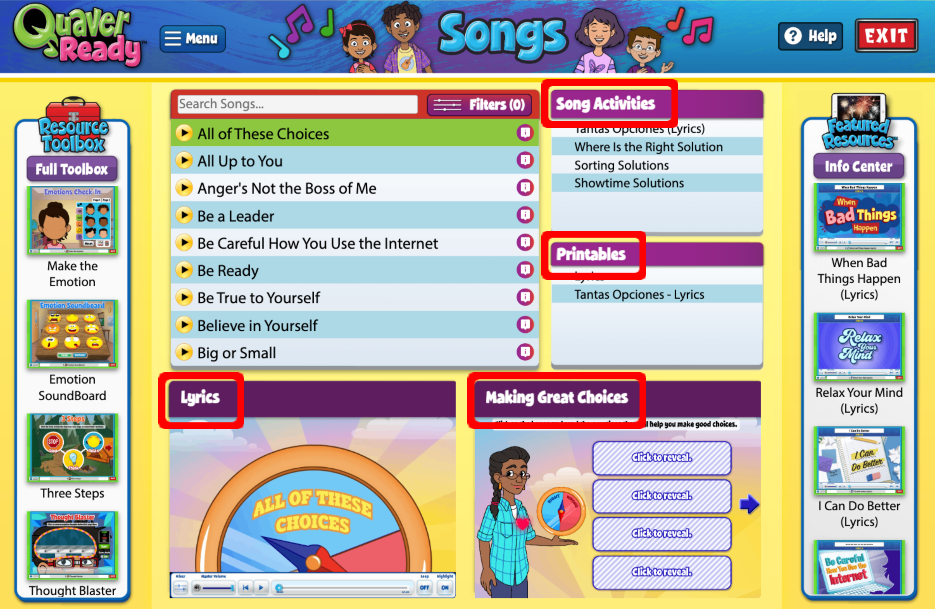
Select a Song Activity thumbnail or title to open it in a new tab. The Notes icon will give you more information regarding the Purpose, How to Use the screen, and suggested Classroom Activities to do with your students.
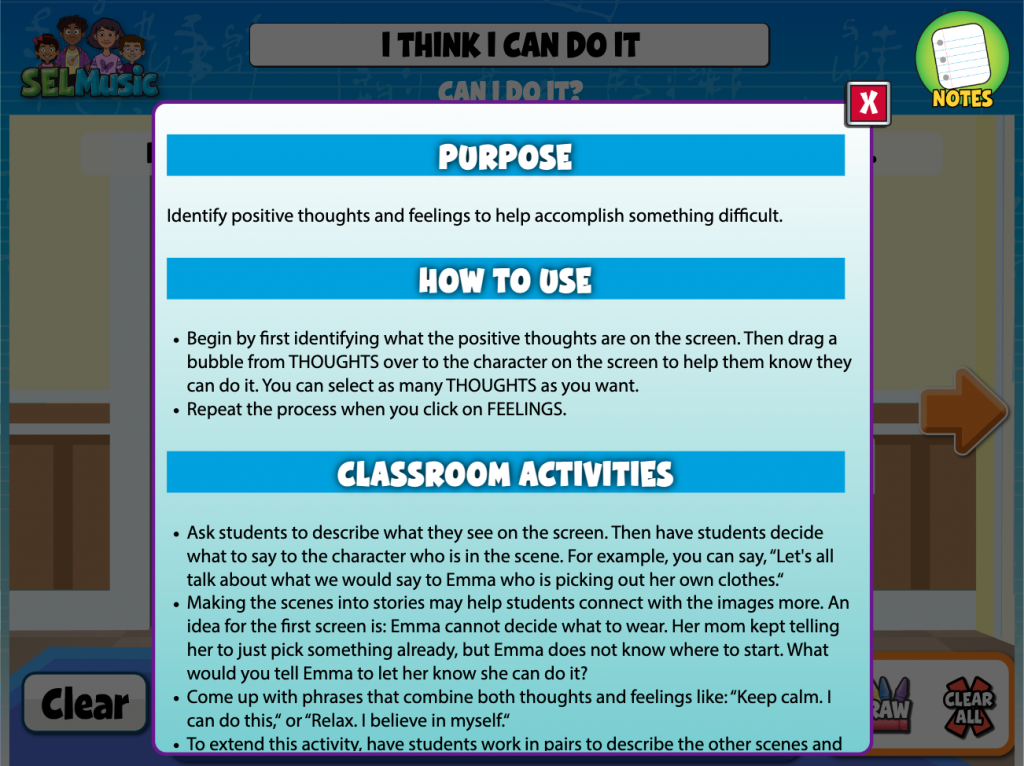
Printables #
Each song also contains a number of relevant printables including lyrics and worksheets to strengthen skill development. Select a Printable title to open it in a new tab and use the browser options to save or print your selection.
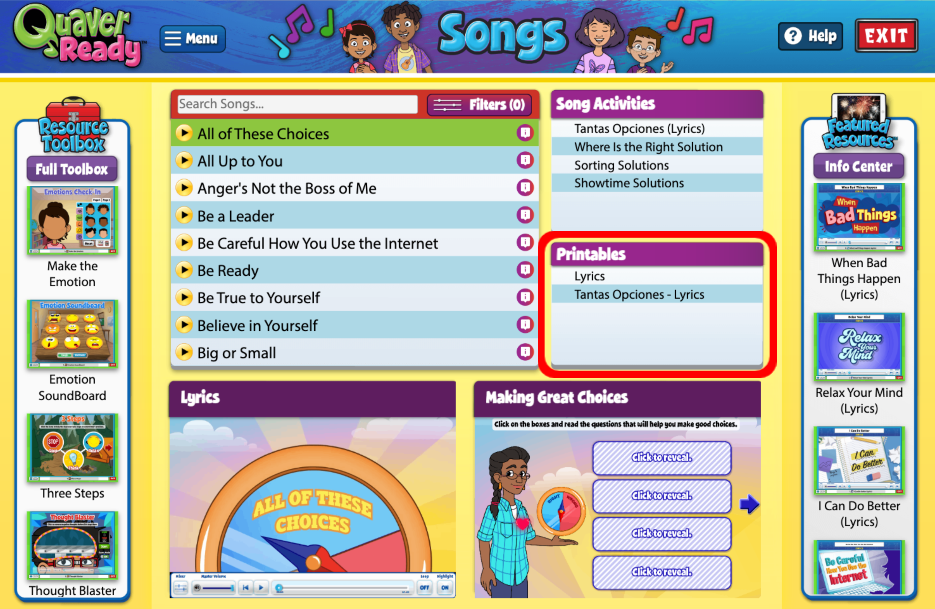
Support Tools #
Resource Toolbox #
On the left-hand side, you will see a selection of activities from your Resource Toolbox.
Click Full Toolbox to access the complete collection, or click any thumbnail to launch the featured screen in a new tab.
Featured Resources #
On the right-hand side, you will see a selection of activities from your Featured Resources menu. Click any thumbnail to launch the featured screen in a new tab.
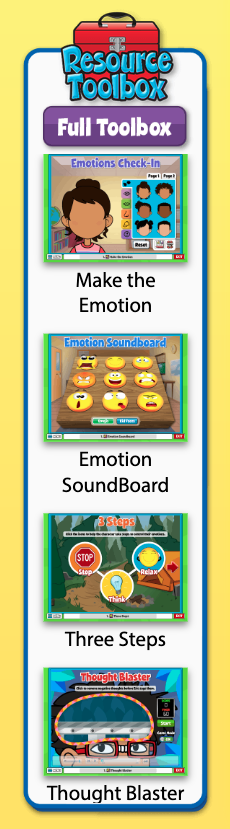
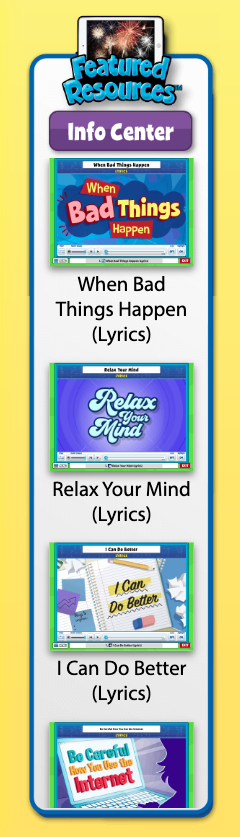


Thanks this is great
Of course, we are glad you found it helpful. Have a wonderful day!