Many of the apps available in QuaverReady are toolboxes. Toolboxes offer interactive resources outside of the curriculum. These toolboxes cover various topics, from CASEL Rubrics methods to Social Learning Structures and Peace Corner Scripts. The following is a complete list:
List of toolboxes in QuaverReady:
- Resource Toolbox
- New Content
- Meaningful Magic
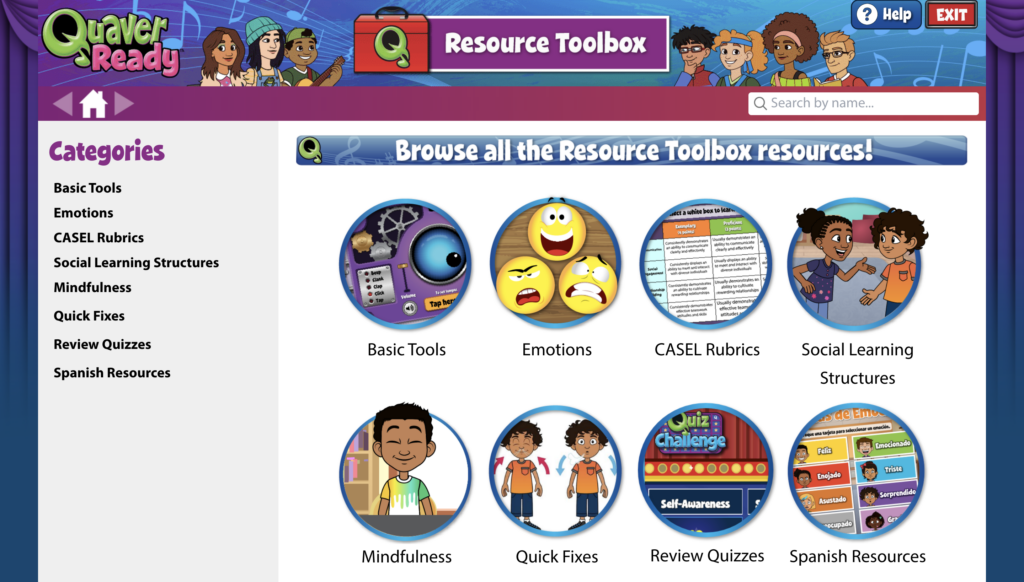
Accessing a Toolbox
The toolboxes consist of icons conveniently located in the bottom section of your Dashboard. If you don’t see one of the resources mentioned above, use the dashboard customization tool to add the toolbox/app to your dashboard.
Navigating a Toolbox
Each toolbox’s home page displays categories in both image and text forms on the left-hand menu. Selecting a category from the menu or image allows you to scroll through individual resource screens on both sides. Each category contains relevant and diverse resources.
You can use the back and forward arrows to navigate your previously visited pages. Additionally, you may use the home button to return to the toolbox home at any time.
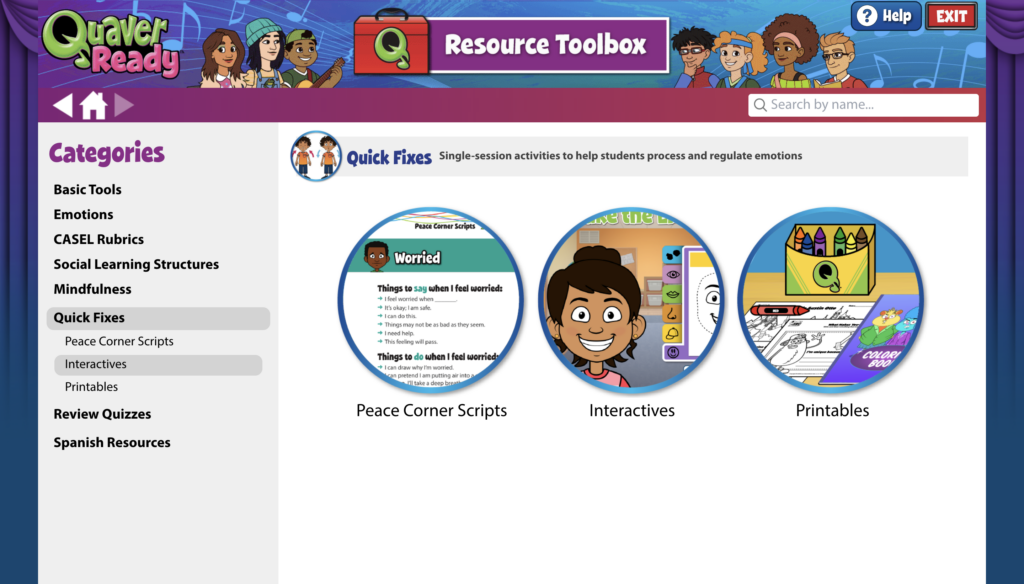
Searching for Specific Resources
If you have a specific resource in mind and want to find it directly, just use the search bar at the top right corner of the toolbox. Type in keywords related to the resource you’re looking for, and you’ll see relevant results.

