Quaver teachers can create a custom quiz to add to any assignment or lesson.
Read on to learn more!
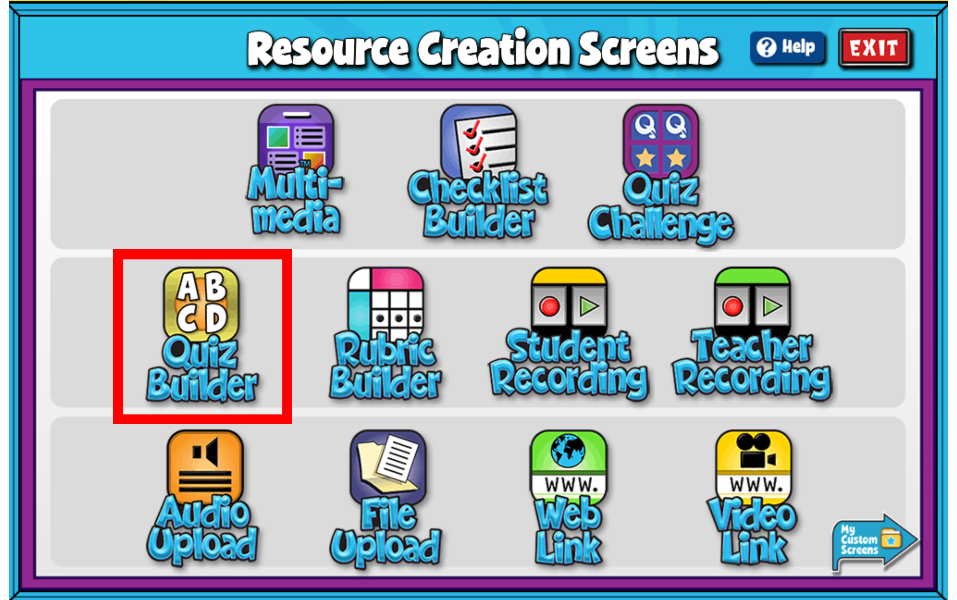
Quiz Builder Features #
- Give your screen a title by clicking the box labeled “Type Your Screen Title Here.” Click Enter to save.
- Click the gray +ADD NEW button at the bottom of the Quiz Builder to create a question from scratch.
- Click the purple upload icon to add your own audio and visuals for each question.
- Drag-and-Drop questions to re-arrange their order.
- Add/Edit Notes: Using the add/edit notes icon, you can add custom notes to any quiz builder screen.
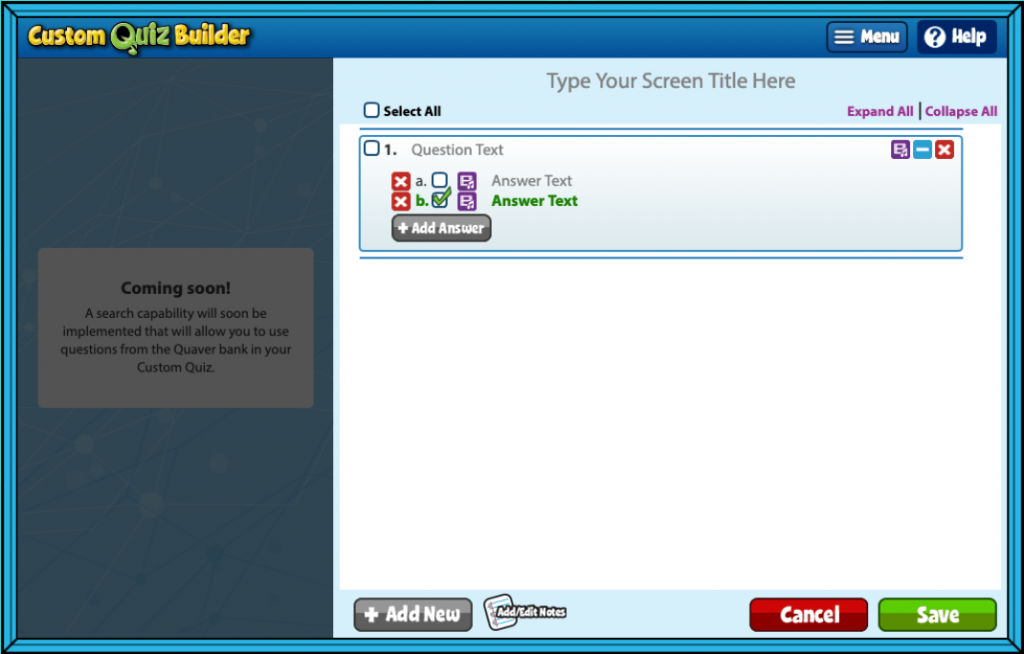
How will your Quiz Builder look once complete? #
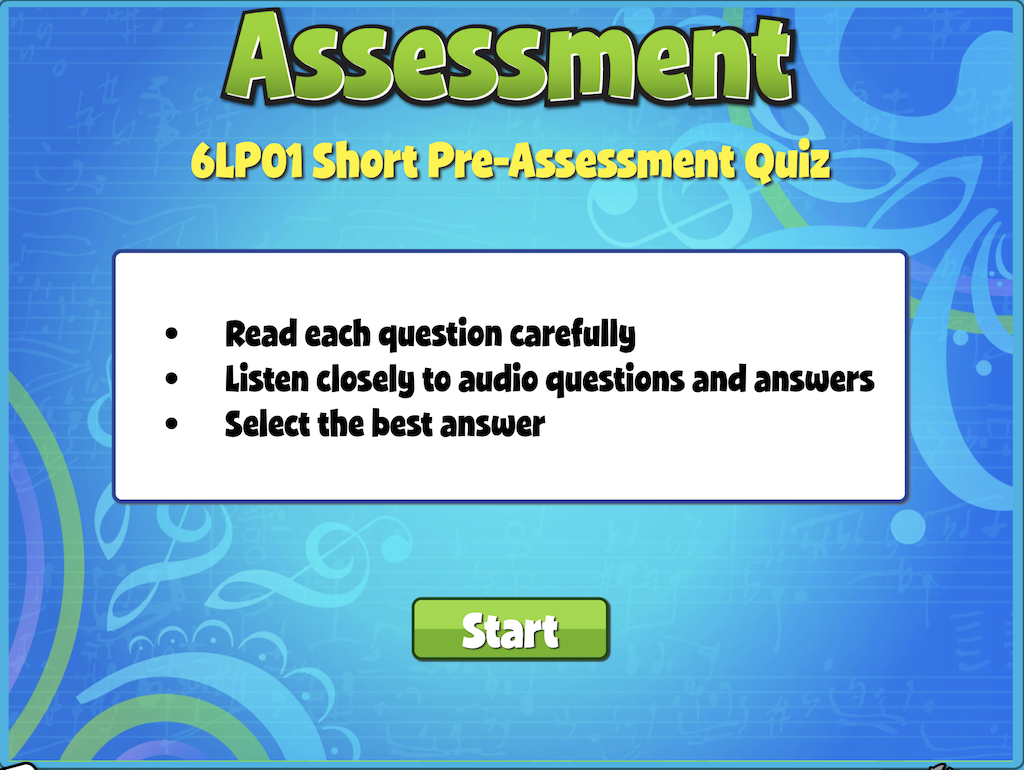
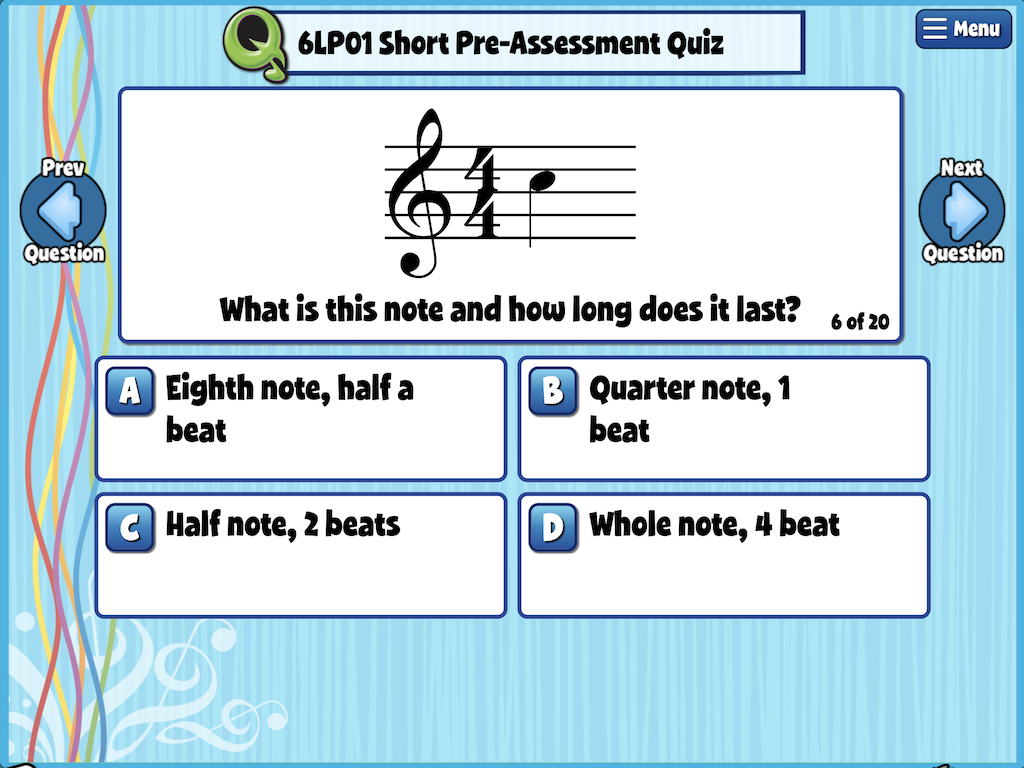
To view your screen, head to your My Custom Screens folder in Resource Manager. This screen will remain in this folder ready to be added to a custom lesson or assignment at any time.

