
The License Manager allows you to transfer, edit, or remove a teacher from a school license. You can also view the license’s start and end dates, the number of active teachers, and the number of available spots.
Only users with administrator access can view the License Manager. If you don’t have access to District Admin tools, please contact QuaverEd’s Sales team for setup assistance.
To navigate to the District Admin Dashboard, select the Admin Tools icon on your dashboard. Then, select District Admin.
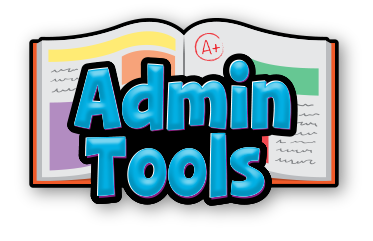
License Manager Layout #
The License Manager grid consists of:
- Licensee (School)
- Product(s)
- Grade(s)
- Start Date
- End Date
- Seats Available
- Active Users
- Actions
At the top of the screen, you’ll see the district name you are viewing. Just below it is a Filter dropdown, which allows you to filter by product if you own more than one QuaverEd product.
Adding an Educator to a License
Selecting the Actions button in the far-right column lets you invite an educator if there are available seats. Simply enter the educator’s name and email of the user(s) you wish to invite to join this license. An invitation email with registration details will be sent to the address(es) provided.

Licensee Breakdown #
Using the arrow button in the far-left column will expand any license to display all active or pending educators. This shows each individual included in that license.
The Actions dropdown allows you to transfer, edit, or remove an educator. Removing an educator from a license will immediately revoke their access to the product.

Our Sales Support team is available to assist with any license changes. Email us at SalesSupport@QuaverEd.com or call 866-917-3633.

