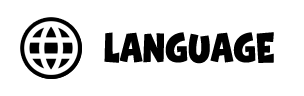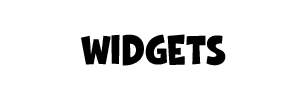QuaverReady lessons are accessed from an interactive lesson selection menu. This documentation will walk you through navigating the Lesson Selection Menu and the general structure of QuaverReady Lessons. From this view, you can see the entire curriculum and easily find a lesson to explore.
QuaverReady lessons are designed to be taught in 30-45 minute sessions or five 5-10 minute “morning meetings.” You have the freedom to deviate from a strict linear progression of lessons or screens. Feel free to skip or rearrange screens as needed, as it will not impact the core content of the lesson.
This help article covers:
- Grade Levels
- Lessons
- Customizing Lesson Selection Menu
- Quaver Plus
- Curriculum Overview
- Morning Meeting
- Lesson Navigation and Menus
Grade Levels #
The Lesson Selection Menu is organized by grade level, represented by buttons across the top of the menu. Use the Grade Level buttons to navigate to a specific grade level.
For questions about adding grades to your license, please contact our team.
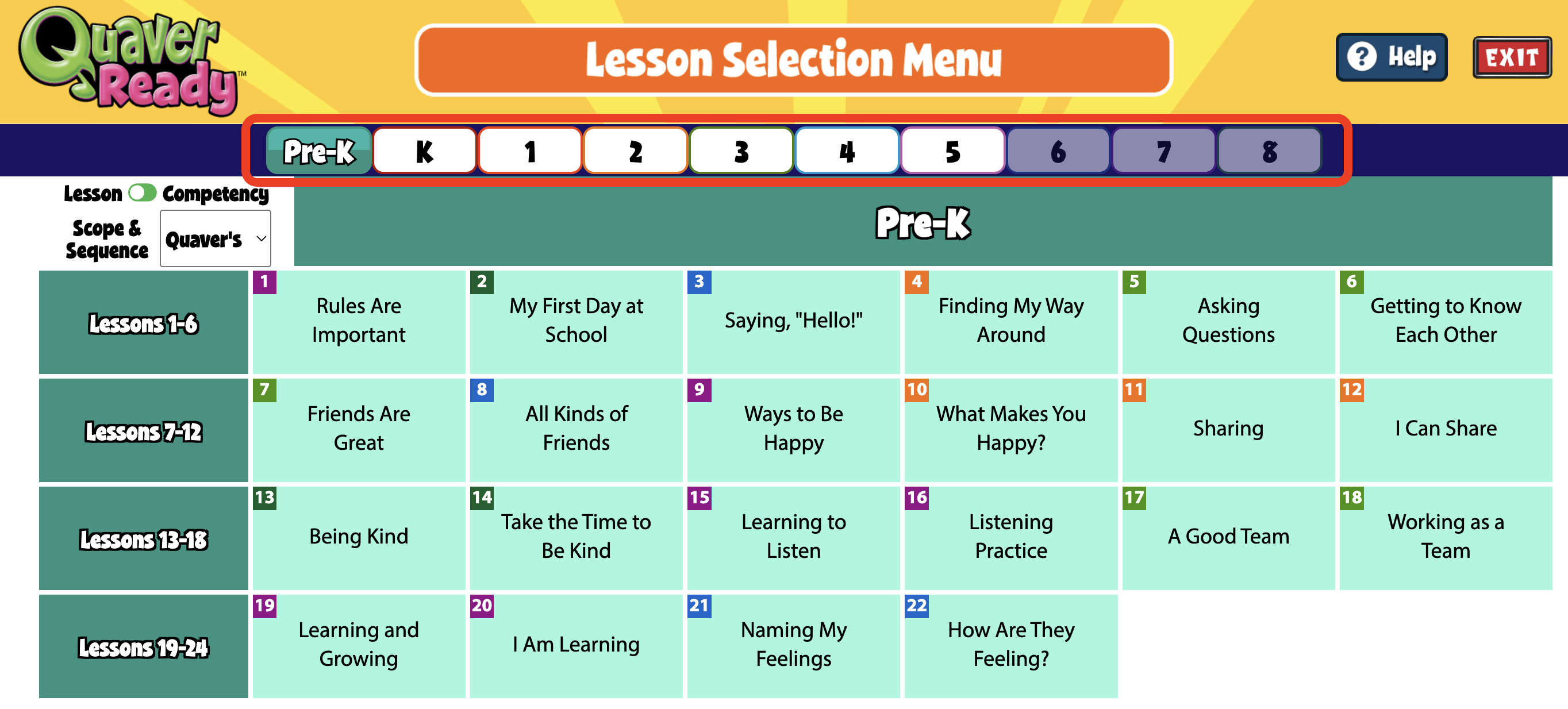
Lessons #
Lessons are organized by week or by CASEL Competency.
The Lesson Selection Menu will default to the Lesson category.
View CASEL Competency lessons by toggling Competency above the lesson categories.
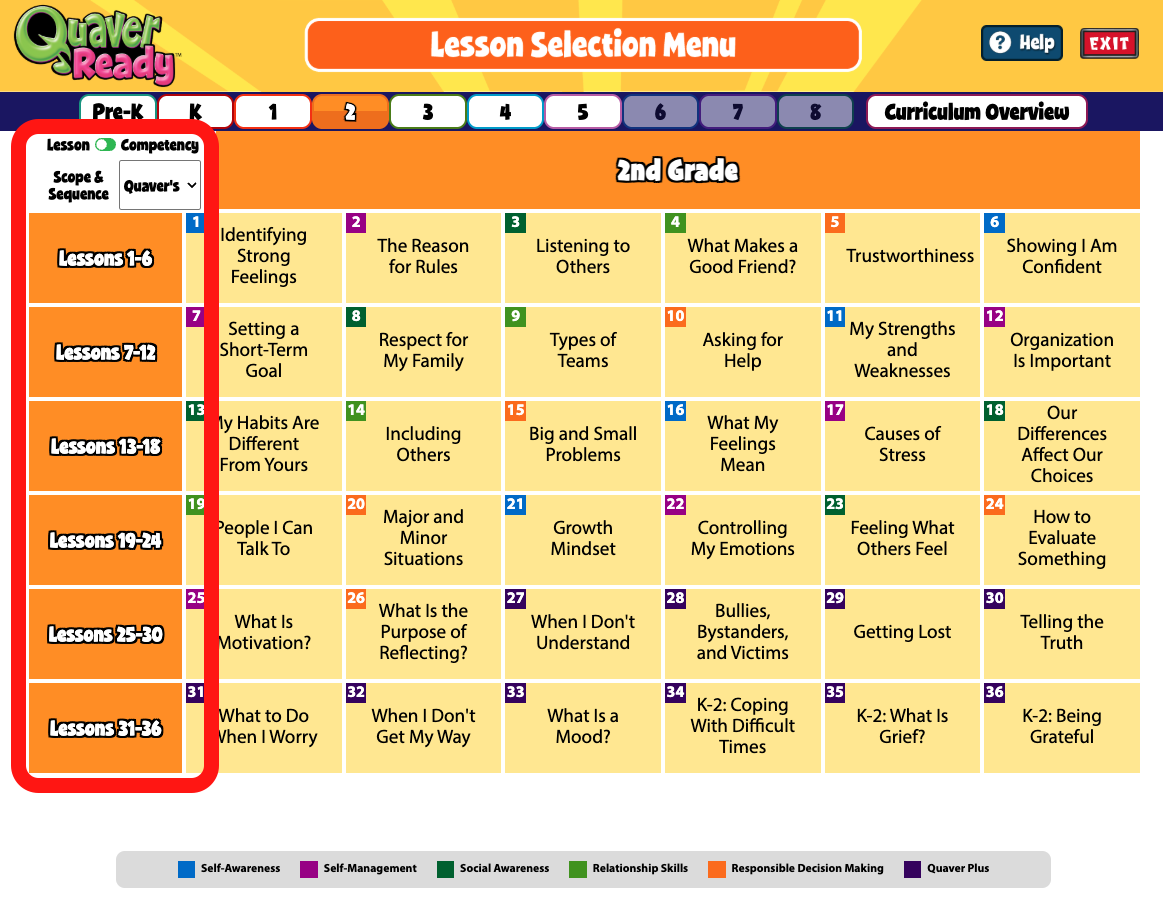
Customizing Lesson Selection Menu #
You have the flexibility to rearrange, add, or remove units and lessons directly from the Lesson Selection Menu grid.
To get started, use the dropdown menu next to “Scope & Sequence” to choose from the following three options:
- Quaver’s – This is the standard sequence we have set for the Quaver Curriculum.
- District’s – In this view, you can see the layout selected by your district supervisor or administrator for all educators within the district.
- Mine – This view is for your personal use. Any changes you make here will only be visible in your account.
*Educators cannot make changes when in Quaver’s or District’s view.

Edit Mode #
To make changes to the Lesson Selection Menu, first switch to the Mine view from the dropdown menu next to Scope & Sequence, then toggle the View Mode to Edit Mode. You can now drag any Unit or Lesson to your desired order. When you click a Unit or Lesson, you’ll see several menu options covered below.

Customizing Units #
When in Edit Mode, click on any Unit title in the far-left column to see your menu options:
- Move Up
- Move Down
- Add Lesson
- When you click “Add Lesson,” a pop-up window will appear, giving you three tabs to choose a lesson from. You can add lessons from Quaver’s default lessons, Song-Based lessons, or custom lessons from your Resource Folders in the Resource Manager.
- Add Unit
- Remove Unit
- Rename Unit
Customizing Lessons #
When in Edit Mode, click on any Lesson title to see your menu options:
- Move Left
- Move Right
- Remove Lesson
- Add Lesson
- When you click “Add Lesson,” a pop-up window will appear, giving you three tabs to choose a lesson from. You can add lessons from Quaver’s default lessons, Song-Based lessons, or custom lessons from your Resource Folders in the Resource Manager.
Make sure to click the Save button in the top right corner before leaving, or you will lose your changes.
Quaver Plus #
Additional Quaver Plus lessons explore issues of honesty, bullying prevention, personal safety, and more.
Scroll down the list of Competency lessons to view Quaver Plus lessons for each grade level.
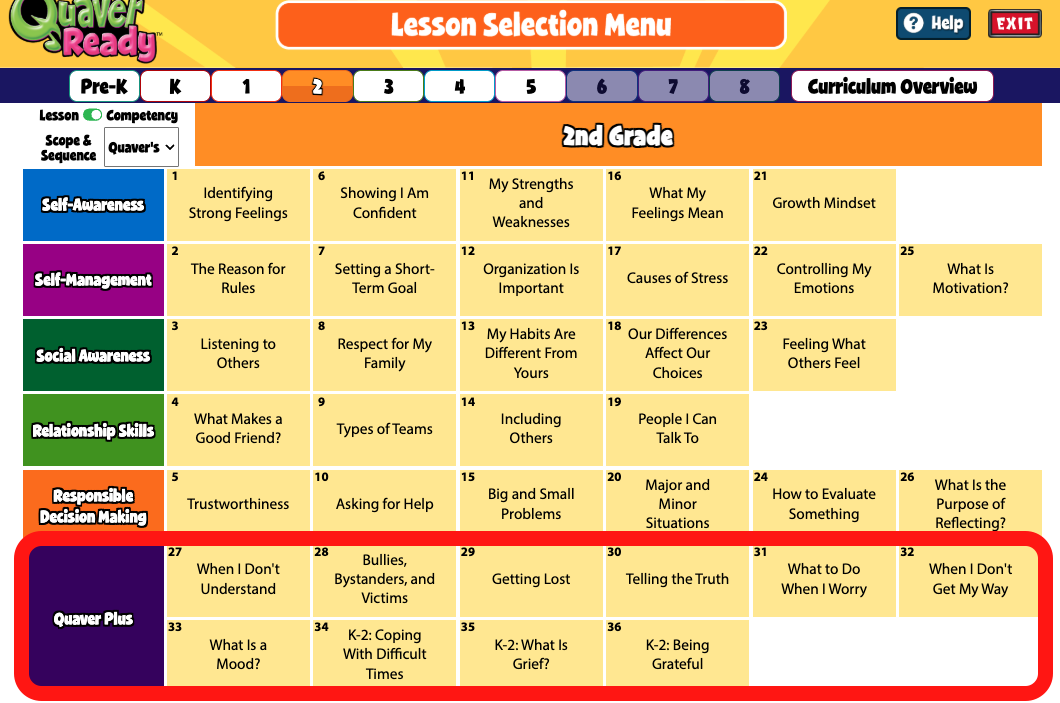
Curriculum Overview #
The Curriculum Overview button offers a downloadable PDF of each QuaverReady curriculum.
Curriculum Features and Best Practice documents can also be found in QSupport on your Teacher Dashboard.
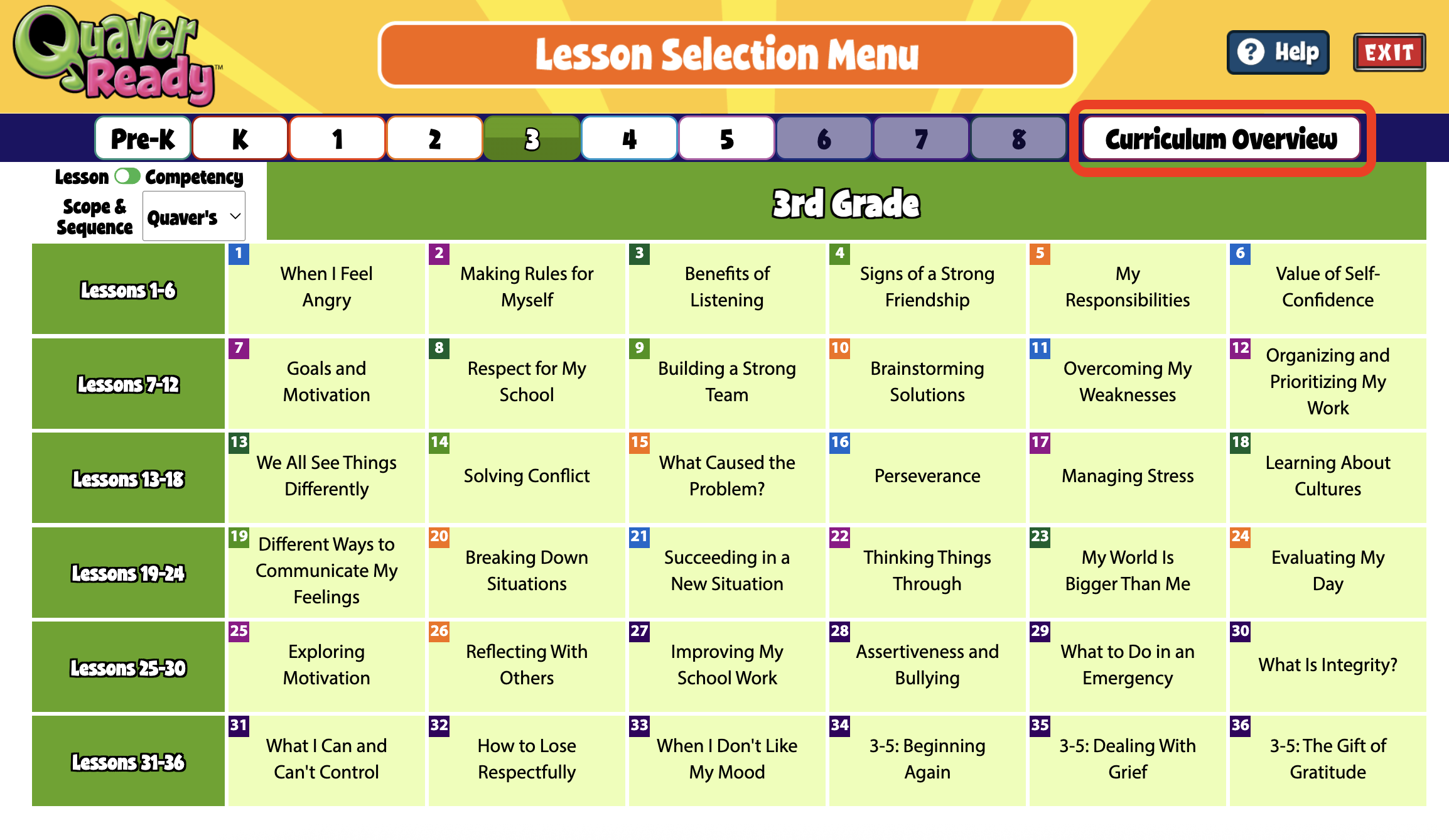
Morning Meeting #
Once a lesson is selected, educators can choose to launch a whole lesson (30 – 45 minute sessions) or a morning meeting, which splits the lessons into five minute daily doses to teach over the course of a week. This is great for educators who have a limited amount of time!
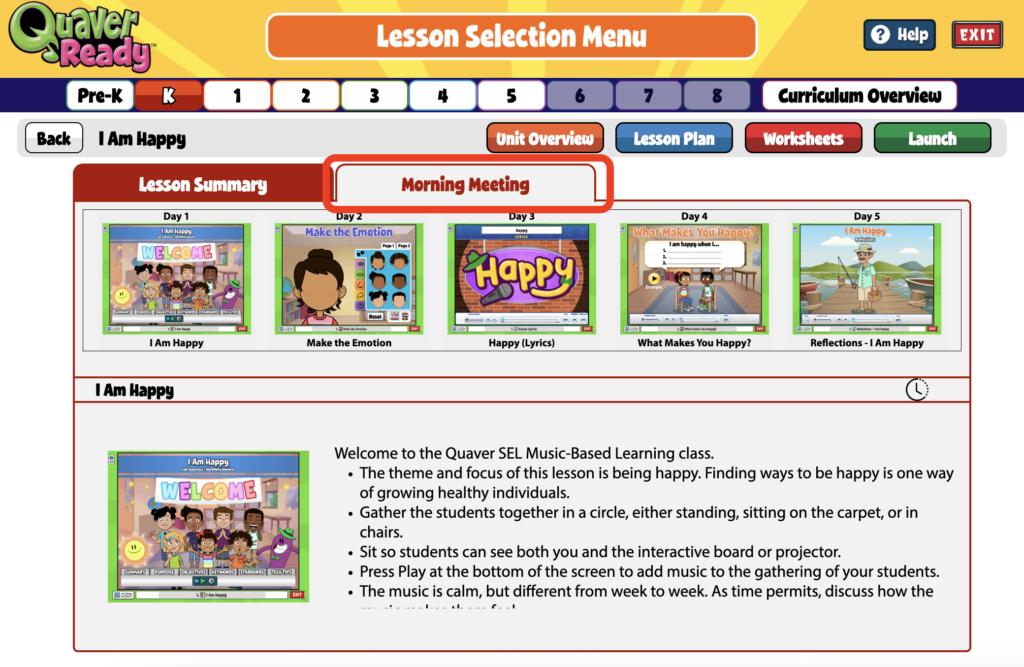
From this screen, educators can also select unit overview for a printable rundown of the selected lesson, lesson plan for a printable lesson plan, and worksheets for a list of print-out assignments to accompany each lesson.

Lesson Structure Overview #
Let’s open the lesson by clicking the “Launch” button at the bottom of the Lesson Selection Menu.

Each curriculum lesson starts with a Welcome screen. Here you will see tabs: Summary, Purpose, Objectives, Keywords, and Standards. We also offer specific Tech Tips for the lesson.
Below the tabs is a music player for the song featured in the lesson. This is great to play at the beginning of a class!
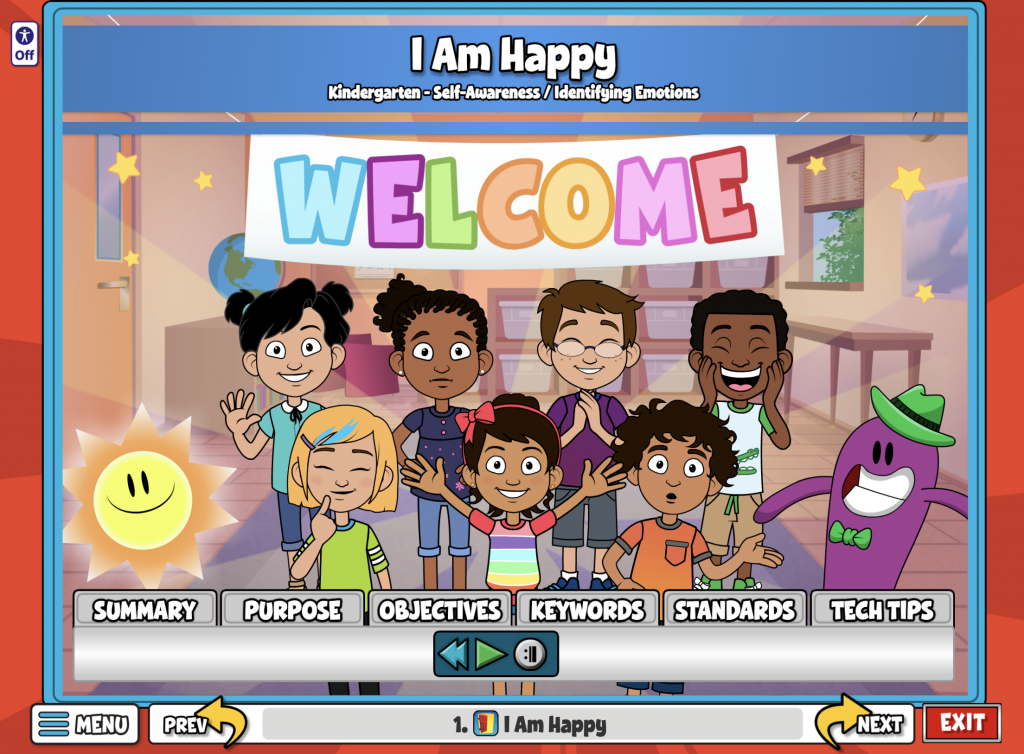
Lesson Navigation Bar #
To move between screens, click on the previous and next buttons. If you’d like to jump between screens quickly, click on the title bar at the bottom and select the screen you want.
The exit button at the bottom right takes you back to the lesson summary.

Screen Order Editor #

All screens in the lesson are displayed when clicking the title bar. You have the ability to temporarily rearrange the order of screens in a lesson. Click the purple edit icon in the top right corner.
After clicking the edit icon, select a screen and use the yellow arrows to adjust its position. (shown below) Alternatively, you can drag and drop screens to reorder them. Click ‘OK’ when the screens are in your desired order.
Please note that these changes are temporary; once you close the Lesson Presenter window, the screens will return to their original order.

Lesson Menu #
Every lesson screen features a Settings and a Create menu. You can access these menus from the curriculum, Resource Manager, or specific toolboxes like the Teacher Toolbox, and you’ll encounter them in various areas of the curriculum.
At the top of each menu, you’ll notice yellow arrows. Clicking either arrow will simultaneously hide both the Settings and Create menus, as shown in the bottom left image. Clicking the yellow arrow on either side will reopen both menus, as illustrated in the bottom right image.
Closed Menu

Open Menu

Important: The menus automatically adjust to your device’s screen size, appearing on each side of your window or merging into a single menu as needed. For example, a tablet may consolidate the menus, while an interactive whiteboard may display them separately. Both versions are shown below.
You can merge the menus using your browser’s built-in zoom feature. Zooming in will combine them at the bottom of the screen, while zooming out will separate the menus to each side again, depending on your device/browser capabilities.
Separated Menus

Consolidated Menu