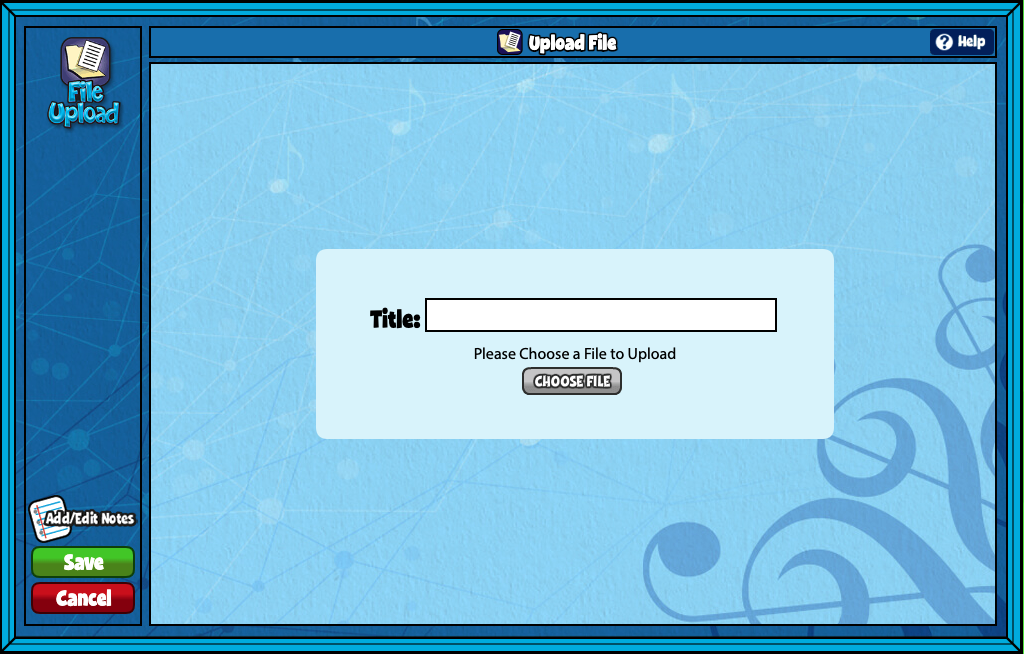Quaver teachers can add a web link to any lesson or assignment.
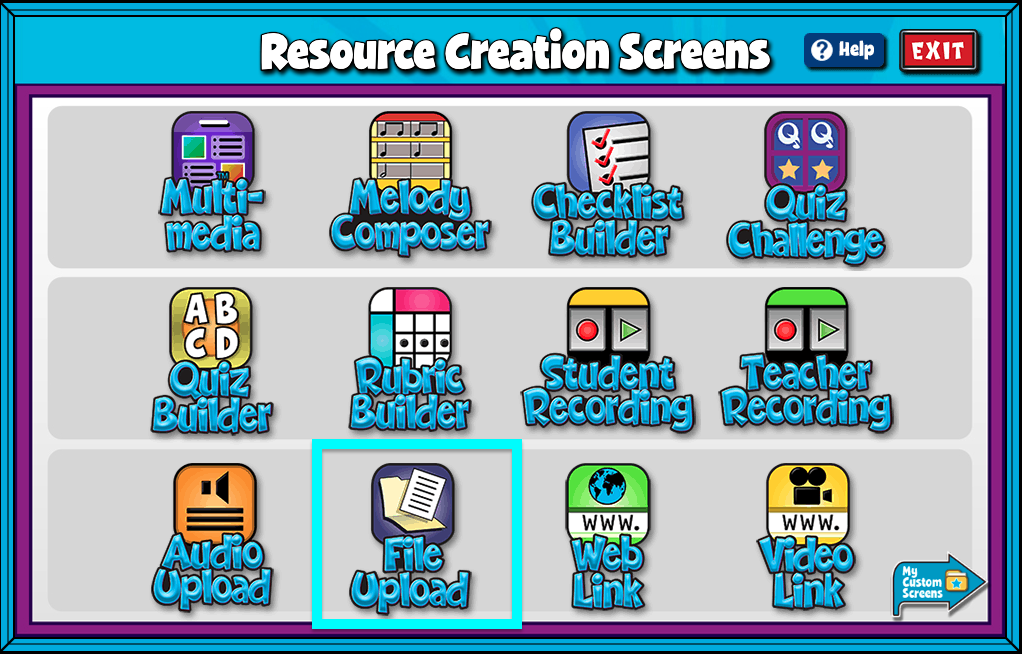
Web Link Features #
- Give your screen a title by clicking in the “Title” text box.
- Add a URL from a web page.
- Add/Edit Notes: Using the add/edit notes icon, you can add custom notes to any web link screen.