Quaver teachers can add a YouTube or Vimeo link to any lesson or assignment.
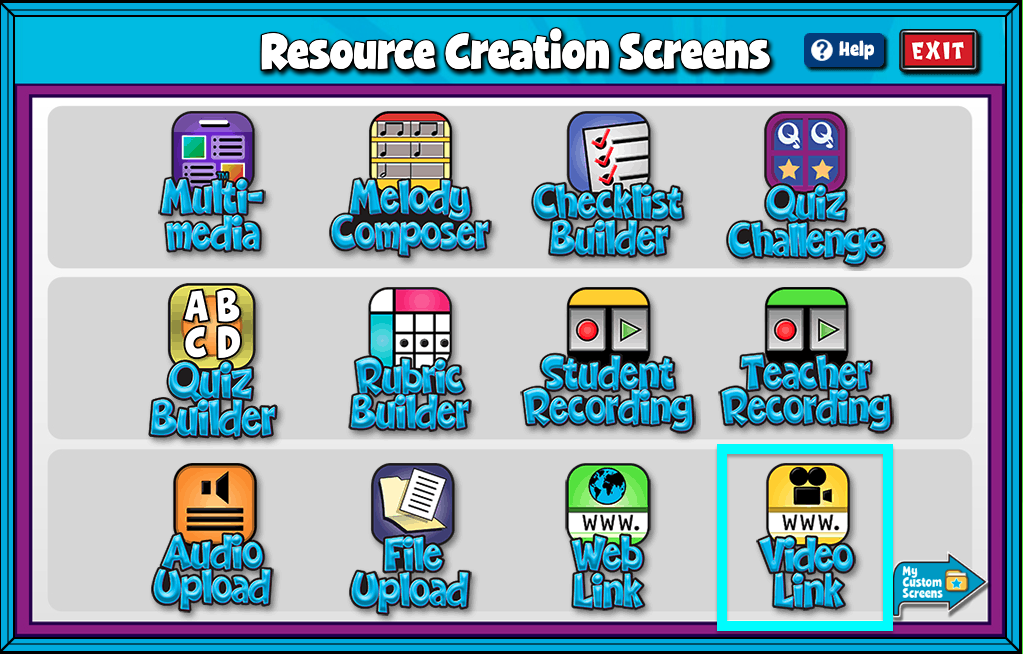
Video Link Features #
- Give your screen a title by clicking in the “Title” text box.
- Add a full URL from YouTube or Vimeo.
- Add/Edit Notes: Using the add/edit notes icon, you can add custom notes to any video link screen.
Uploaded videos must be an MP4 or .mov file and under 300MB and 5 minutes in length.
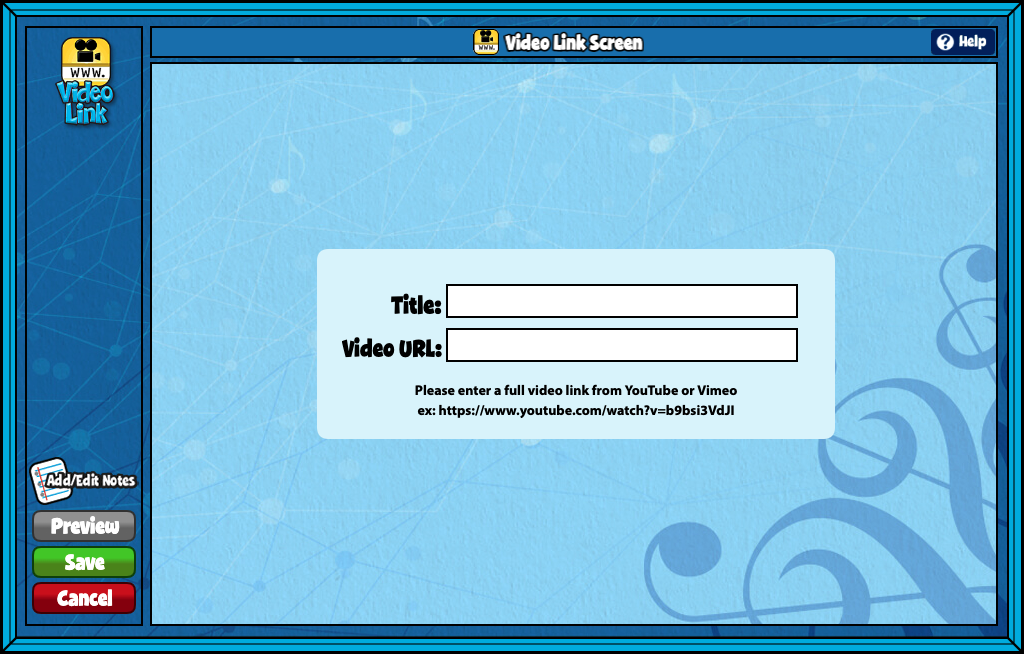


Is there a way to disable the “Watch on YouTube” pop out link at the bottom left of the video??
Hi Joanie,
Unfortunately, the “Watch on YouTube” pop-up link at the bottom left of the video can’t be disabled. However, we are working to minimize any YouTube branding or logos within our content.
As a potential workaround, you can add “?controls=0” to the end of your YouTube URL. Adding that text removes only the “Watch on YouTube” pop-up. But note that it doesn’t eliminate all elements like the share, watch later, and YouTube logo on the right side.
I hope this helps!
I created a folder with a video link screen but when my students try and open the assignment, it says it’s empty?
I have a student teacher who created some video link resources. Is there a way for him to share them with me? Or do I need to create the resource using the same links?