
The License Verification Reports allow administrators to review and update a teacher’s name, school, or email based on responses from the Initiate License Verification form.
License Verification ensures that QuaverEd school licenses are used by the educators registered to them.
If you don’t have access to District Admin tools, please get in touch with QuaverEd’s Sales team for setup assistance.
QuaverEd License Structure #
All QuaverEd products are purchased as licenses. Upon acquiring a license, educators are added by entering an Access Code, which creates their account. School licenses may include multiple users, allowing several educators to access the same license.
The License Verification Reports can provide updated info on all educators on your license(s).
How To Access #
- To access the District Admin Tools, click the Admin Tools icon on your Dashboard.
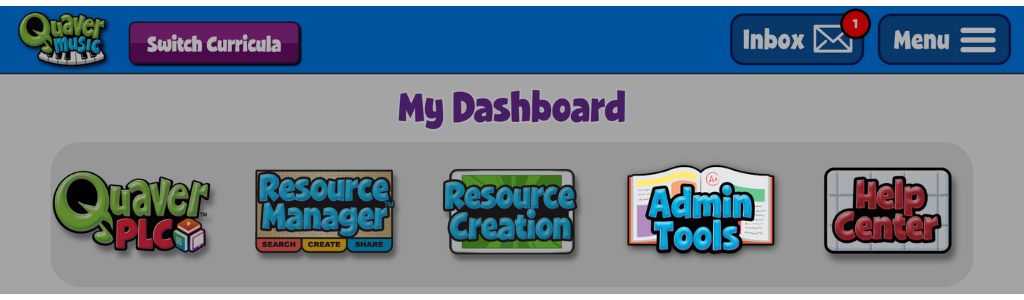
2. Select the District Admin icon.

License Reports #
You can access five reports after initiating a license verification from your District Admin Dashboard. The red text in each report is what needs attention. Use the tabs below to learn more on each:
Viewing Unlicensed Schools administrators can view schools where educators are accessing the curriculum in a school QuaverEd does not have on file.
Selecting the mismatched responses (red text) will open the License Report Quick Actions window to resolve the issue.

Unknown Educators allows you to examine incorrect educator information surrounding first name, last name, or email.
Selecting the mismatched responses (red text) will open the License Report Quick Actions window to resolve the issue.

Different School View schools where educators are using the curriculum but are listed under a different school in QuaverEd’s records.
Selecting the mismatched responses (red text) will open the License Report Quick Actions window to resolve the issue.

No Response shows teachers who have not responded to the license verification process.

The No Issues report lists the educators who responded with the correct school, name, and email.

The School View is designed to help district administrators more easily identify licensing issues across large districts. This feature organizes teachers by school, making it easier to review and address mismatched or missing responses.
Selecting the mismatched responses (red text) will open the License Report Quick Actions window to resolve the issue.

Common License Verification Issues #
When reviewing the License Verification Report, you may encounter flagged entries from the License Verification form requiring your attention. These will appear in red and are only found under the following tabs:
- Unlicensed Schools
- Unknown Educators
- Different School
Below are the most common issues you may see:
- Unlicensed School Reported
The educator selected a school that does not currently have a valid license and does not match the school on their existing license. - School Not Listed
The educator selected “My School is Not Listed” for one or more schools in their response. - Name Mismatch
The educator entered a name that does not match the name currently associated with their license. - School Mismatch
The educator selected a school that differs from the school they are currently licensed in. - Email Mismatch
The educator entered an email address that does not match the one we have on file with their license.
License Report Quick Actions #
In the License Verification Report, any items highlighted in red indicate mismatched information submitted by an educator—such as a name, email, or school that differs from what we have on file. These entries require administrator review.
Clicking a red entry opens the Teacher Detail window. Here, you’ll see both the existing information and what the educator reported. To update the license record, simply click the Accept button next to the differing detail.
If needed, you can choose to Ignore Remaining Issues by clicking the button near the bottom of the window. This allows you to move forward without updating the flagged information.
Use the Next button to easily navigate through all mismatched submissions. When you’re finished, click OK to close the window.

Need Help with Unlicensed or Multiple Schools?
When filling out the License Verification form, if an educator reports an unlicensed school or lists multiple schools in their response, please contact our Sales Support team at SalesSupport@QuaverEd.com or by phone at 866-917-3633.

