Creating Lessons #
The Quaver Curriculum includes ready-to-launch lessons that can be used right away. But let’s say you want to customize an existing lesson – or even create your own. Perhaps you’d like to share lessons you’ve created with other teachers. You can do all of this in Resource Manager.
Customizing Existing Lesson #
Let’s start with customizing an existing lesson. First, find or search for the specific lesson that you would like to customize. Drag and drop the lesson into a folder. We’ve set up a folder just for Custom PE Lessons. Next, right-click on the lesson and select “Edit Lesson.”
Here you will see the screens inside the activity. As you get to know each lesson in the Quaver curriculum, you’ll become familiar with the screens inside them. But if at any time you’d like to view a screen, right click it and select Launch. Once here, you can also use the next and previous arrows to see the other screens inside the lesson.
Let’s say you want to add a movement video to this lesson. All you have to do is browse or search for one you know, then drag and drop that screen into the folder. You can rearrange the screens at any time by dragging them into any order you’d like
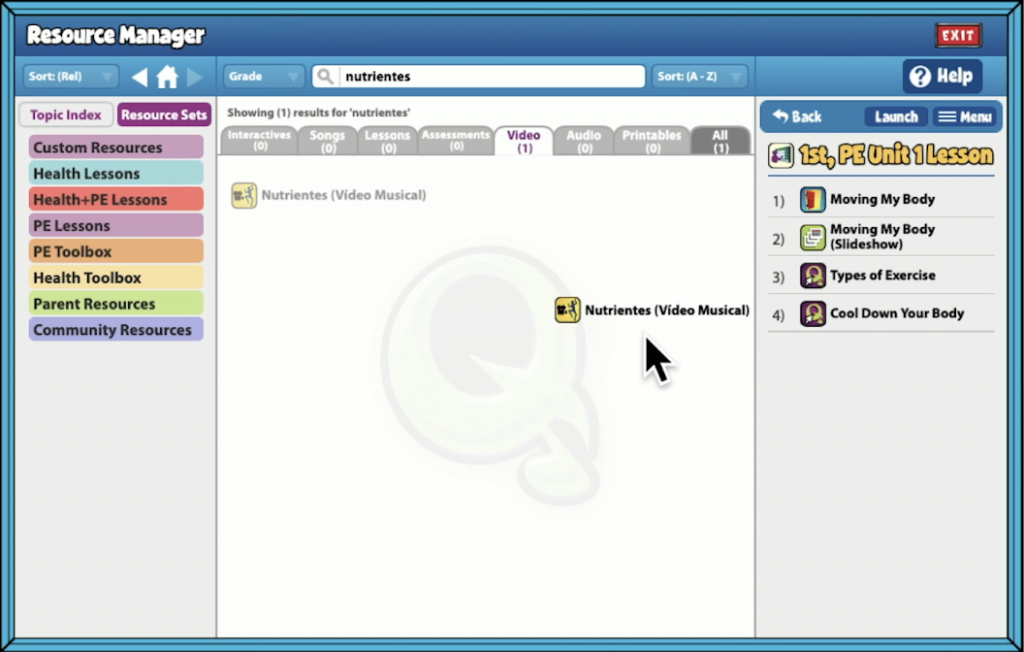
You can rename your custom lesson by clicking on the Lesson Title OR by clicking “Menu” and selecting “Rename.” You can also create new lesson activities from the Resource Creation tools by selecting “Menu” and then “New Screen.”
Build Lesson from Scratch #
To build a new lesson from scratch, right click a folder and select “New Lesson” from the drop down menu. Title your lesson then right click the folder and select “Edit Lesson.” You can now drag and drop any screen you’d like into your lesson.
Customizing Lesson Plans #
Every screen in Quaver includes notes – and every lesson, built from these screens, includes the sum combination of these notes, called the Lesson Plan. As you add and remove screens to lessons, the lesson plan will update to reflect the combination of these new screens.
There is one caveat though: The top part of the lesson known as The Lesson Plan Header does not automatically change. This makes sense since this contains unique information about the overall lesson. You can however edit the lesson plan header in Resource Manager.
Customizing Lesson Headers #
Once finished with customizing a lesson inside Resource Manager, click on the MENU button above the lesson and select “Edit Headers.” You can now edit each of the fields in the Lesson Plan header.
To change the grade level, click on the Grade dropdown and select a grade. Click on the title of the lesson to rename it.
You can click into each blue section to edit the content. The “purpose” field is the only field that is required for the description sections.
Click into the “Time” boxes to edit the time of the lesson. The Normal section must be filled out to save the header.
You can clear or reset the header at any time if needed. When ready, click Save.
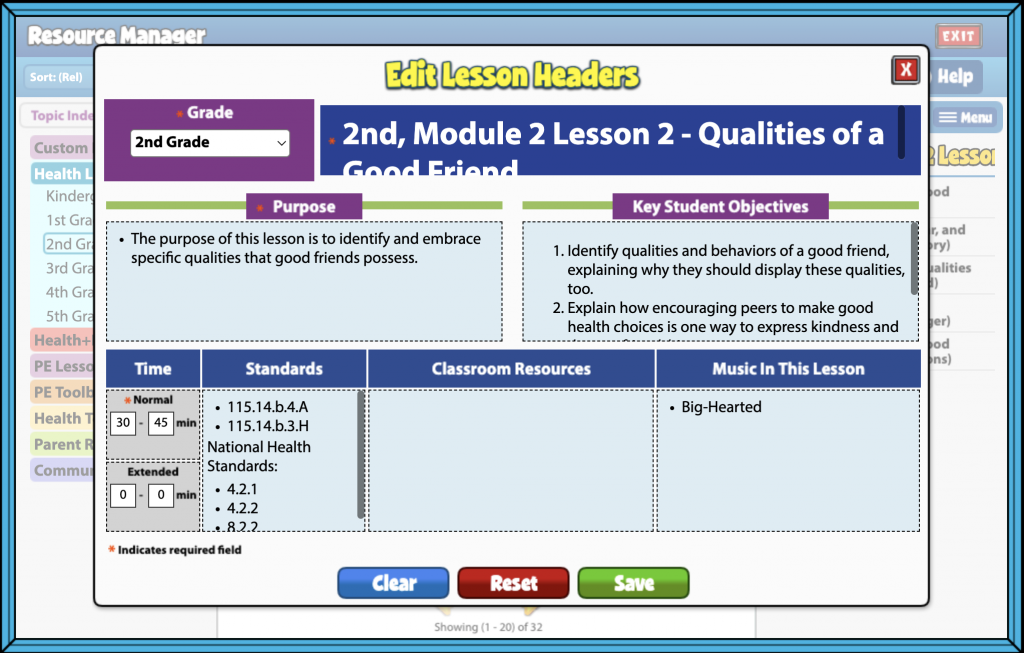
Sharing Lessons #
Once you have created a customized lesson, you can share it with other teachers in your district.
To share a lesson with district colleagues:
- Select a lesson within a folder in Resource Manager.
- Click Menu or right-click and select Share Lesson.
- You will see the option change to Shared, and the lesson icon will change colors to indicate it is shared with others in your district.
- To unshare content: Select the lesson again, click Menu and Shared, and the content will be unshared.
Additional tips for Sharing Lessons: #
- Once shared, colleagues can find your lessons by searching your name, the lesson title in Resource Manager, or Custom Resources in the Resource Sets tab.
- Drag and drop shared lessons into your folders, creating a copy you can customize and use further.

