Quiz Challenge Overview #
Quiz Challenge inside Resource Creation allows you to create a Jeopardy-style quiz. Click “Quiz Challenge” to begin.
Creating a Quiz Challenge Screen
Give your screen a title by clicking in the text box labeled “Type Your Screen Title Here” and hit enter to save.
Select the individual Category boxes to create categories.
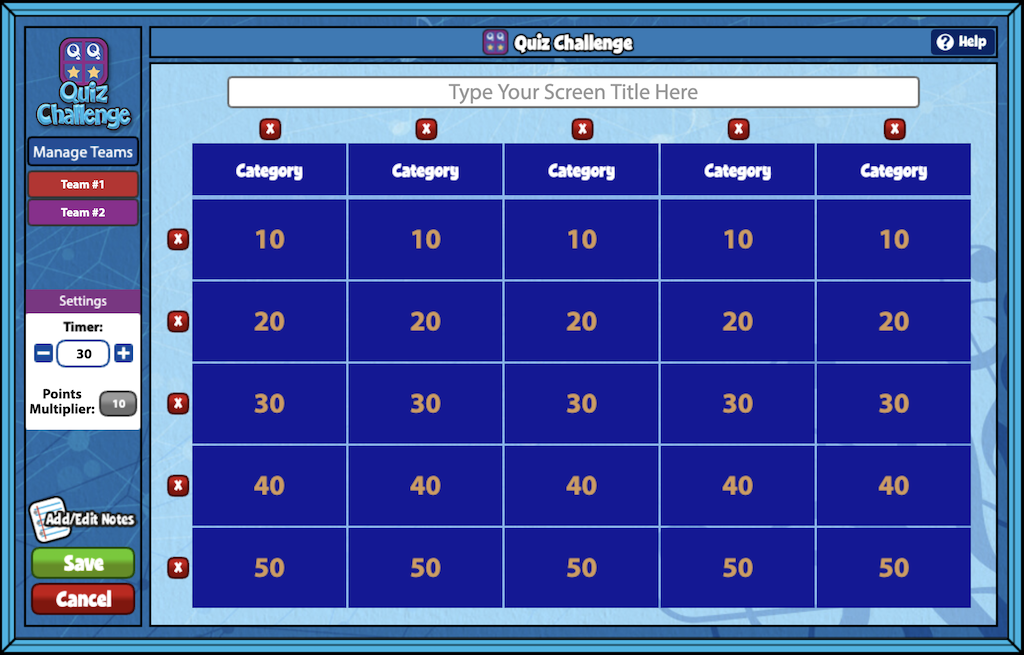
Adding and Removing Questions
To create questions, click on the point boxes underneath each category.
Enter your desired question where it reads “Sample Question Text.”
Click the green + to add potential answers. You will need at least two answer choices. Next, click on the checkbox next to the correct answer.
Click the image icon to add an image or audio file.
Click SAVE when done.
To delete a column or row on your board click the red “X.”
On the left-hand side, use the Settings section to edit each question’s length of time and point values. Points are available in multiples of 1’s, 10’s, or 100’s.
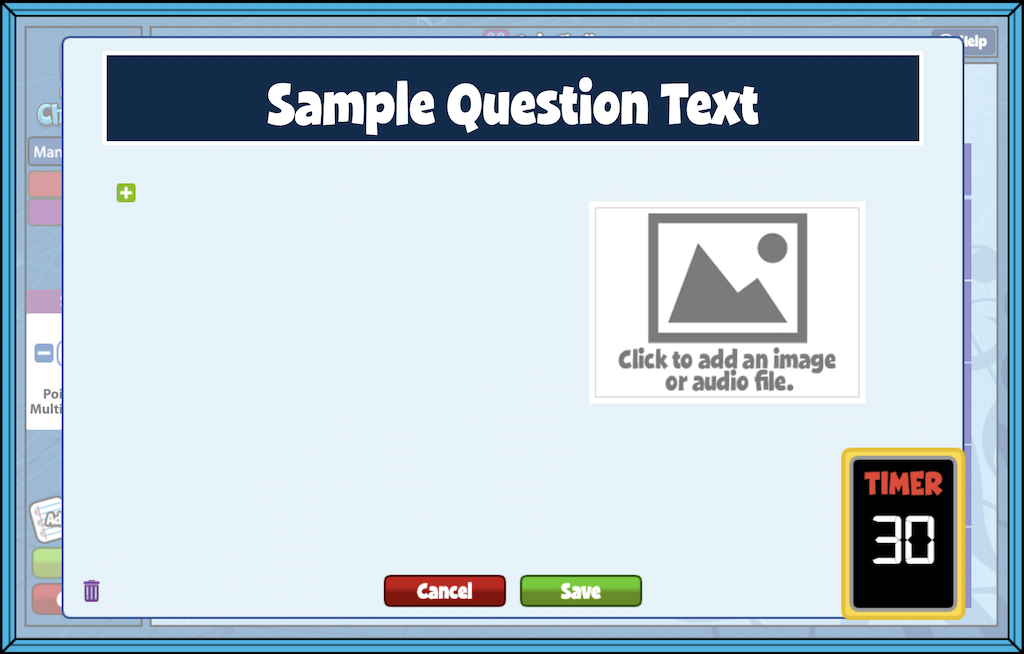
Managing Teams
To manage your teams, click the “Manage Teams” icon.
Click the gray ADD TEAM button to add up to four teams.
To change the name of the team, click any team name and type your selection.
Click the character image to change the team character.
When playing the game, you have the option for the team with the correct answer to retain control of the board. The default is set to off. Click the toggle button to change this.
Click the green “Ok” button to save your preferences or cancel to return to the main Quiz Challenge screen.
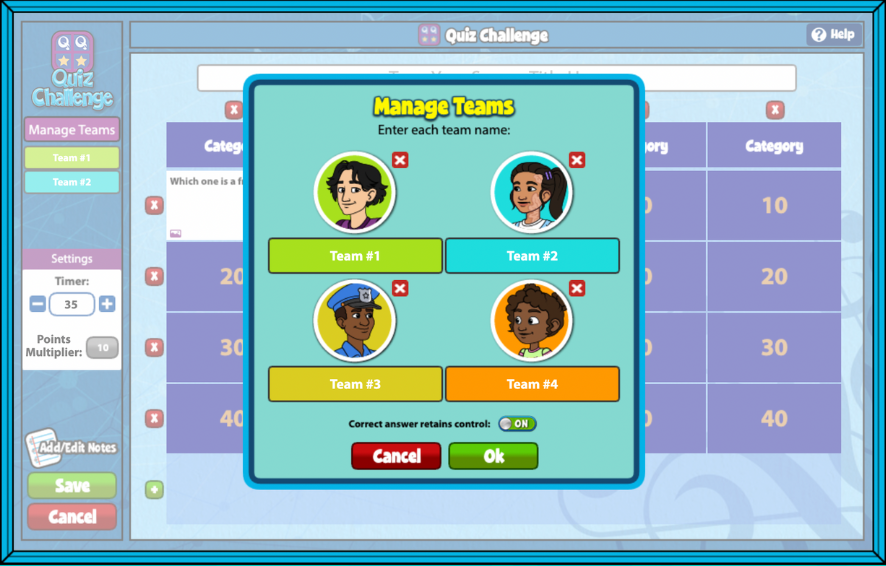
Use the add/edit notes icon, to add notes to the screen. You can also record or upload video instructions.
Click the Save button when you are finished. Your new screen will appear in Resource Manager under “My Custom Screens.”

