Quiz Builder Overview #
Quiz Builder inside Resource Creation allows you to create a custom quiz. To get started, click on “Quiz Builder”
Creating a Quiz Screen
Give your screen a title.
Next, click on “Question Text” to add a question.
Click on “Answer text” to type in answer choices students will see. Click the checkbox next to the correct answer or answers.
Drag-and-drop questions to rearrange their order.
Click the gray +ADD NEW button at the bottom to create a question from scratch. To clear your questions at any time, click “Select All” then click “Remove Selected.”
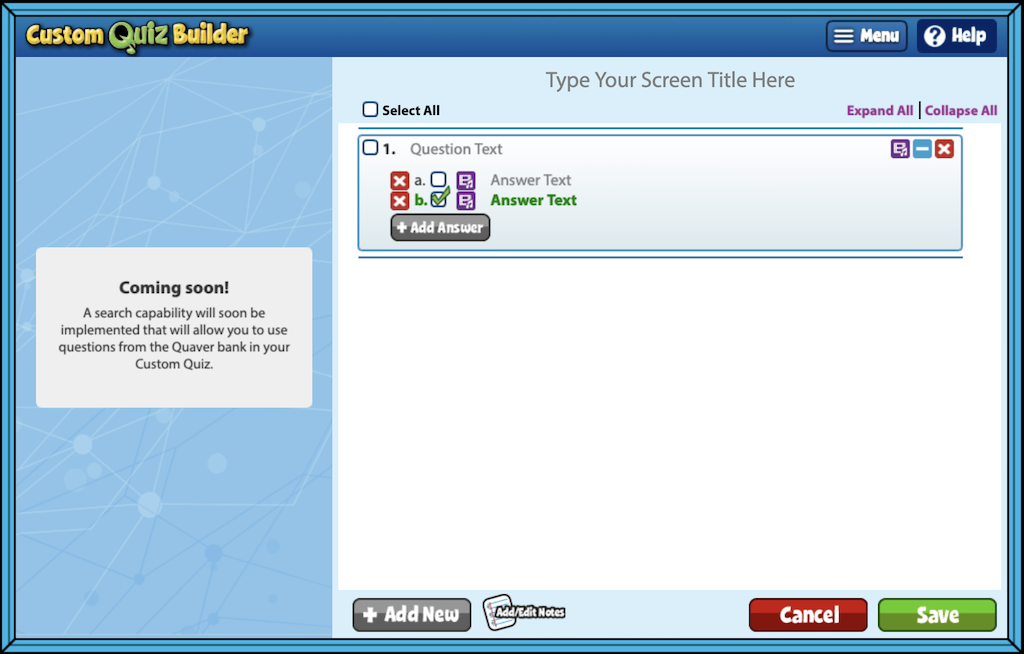
To print a copy of the quiz, click “Menu,” then “Print Quiz.”
Use the add/edit notes icon, to add custom notes. You can also record or upload video instructions.
Click the Save button when you are finished. Your new screen will appear in Resource Manager under “My Custom Screens”

