Multi-media Overview #
The Multimedia tool is a PowerPoint-style screen builder where you can add text, images, and audio! Multimedia screens can hold up to 10 images and 10 audio files.
Creating a Multi-Media Screen
First, title your screen by clicking in the text box at the top. Click Enter to save.
Next, select a color scheme for your slide by clicking one of the available colors in the Theme section.
Adding Text
To add or edit text, click Text and Add Text, or select one of the provided text boxes and click the pencil tool to edit. To change the style of the text, click “Header” and select either Header, Bold, or Regular from the options listed. To increase the size of the font, click the size option and adjust as needed. You can also change the color of your text by clicking the color palette.
If you’d like to remove a text box, click on the box and then click the trash can icon or Remove Text.
Click and drag the text box to move around the screen as desired.
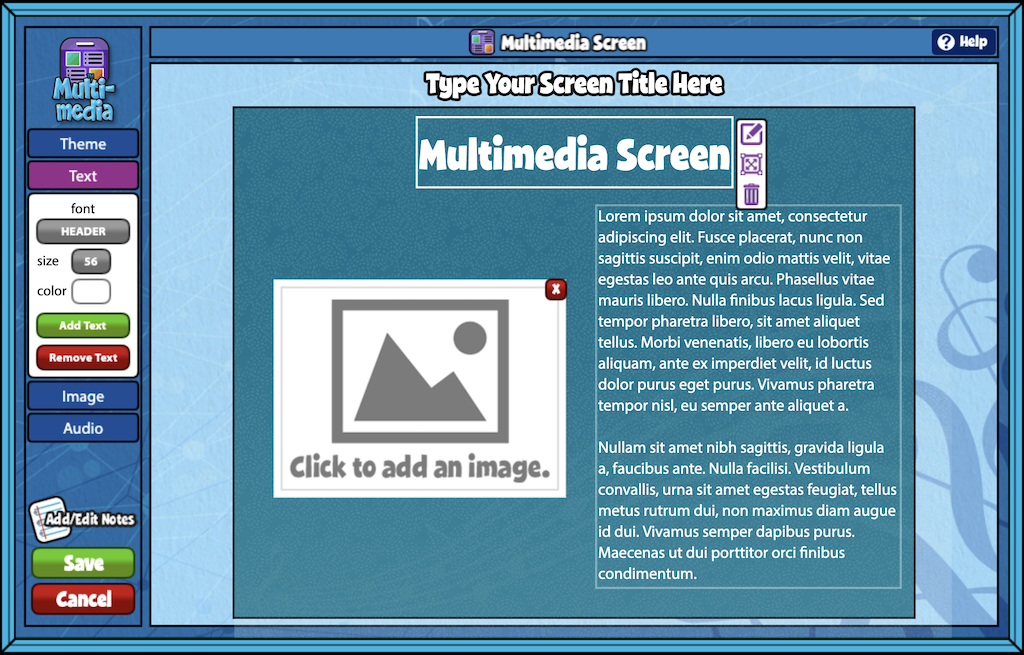
Adding Image
To add or edit an image, click “Image,” then click “Add Image” or click the provided image placeholder and you will be prompted to upload an image from your hard drive.
Select a border and color if desired. Click “Remove Image” to remove a selected image. The maximum image file size is 1MB.
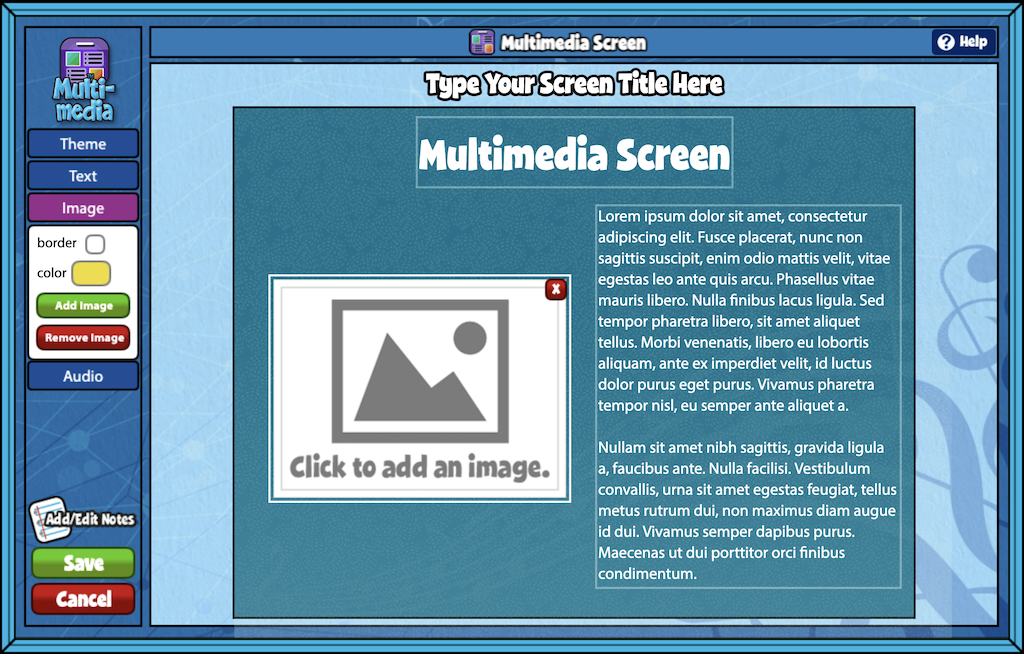
Adding Audio
Click “Audio” then “Add Audio” to add a new audio file to your screen, or click “Remove Audio” to remove an audio file. The maximum audio file size is 5MB.
Editing and Saving Screen
All objects displayed on your multimedia screen can be customized in size and position. To change the size of an object, click on it, then click on the sizing tool. You can then drag the white sizing box to adjust the size. To move the object, click and drag it to any location on the screen.
Use the add/edit notes icon to add custom notes to your screen. You can also record or upload video instructions.
Click the Save button when you are finished. Your new screen will appear in Resource Manager under “My Custom Screens.”

