Checklist Builder Overview #
Checklist Builder inside the Resource Creation section allows you to make an interactive checklist. This is a great way to display information, and you have the option to check off each item if desired.
Creating a Checklist Screen
Start by adding a title.
Next, type in the items to create your checklist. By default, you will have one ready to go.
You can add more items to the checklist by clicking on “Add New” at the bottom of the screen.
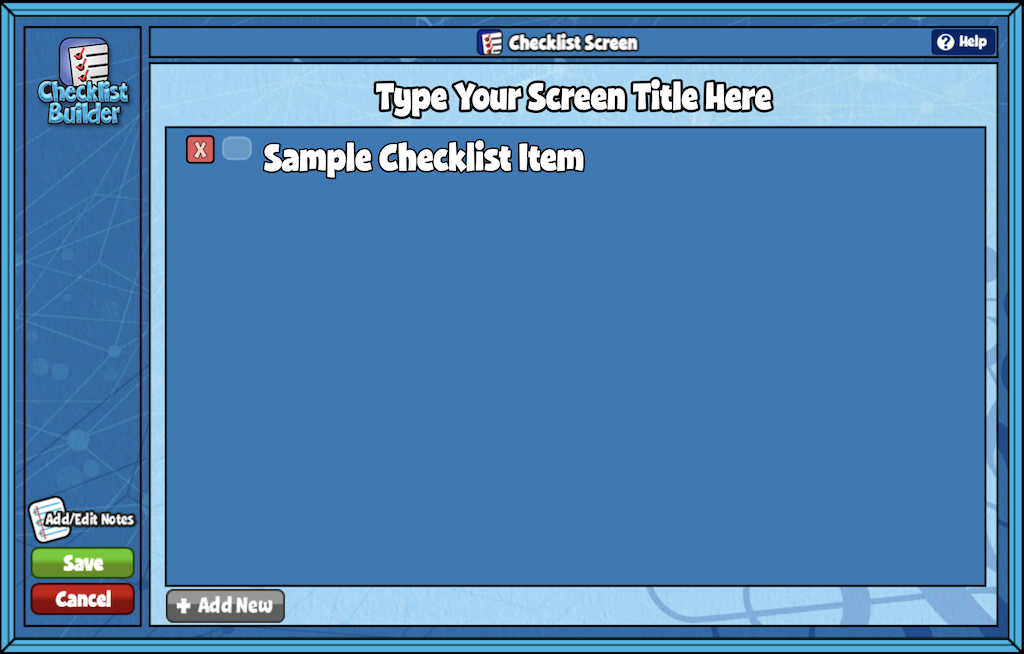
Editing and Saving Screen
If you’d like to change the order of the items, click the text boxes and drag them to new positions.
To delete an item, click the red X located to the left of the text, then select OK.
Use the add/edit notes icon to add custom notes. You can also record or upload video instructions.
Click the Save button when you are finished. Your new screen will appear in Resource Manager under “My Custom Screens.”

