
Quaver Usage Reports display how frequently educators interact with resources over time, providing valuable insights into which specific resources are being viewed. To view detailed usage information for a specific period, click any number in the table.
Only users with administrator access can view Usage Reports. If you do not have access to Supervisor or District Admin tools, please contact QuaverEd’s Sales team for setup assistance.
How to Access Usage Reports #
Select the Admin Tools icon on your dashboard to access the District Admin Dashboard.
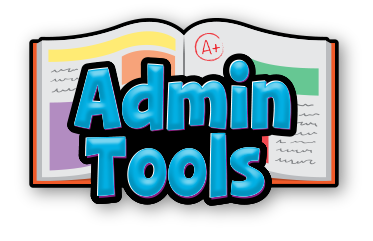
Usage Reports Layout #
The district name is displayed at the top center of the screen.

In the top left corner, you’ll find a Product dropdown menu that allows you to switch between different products your district is licensed for. A search bar is available to help locate specific licenses or school names. You also have the option to download usage data as a CSV or Excel file.
The top right of the screen features a Date Range selector, where you can view usage data by months, weeks, or days. Using the purple arrows will paginate usage data for you. You can also filter licenses by selecting the checkbox next to ‘unlicensed/expired’ or ‘unregistered.’
- Unlicensed/Expired: Refers to users who attempted access but do not have the necessary permissions or a valid license. This may occur due to an incomplete setup, unverified credentials, or licenses that have expired and no longer provide access to content.
- Unregistered: Identifies licenses that have been issued but are not yet linked to an active user account or access code.

The usage report grid provides key details:
- Licensee Name: Typically displays the name of a school but may show an individual’s name if personal licenses are being used.
- Teacher Names: Clicking a licensee’s name reveals the names of teachers associated with that license.
- Resource Launches: Shows the total number of resource launches to date.
- Date Range Columns: Based on your selected date range, the following columns break down usage by month, week, or day. These can be selected to view a detailed breakdown of usage.
Finally, don’t forget the search bar in the upper left corner, which makes it easy to locate a specific license or school name.

Detailed Usage Reports #
Click any resource usage number on he Usage Reports home screen to access a detailed usage report, which includes the following sections:
- Teacher Details: Displays the user’s name, email, and school.
- User Activity: Provides a monthly heatmap for a visual representation of usage patterns. Use the calendar to refine the date range and filter the Resource Usage Details displayed below.
- Resource Usage Details: Lists activities accessed by the user, with columns for activity type, a brief description (typically screen titles from the product), and the date and time of access.
To download a usage report, use the CSV or Excel export options at the top.

Please note that not all resource usage is accounted for in Usage Reports. For details on what is logged, please contact us.


How do I access student usage reports?
Hi Christie!
While there isn’t a way to access student usage reports, the GradeBook allows you to monitor student engagement by viewing assignment submissions, quiz scores, and overall progress. I will pass along your suggestion for detailed reporting to our Development team!