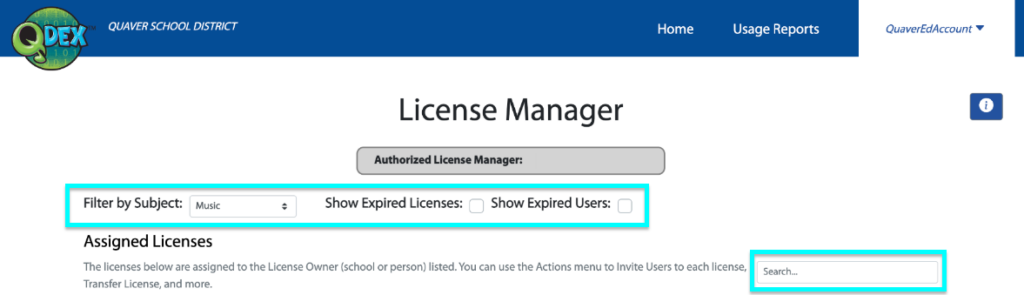QuaverEd’s License Manager allows district administrators to manage teacher licenses.
Only users granted administrator access can view Supervisor Tools and the License Manager within it. Contact QuaverEd’s Sales team for setup assistance.
How to access the License Manager:
- Click Student Admin from your Dashboard.
- Click Supervisor Tools.
- A new browser tab will open to QDex.
Select Utilities in the Menu and License Manager from the dropdown.
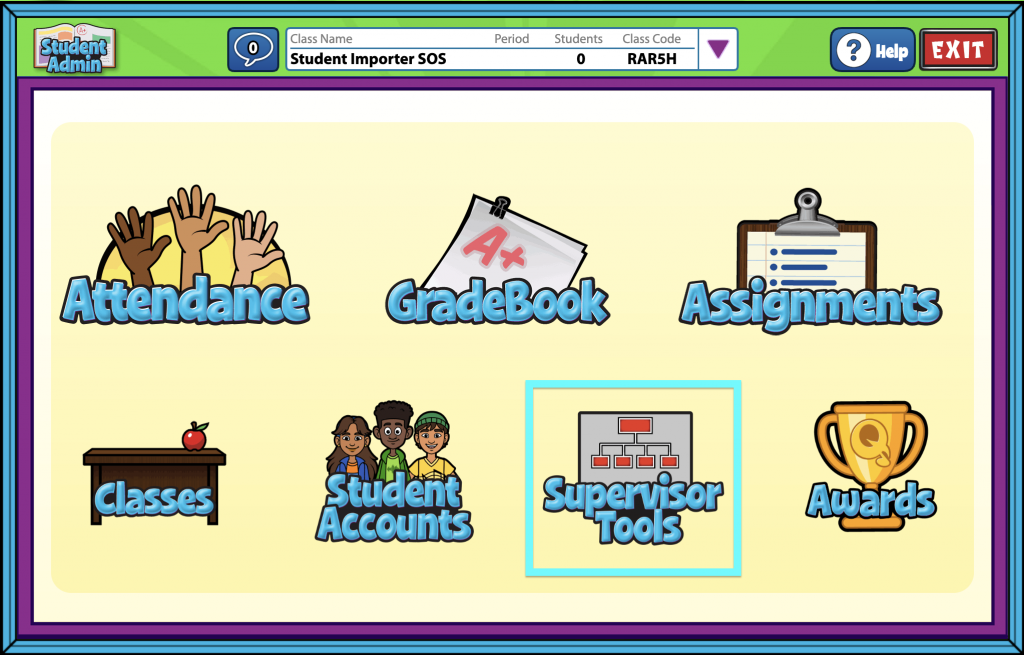
License Manager #
The License Manager grid consists of:
- Licensee (School)
- License Id
- Product(s)
- Grade(s)
- Start Date
- End Date
- Seats Available
- Active Users
- Actions
Select Actions in the far right column to invite users. Inviting a User will add the user to your license, and an email with registration information will be sent to the email address(es) you provide.
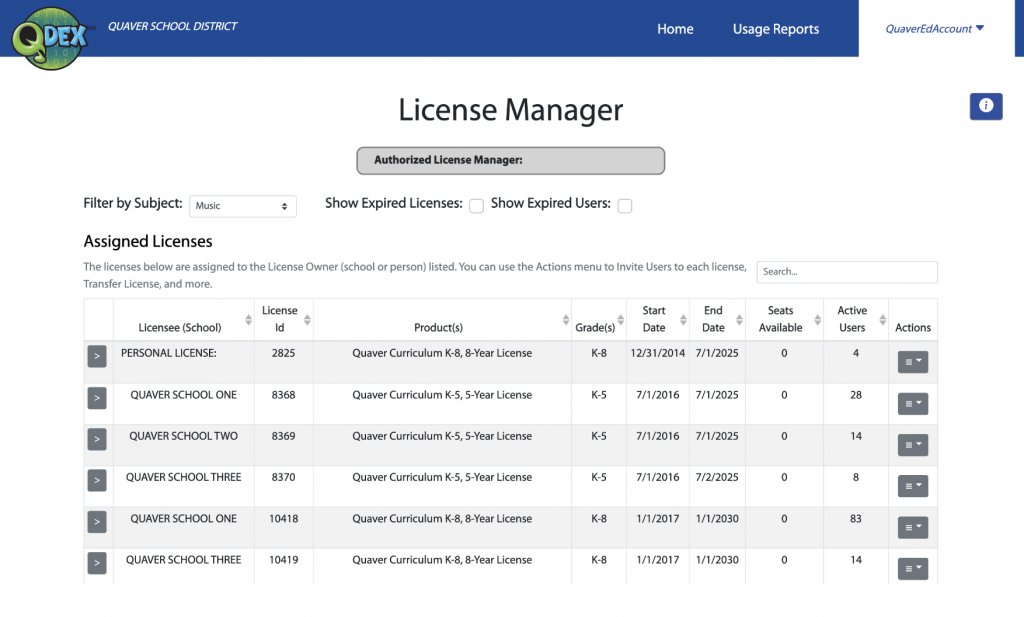
Open a license using the dropdown arrow to the far left of a row. This will show each licensee that is included on that license. The Actions dropdown will allow you to Remove User. This will remove the user’s access from the license immediately.
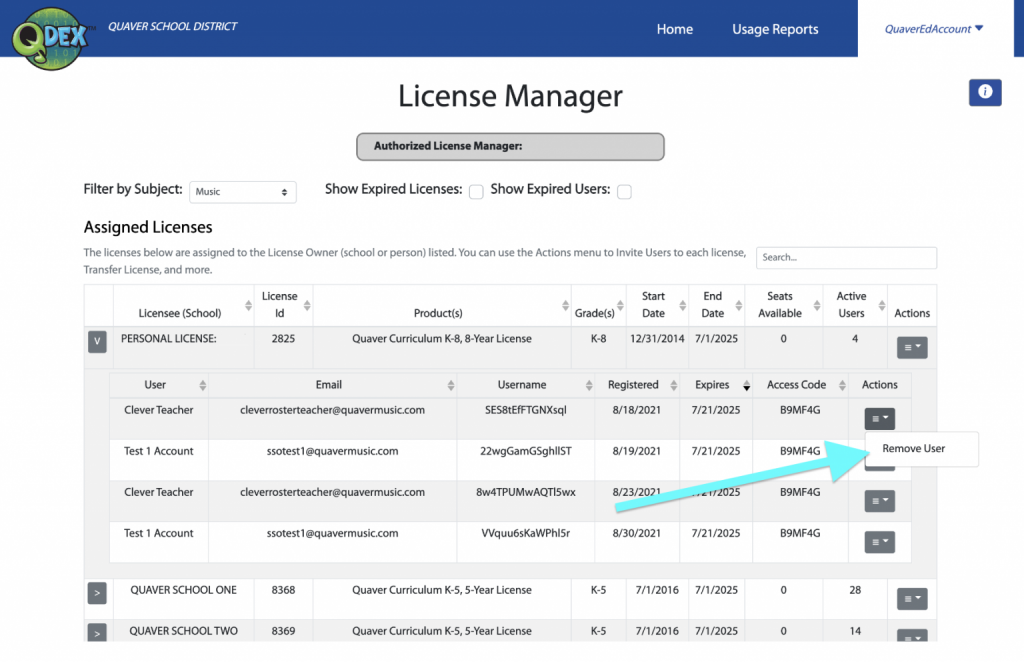
Search and Filters
Use the search box to find specific licenses or users. You can filter by Product, Show Expired Licenses, and Show Expired Users.