The Awards tool in Student Admin enables teachers to reward students with QuaverNotes. This acts as a virtual currency for purchasing items for Avatars or Music Rooms on QuaverStreet. Teachers have an unlimited amount of QuaverNotes they can award to students.
Before using Awards, you must set up classes and student accounts.

Awards Layout #
The Awards screen contains two tabs, Class and Students:
Class
You can view all transactions for a selected class in the Class tab. You can see the transaction’s recipient(s), reason, date, and amount. If you have multiple recipients, click on the transaction to see a list of the students.

Students
The Students tab shows all of the students in your class along with information about their QuaverNotes. Use the purple arrow at the top of the window to select from your list of classes. As you switch classes, the awards window will update to display the students in each class.
From left to right, it includes:
- Beginning Balance – the student’s balance before the latest transaction.
- Last Transaction Date – this also includes transaction reason notes, if applicable.
- Amount – Last transaction amount.
- Transaction Type – Last transaction type.
- New Balance – Current Balance in the student’s account.
- Awarded to Date – the total number of QuaverNotes awarded to date.

Rewarding/Redeeming QuaverNotes #
There are two ways to navigate to the Reward/Redeem QuaverNotes window:
- Click Menu, then Reward/Redeem QuaverNotes.
- Click the Reward/Redeem QuaverNotes button at the bottom of the screen.
The Reward/Redeem QuaverNotes window contains tabs for Reward and Redeem:
Reward
First, select one or more classes using the top dropdown menu to reward students. If assigning to one class, choose one or more students using the bottom dropdown menu. Next, pick a predetermined QuaverNote amount or enter an amount up to 100. Finally, optionally provide a reason for the students receiving the reward.
After making your selection, click Save to reward QuaverNotes.
Students’ accounts will not be notified if you reward more than one class at a time.
Redeem
To redeem QuaverNotes from students, select a class using the top dropdown menu. Then, choose one or more students from the selected class. Next, select a predetermined QuaverNote amount or enter an amount up to 100. Finally, optionally provide a reason for redeeming the students’ QuaverNotes.
After making your selection, click Save to redeem QuaverNotes.

History #
You can select any student in the Students tab to view their transaction history. Click any student’s name and the View History button near the bottom. The Student History Panel displays all QuaverNote transactions in a student’s account. You can view purchases made by the student for avatars or the music room, QuaverNote codes the student has entered from their own account, or any transactions where the teacher has rewarded or redeemed QuaverNotes.

Student Notification #
When awarded QuaverNotes, students receive a notification in their account. By selecting this notification, they can view the number of QuaverNotes received and read a message from the teacher.
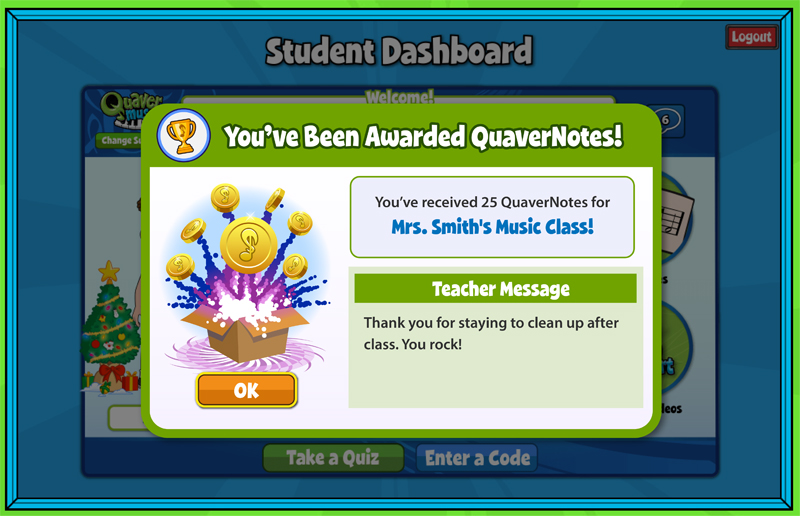


I awarded an entire class 50 quaver notes and 4 students still show zero. I then went in and selected those 4 students and tried again. Nothing. Please help! thanks
Hi Heather!
With the students’ usernames, it would be easier to resolve your issue, as there could be several things causing this problem. Please contact our Customer Support team at info@QuaverEd.com or (866) 917-3633; they will fix this as soon as possible.
Do students need a code to redeem the Quaver Notes given? And if so, where is that code located to give to the students? Is it just the class code? Please help!
Hi Amanda!
You can find the QuaverNotes code in your Inbox on your Dashboard each month. If you use the code we send out, students must enter the QuaverNotes code on their Dashboard where it says ‘Enter a Code.’
Alternatively, you can also award QuaverNotes using the Awards tool, which is covered on this help page. When using the Awards tool, students won’t need to enter any codes; you will directly award their accounts with QuaverNotes.
I would like to award points for assignments completed as they are graded. I have over 300 students and having to remember their names and going to another screen is an impossible task and takes a lot of time. Can you tell me how to make this happen?
Is redeeming for the monthly code or coming out of our teacher account?
Hi Diana!
The ‘redeem’ feature allows you to deduct QuaverNotes in exchange for something. It’s ultimately up to you to decide what you’d like the QuaverNotes to be exchanged for. This feature provides a complete rewards system where you can both give and take away QuaverNotes.
I do Quavered on line so I don’t know if I can even get Quaver notes because I’m not in a class
Hi! While on their accounts the other day, I had a student ask me how he could get trophies for the trophy case in the game room upstairs on Quaver Street! Can you help with any info about this? Thank you!
Hi Colleen!
We hope to have the Trophy Case working again at some point in the near future, but we don’t have an eta at this time. We’ll be sure to pass your request along to our content team.
I accidentally awarded my students Quaver Notes before they could start the assignment, how do I take it back?
Hi Adelina!
In the Awards section, you can redeem QuaverNotes, which allows you to remove QuaverNotes from students’ accounts. To do this, click the “Reward/Redeem QuaverNotes” button at the bottom of the screen, then select the “Redeem” tab to take QuaverNotes away from students.
Am I able to use the monthly code to edit my personal avatar as a teacher?
Hi Melinda!
Yes, you can use the monthly QuaverNote code in your teacher account. To enter the code, select Menu > Account Info from your dashboard. Then, select the Teacher Access Code button, you should be able to enter the code there.
Additionally, when you sign up as a teacher, your account should have been awarded 15,000 QuaverNotes for you to use. If you don’t see them in your account, please contact our Customer Service team at 866-917-3633 or info@quavered.com, and we’ll be happy to assist you.