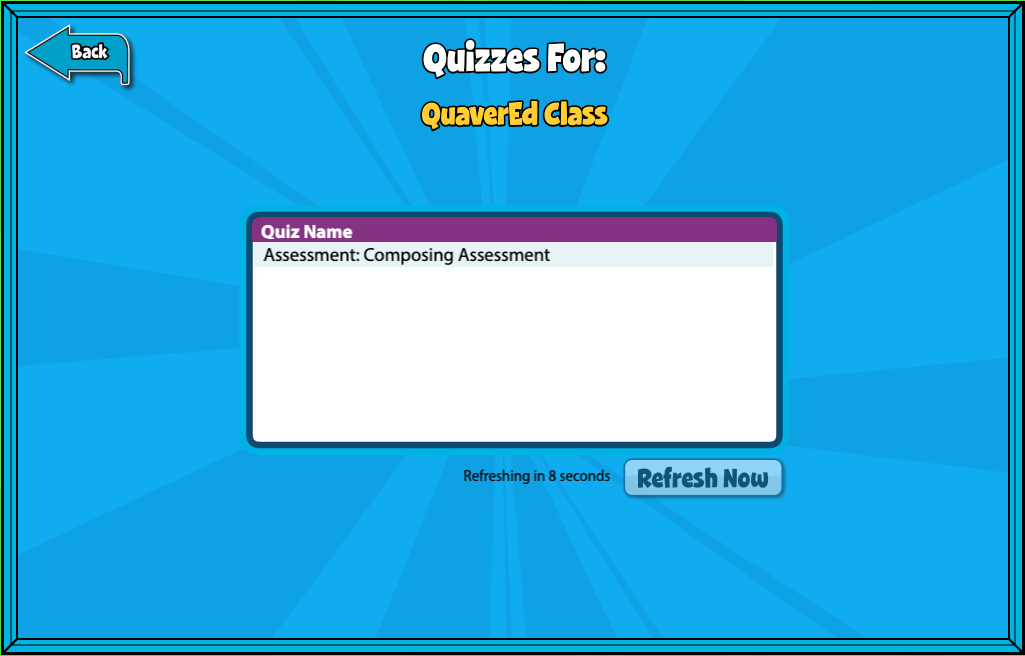During class, your teacher may have you complete a quiz that requires you to answer the questions using a tablet or laptop. This will allow you to select answers directly from your device as your teacher displays this question on their screen.
Click the Take a Quiz button on your Student Dashboard. Quizzes your teacher has assigned will appear here. Launch the Quiz to see a blank answer form on your screen. Your teacher will display the quiz questions on their screen. Select the best answer for each question.
When your teacher reaches the final screen of the Quiz and you are finished answering, click Submit on your device. Your score will automatically appear in your teacher’s grade book.