Create and customize your very own avatar character in your account!
From the Dashboard, locate the Quaver Street app. If you cannot find the Quaver Street app, click on Customize and add Quaver Street to your Dashboard.

Once in Quaver Street, click on your Avatar to access the ‘My Avatar‘ screen.
The ‘My Avatar’ menu allows you to choose features, clothing, and accessories and edit colors to change the skin and hair color.
Choose a category and browse through the various options. Select an item to preview on your avatar and click Save for it to stay!
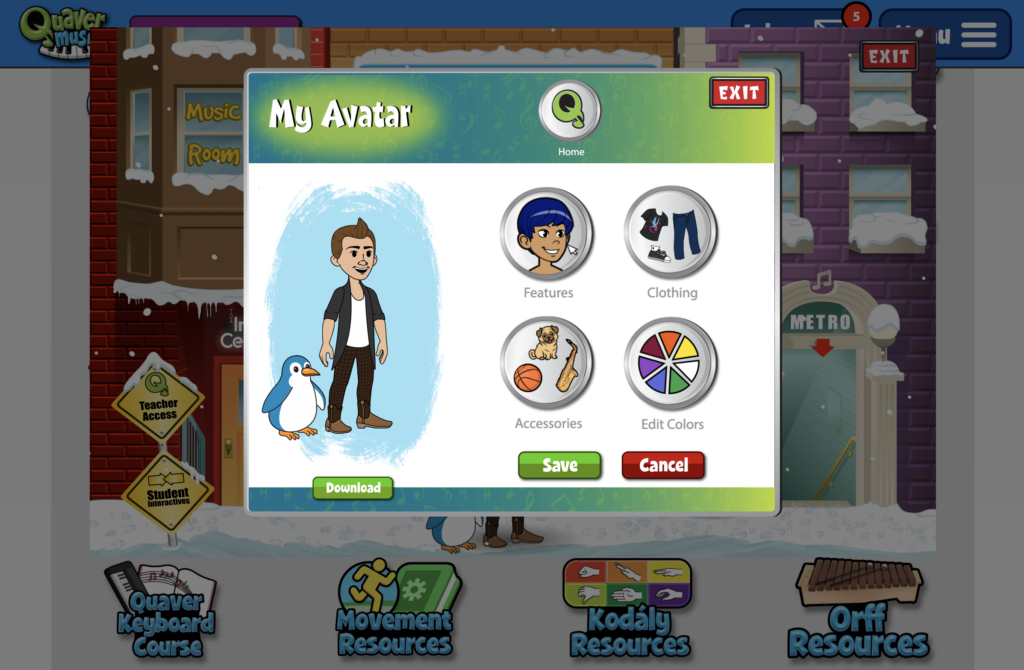
Some avatar items cost QuaverNotes, marked with a small black price tag. Select one of these items to view the item description, your current balance, the item cost, and your remaining QuaverNote balance if you choose to purchase that item.
Click Buy to activate the item in your Dressing Room. You will see a ‘Yippie!’ message to confirm your purchase. Once an item is purchased, the small black price tag will no longer appear next to that item.
Select a newly purchased item and click Save for it to stay on your avatar!
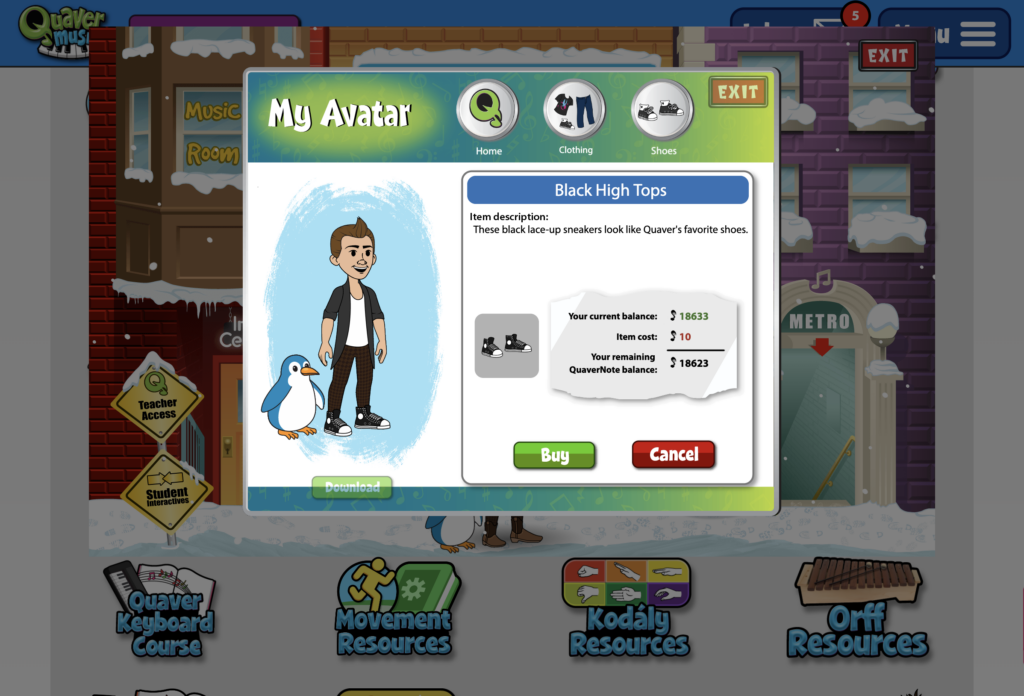
If you do not have any QuaverNotes in your teacher account, email our Customer Support team at info@QuaverEd.com.”


How do you get quaver notes
Hi Lucas!
Teachers can reward students with QuaverNotes using the Awards tool in Student Admin. Alternatively, teachers can use the monthly QuaverNote code that we send them.
Where do teachers enter the quavernote code?
Hi Michelle!
There isn’t a place for teachers to add QuaverNotes to their account. Upon creating your account, teachers are awarded 15,000 QuaverNotes. I noticed your account didn’t have them, so I’ve added the 15,000 to your account. Please feel free to reach out if you have any questions.
I do not have any Quaver notes in my account, or I don’t know where to find them. Could you please assist?
Hi Kathy,
As a teacher, when you sign up and log in, you are awarded 15,000 QuaverNotes. To check your balance, go to the Quaver Street icon on your dashboard, then click your Avatar or Music Room. When you attempt to purchase something, you will see your total QuaverNote balance.
This differs from the Student Admin > Awards section, which allows you to send unlimited QuaverNotes to your classes and students. Let me know if you have any other questions!
I am a teacher that was signed up through my school. I did not have any quaver notes when I was signed up. How can I get access to those?
Hi Christina!
If you do not have any QuaverNotes in your teacher account, please email our Customer Support team at info@QuaverEd.com. They can make sure some are added to your account!
Thank you for your patience!
How do you get the student’s name to appear under their avatar instead of the random numbers/letters that appear?
Hi Christine,
It sounds like the students auto-assigned ID or display name is what’s appearing under their avatar. If you edit your Student Accounts, this could fix the issue!