
Initiate License Verification sends a pop-up form to each teacher in your district, prompting them to verify their name, school, and email address directly from their dashboard. This ensures accurate records and streamlines district-wide account verification.
QuaverEd License Structure #
All QuaverEd products are purchased as licenses. Upon acquiring a license, educators are added by entering an Access Code, which creates their account. School licenses may include multiple users, allowing several educators to access the same license.
Initiating License Verification ensures that all school license data is up to date.
How To Access #
- To access the District Admin Tools, click the Admin Tools icon on your Dashboard.
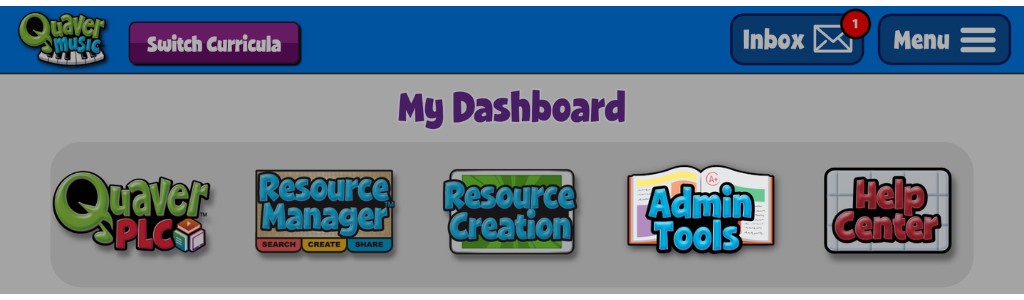
2. Select the District Admin icon.

Initiating License Verification (For Admin) #
The license verification process ensures that teacher information on all district licenses is accurate and up to date. To verify details such as a teacher’s school, email address, and name, select the Initiate License Verification icon on the District Admin Dashboard. You can only initiate one verification every 30 days per product.
You will then be prompted with the following screen:

You have several options when triggering the License Verification:
- Select a QuaverEd Product
- The date you’d like teachers to be sent the verification form
- The number of days teachers have to respond to the verification form
Note: Educators will lose dashboard access if their License Verification is not completed within the specified timeframe.
License Verification Form (For Teacher) #
On their next login, teachers in your district will receive a pop-up screen requiring them to verify their license information.
- They will have the option to defer verifications for the specified number of days set by you as the administrator.

2. After selecting Continue, they will be taken to a form to fill out their First Name, Last Name, and District Email.

3. Then, the teacher’s state and district will be listed, along with a school dropdown to confirm the school or schools where the teacher teaches.

4. Lastly, a confirmation screen will appear to allow a teacher to verify their current license information.


Do I have to do the “Initiating License Verification” in order for teachers to gain access?
Also, we have 2 Instructional coaches that are asking if they can have access to the materials for training purposes only? Is there a way that we could get them access?