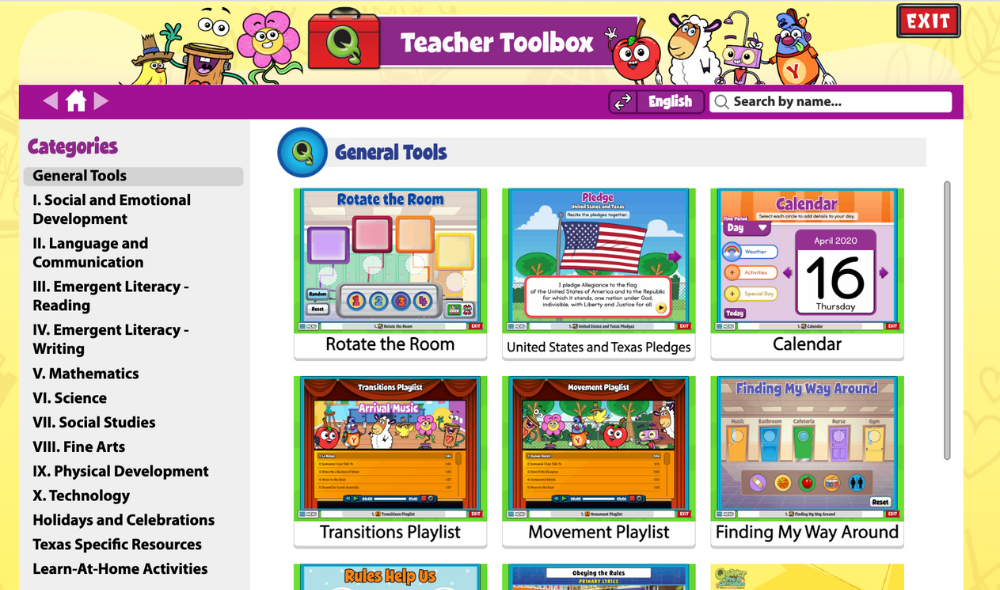Overview #
QuaverPre-K Curriculum includes a searchable library of easy-to-use interactive resources organized by theme. This documentation will walk you through how to navigate, launch, and teach from the Teacher Toolbox.
This help article covers:
- Browse Categories
- Search

Browse Categories #
The Teacher Toolbox will automatically open to the General Tools with a list of categories on the left-hand side of the screen.
The Teacher Toolbox categories are organized by Domain and some additional content areas for commonly used resources, such as General Tools, Holidays & Celebrations, and State Specific Resources. Each of these resources can also be found integrated into the Curriculum lessons.
To navigate to additional resources found in the other available categories, simply click directly on the Domain title you would like to explore. Several Domains will break down even further into sub-categories relevant to the Domain selection. These sub-categories include Interactives, Songs, Stories, and Videos.
Click on a sub-category icon or in the list view to see the specific resources.
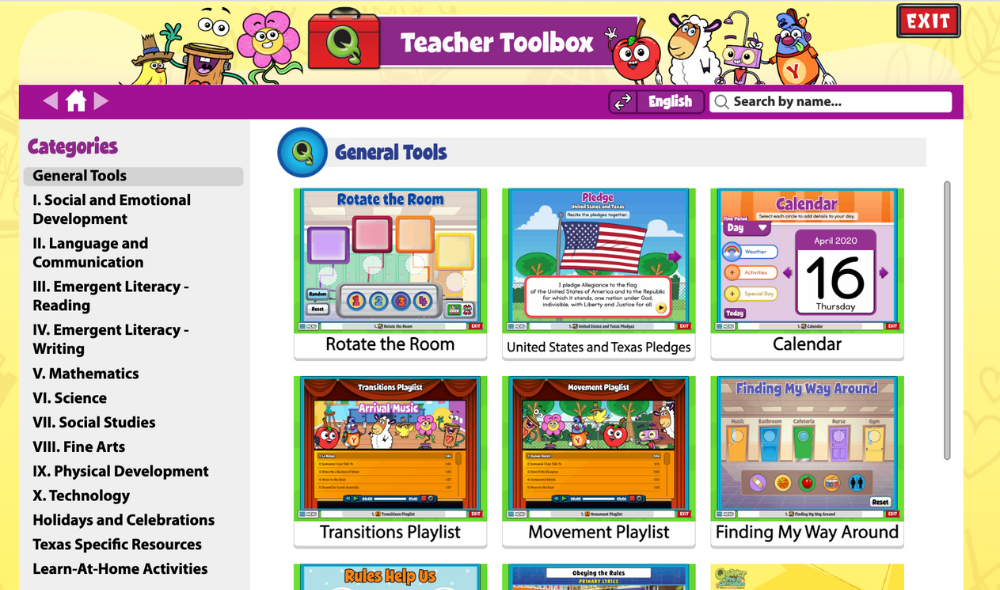
Search #
If you already know the name of the resource you would like to use (or even just part of the name) use the search bar to pull up screens containing the word or words you would like to search.
If at any time you would like to return to a previous search, use the back arrow located above the Categories list. Use the forward arrow to return to your current location. Clicking the Home icon will bring you back to the landing page: General Tools.