Overview #
Create a custom interactive rubric using the Rubric Builder. Apply your rubric to an assignment for grading or to give students guidelines for an assignment or project.
Creating a Rubric #
Let’s take a look at how to create one! Click on “Rubric Builder.”
- Give your screen a title by clicking the “Type Your Screen Title Here” text box and hit enter to save. This title will become the screen title in your custom lesson or assignment.
- Click any cell to edit the criteria. The orange box to the left represents the scoring criteria. The top row represents the scoring scale. The gray boxes in the center of the rubric allow you to elaborate on the criteria.
- When editing a cell, you can add “expanded text” that will appear when you click the orange boxes. Once you finish typing in the cells, click “Save” when editing the scoring text. You also have the option to change the number of points displayed.
- Click the red X or the green plus sign to change the number of options available. You can create up to five options for Scoring Text and Criteria text.
- To view the Rubrics you have created, click “Load Template,” select a rubric, and click “OK.”
To print a copy of the rubric, click “Menu” and then “Print Rubric.”
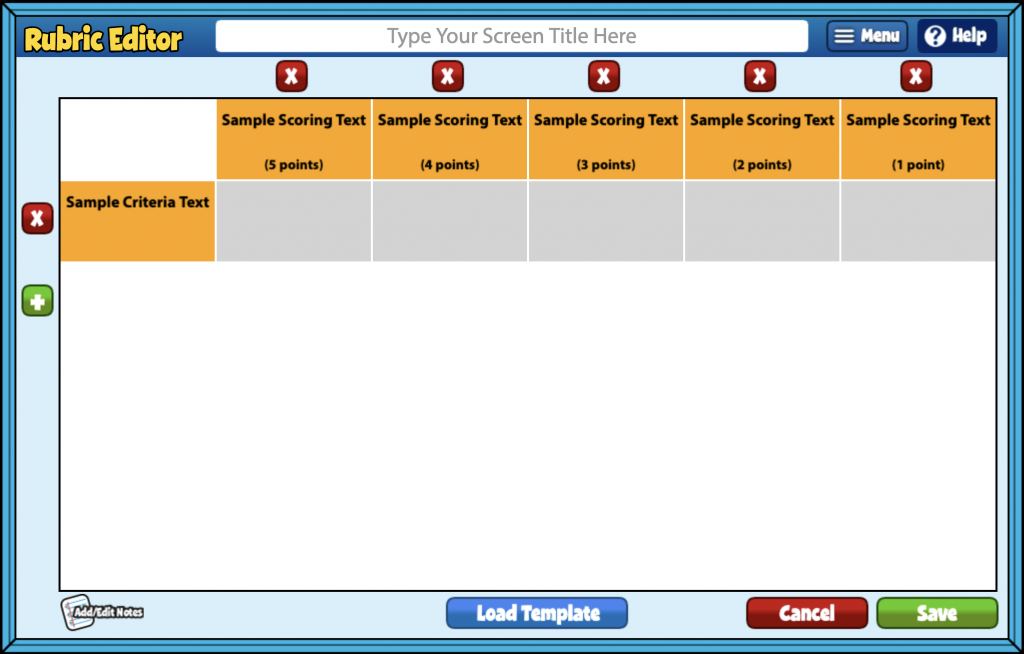
Adding Notes/Video Instructions #
To add/edit notes, use the add/edit notes icon, you can add custom notes to any screen. In lessons, these notes are viewable in both the lesson plan and the Menu button. In assignments, these notes appear as student instructions on the screen. You can record or upload video instructions in addition to notes.
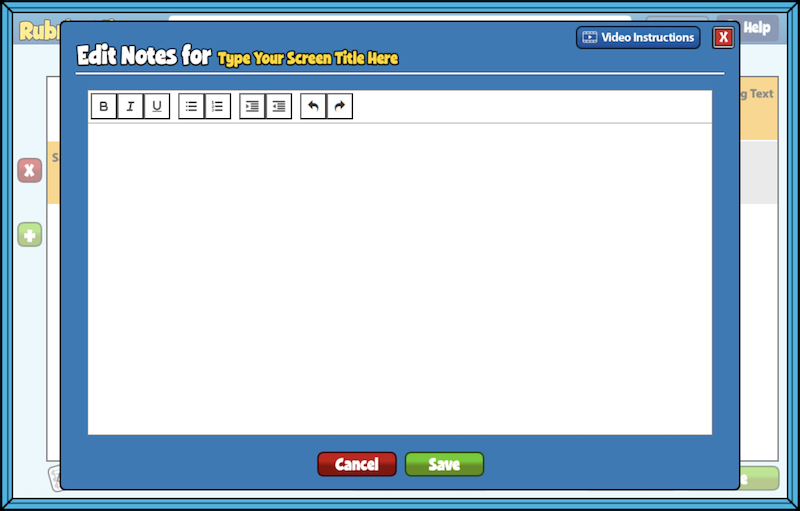
Click the Save button to finish, or Cancel to exit.
To view the screen you created, head to your My Custom Screens folder in Resource Manager. This screen will remain in this folder, ready to be added to a custom lesson or assignment.


Hello
If one teacher builds a rubric can it be shared to another teachers account. For example my colleague built a rubric she’d like to share with me. Is it possible to for it to be shared to my account?
Hi Stephanie!
To share a rubric with another teacher, start by creating a custom lesson and adding the rubric to it. Then, share that lesson. To access a shared lesson, go to the Resource Manager, select Resource Sets on the left-hand side, and under Custom Content, click on Other’s Content. You’ll be able to view the shared lesson—and the rubric—there.
I hope this helps!