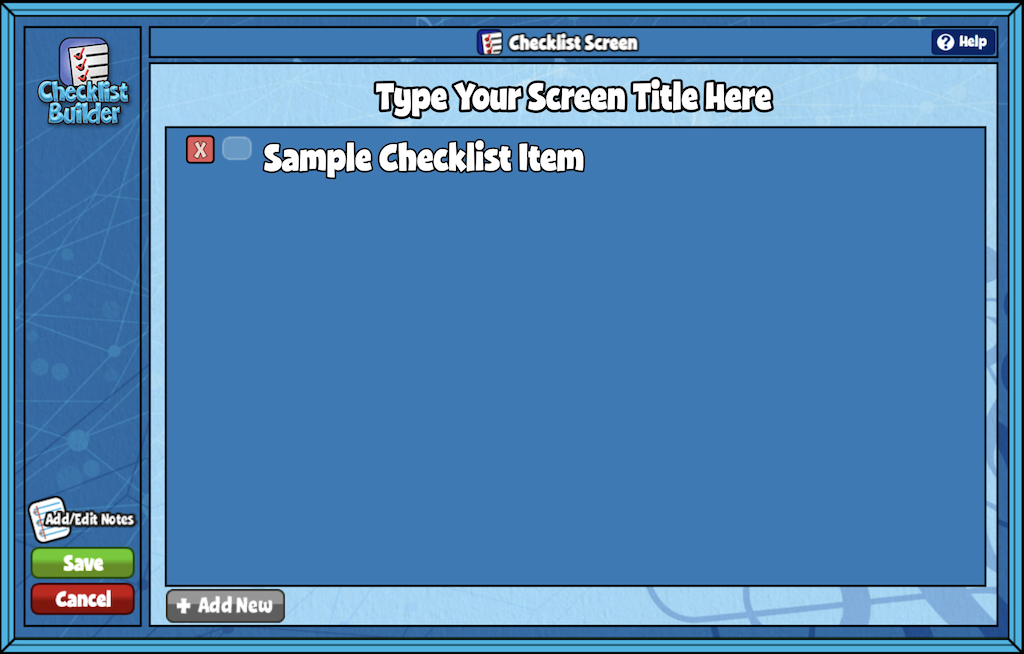Create an interactive checklist to include in any custom lesson or assignment with the Checklist Builder.
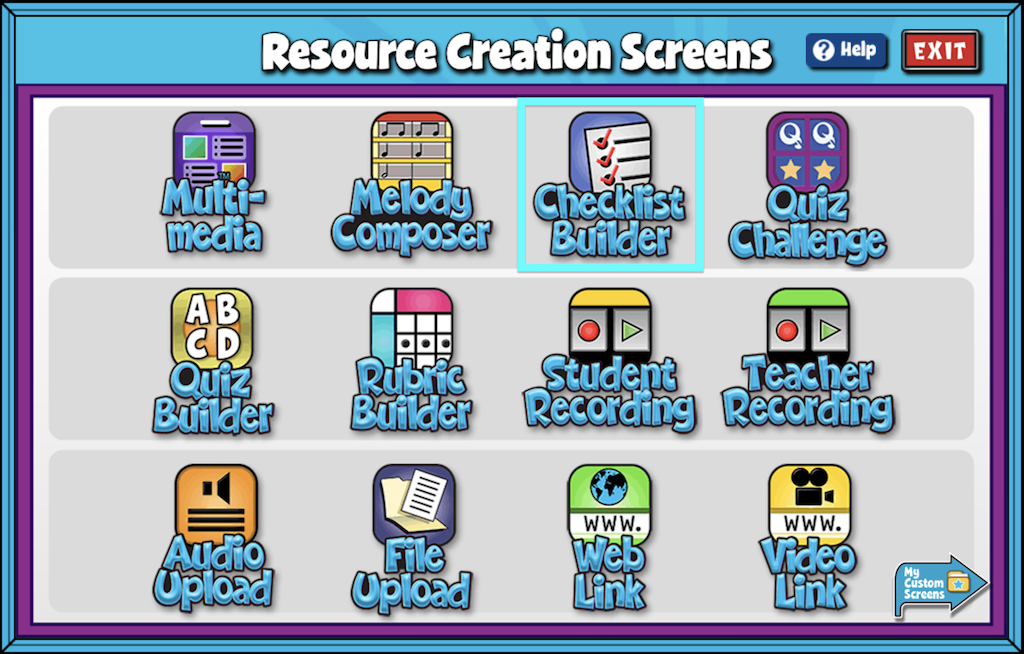
Checklist Builder Features #
- Give your screen a title by clicking the box labeled “Type Your Screen Title Here.” Click Enter to save.
- Enter the first item on your checklist by clicking the box that reads Sample Checklist Item and entering text.
- Select + Add New at the bottom of the screen to add another item to your list.
- To remove an item select the red “X”
- Add/Edit Notes: Using the add/edit notes icon, you can add custom notes to any checklist builder screen.
Checklist items can be reordered by simply clicking on a selected list item and dragging and dropping it into place.
You can head to your My Custom Screens folder in Resource Manager to see your screen. This screen will remain in this folder, ready to be added to a custom lesson or assignment at any time.