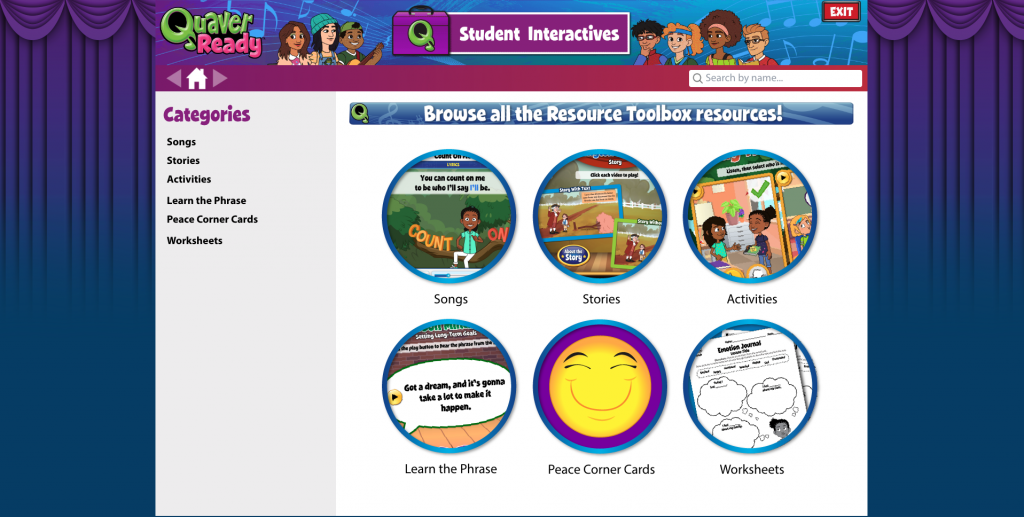Overview #
All QuaverReady student resources and tools are accessed on an easy-to-use Student Dashboard. This documentation will give you an overview of the resources and tools available on that Dashboard.
Organization #
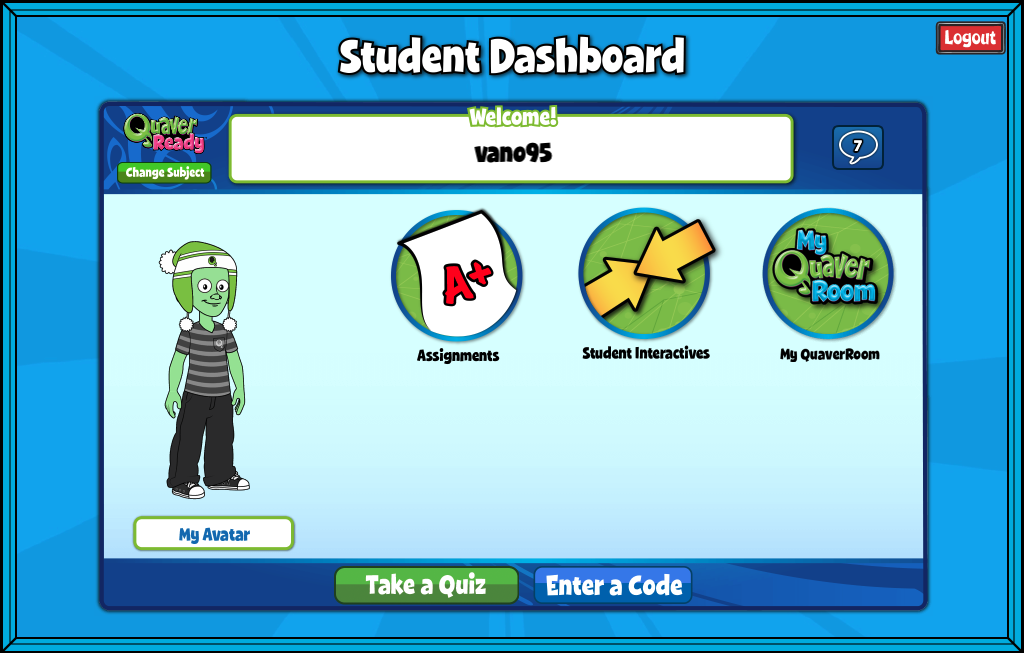
Once students are logged into their accounts, they will arrive at their Student Dashboard.
At the very top of the screen, under “Welcome,” students will notice their Display Name or Username by default if there is no Display Name set.
At the very bottom of the Student Dashboard, students will find two buttons: TAKE A QUIZ and ENTER A CODE.
When a teacher is logged in to their Quaver account and has opened an Assessment, they have the option to turn on Teacher Guided Mode, which makes that Assessment “go live” for all students enrolled in a Class of the teacher’s choosing. Typically, a teacher would have the Assessment running on their classroom device/interactive whiteboard, and students are in the classroom on their individual devices. Assessments appear only when the teacher toggles this ON for students who click the Take a Quiz button.
Clicking ENTER A CODE is where students can enter any codes given to them by their teacher. This is where students enter a new Class Code to enter them into a new Class.
Student Interactives #
Explore a full menu of engaging web-based activities that students may recognize from our lessons.
Student Interactives allow students to access songs, stories, and activities to help develop social-emotional skills.