Use Student Interactives to practice your musical skills or learn something new!
Student Interactives has various screens that your teacher also uses in class. It is organized into seven different categories.
You can select one from the list or click one of the icons in the center. If you know the title of the Interactive, you can find it by using the search bar in the top left.
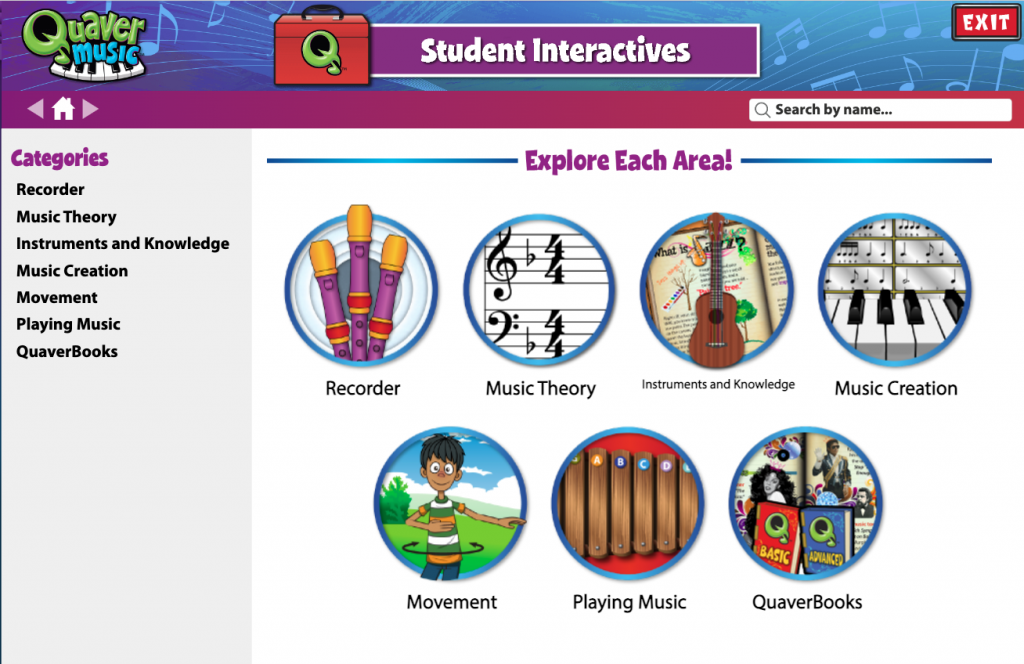
With some interactives, you can earn points and get an overall score. Any scores you earn will not be turned in to your teacher, like in Assignments. Use Student Interactives to get as much practice as you would like!
Click Exit to return to your Student Dashboard.
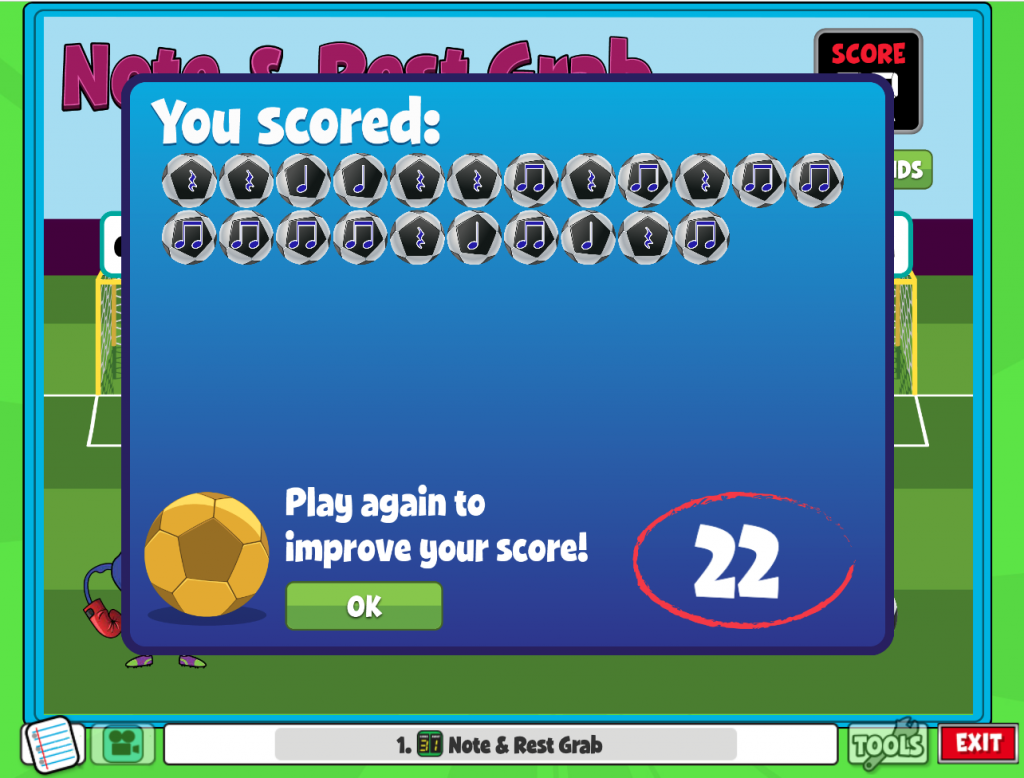

How do I assign a Student Interactive to the class?
Hi Mr. D!
To create a new assignment template, please follow these steps:
– Go to the Resource Manager from your Dashboard.
– In your Resource Folders (on the right side of the Resource Manager), right-click and select “New Assignment Template.”
– Search for the screen you’re looking for in the Resource Manager and drag and drop it into your new assignment.
– Finally, assign the assignment to a class by either:
– Right-clicking the assignment in the Resource Manager and selecting “Assign to Class,” or
– Navigating to Student Admin > Assignments.
This help page (https://help.quavered.com/docs/music-assignments/) will give you step-by-step instructions on creating an assignment and assigning it to students. Let me know if you need any further assistance!