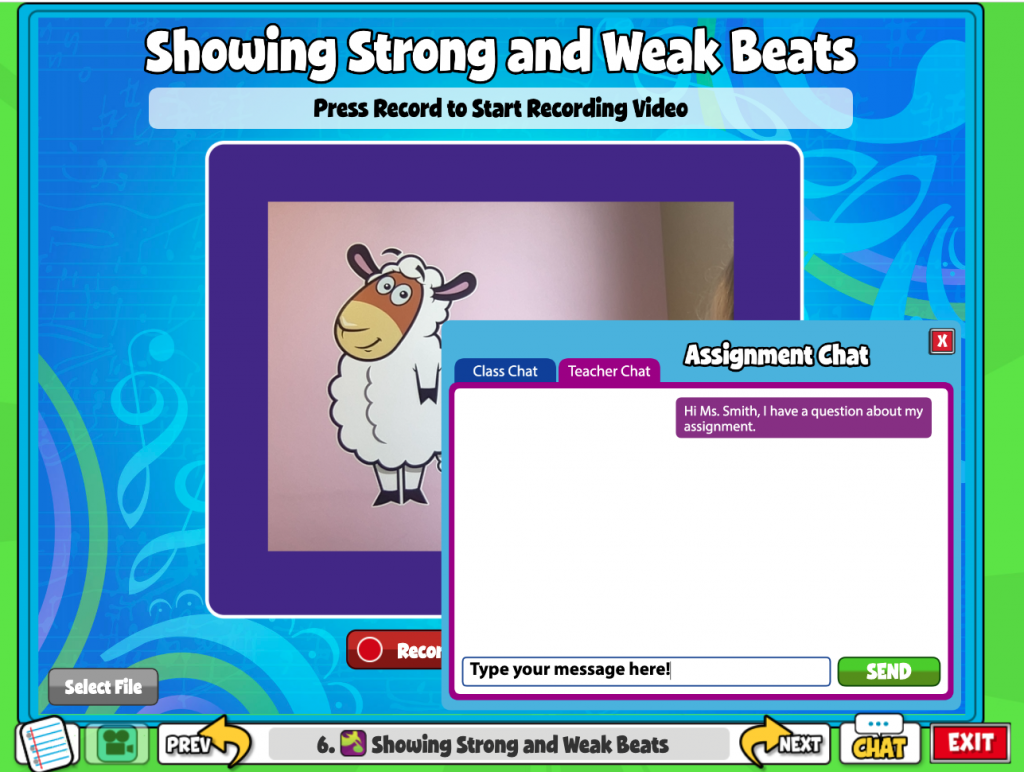The Assignments button will be clickable if your teacher has given you or your class an assignment.
If you are enrolled in multiple classes, you will have to select a class before you can see your available assignments.
Once in the Assignments section, note the color-coded tabs. These organize your assignments. Click the silver tab to see all assignments, the red tab to see Incomplete assignments, yellow to view Submitted assignments, and green to view Graded assignments.
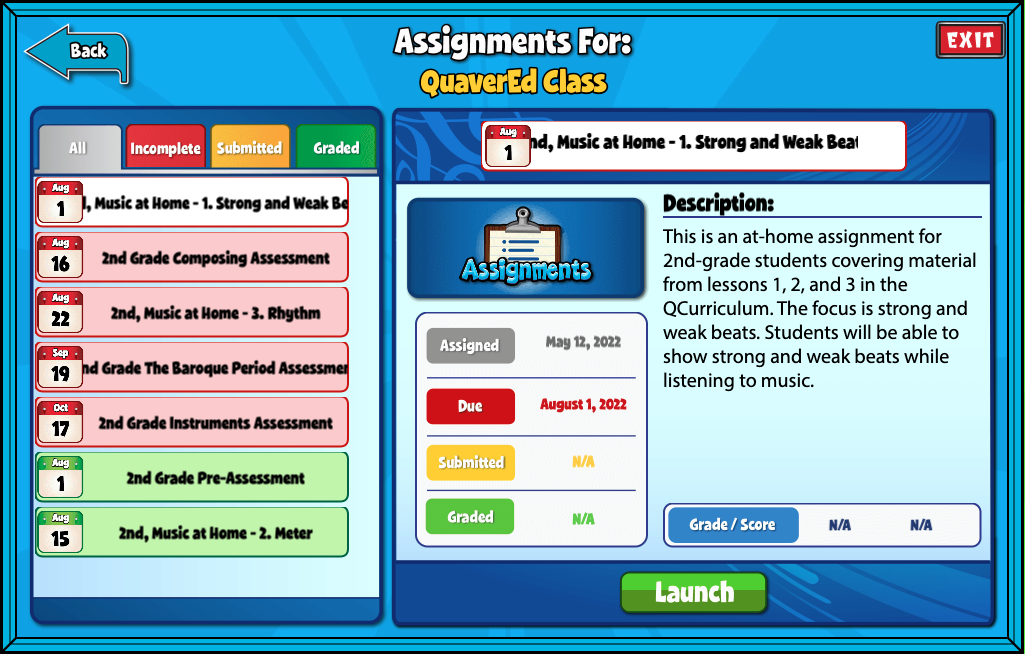
Complete an Assignment #
Select an Incomplete assignment to begin.
You can find any instructions left by your teacher under the Description section in the middle of the screen.
The date assigned and due date are displayed on the left.
Click on the blue Assignments button above the due date or click the green Launch button to view and complete an assignment.
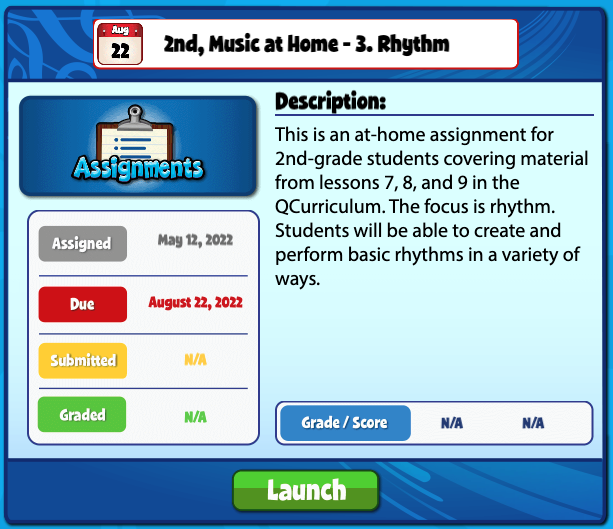
In the new browser tab, your assignment will show all of the Quaver screens put together by your teacher.
Remember to check for any Notes or Video Instructions on each screen at the bottom left.
Click the screen title near the bottom for a quick view of all screens in your assignment.
Click the Next and Previous buttons to work through your assignment.
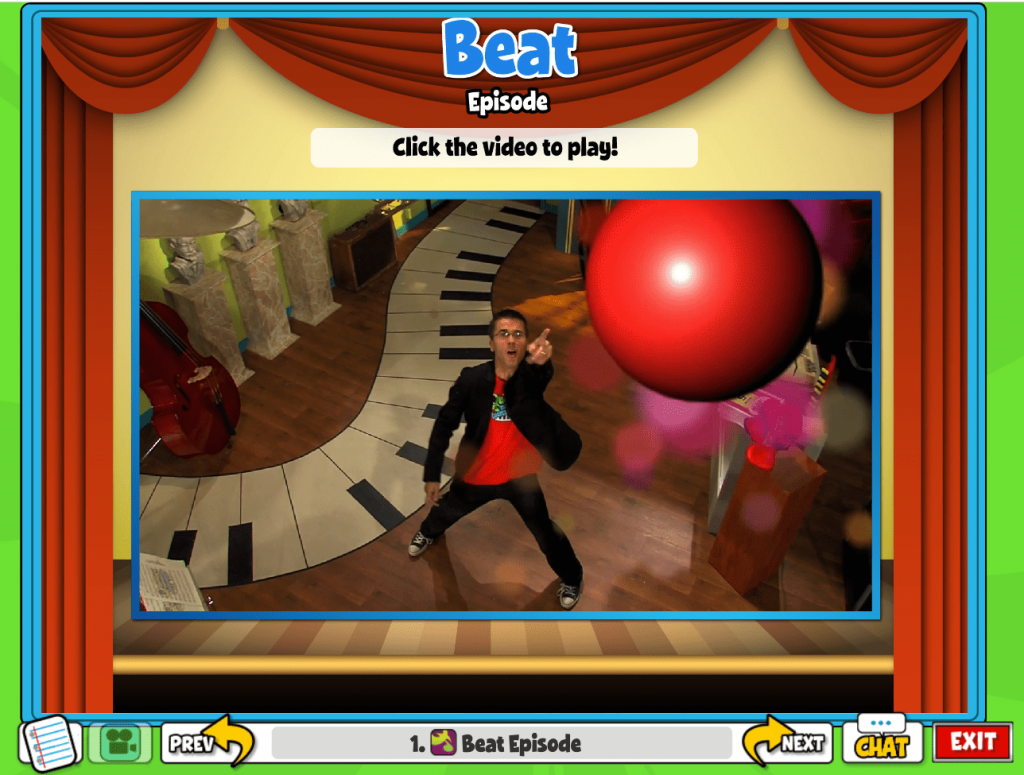
Click the Chat icon near the bottom right and choose “Teacher Chat” to send a private message to your teacher.
Teachers can give some Quaver Assignments where you can turn in video recordings, melody compositions, and more!
Click the red X to close the Teacher Chat. Then click Exit to return to the Assignments page.